FamiGuard Support: Monitor Devices with Others' Permission.
Sometimes you immerse yourself in your work or study, and you don’t want anything to bother you, especially a call. Or your child or spouse keeps contacting someone that they shouldn’t be in touch with. Whether you're looking for how to block outgoing calls on your device or exploring more nuanced needs like preventing unauthorized calls, this guide covers the essentials, equipping readers with the knowledge to handle various call-related issues effectively.
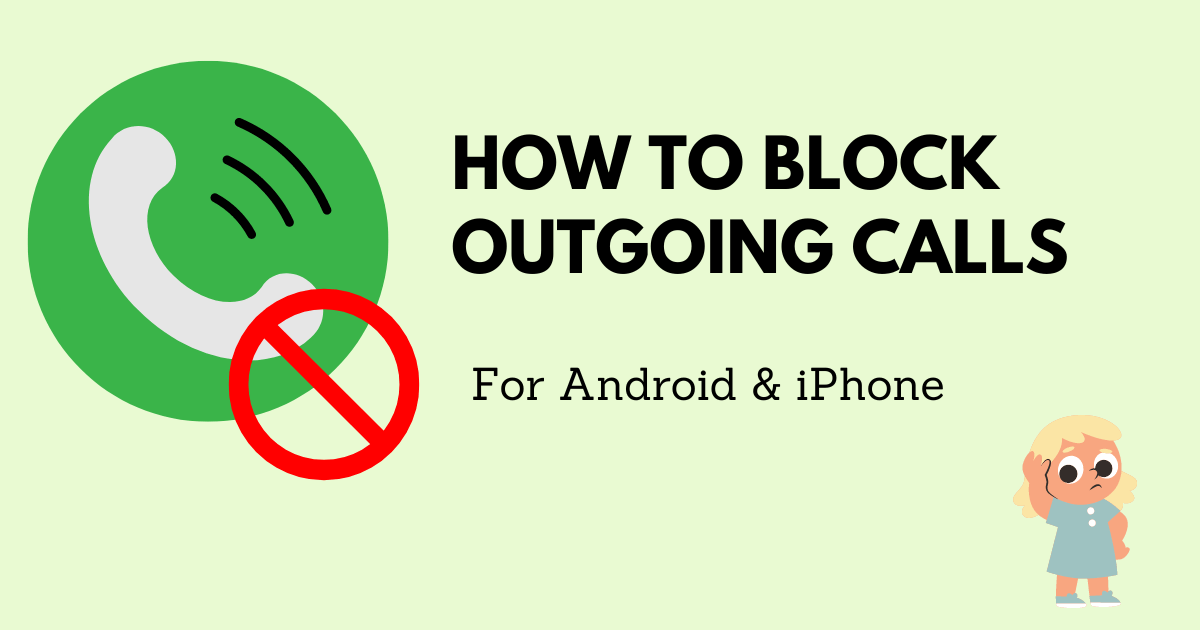
Part 1: How to Block Outgoing Calls on Android
To block outgoing calls on your Android device , you have several effective options ranging from built-in settings to third-party applications and Mobile Device Management tools designed for more controlled environments like workplaces or parental control.
Method 1: Using Default Android Settings
Call barring is a built-in function on certain Android devices, to restrict both incoming and outgoing calls on your phone. Below is a step-by-step guide to configure call barring for blocking outgoing calls:
Step 1: Open the Calls app on your device.
Step 2: Navigate to Settings and scroll to Additional Settings or Supplementary Services .
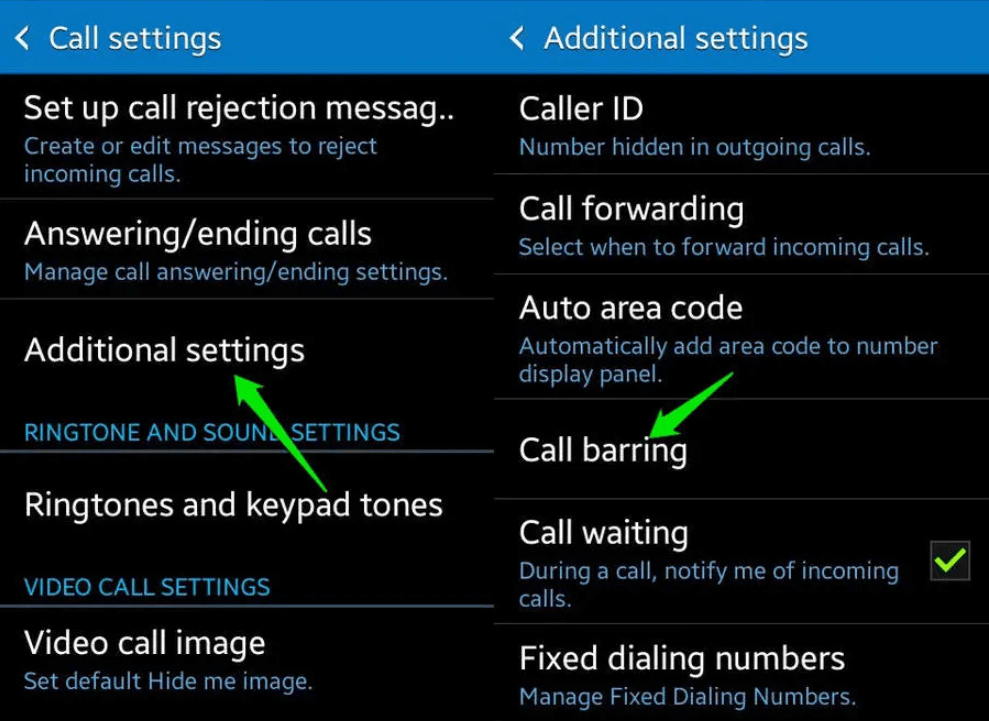
Image source: ubergizmo.com
Step 3:Tap on Call Barring ,and select Outgoing Calls and enter the default call barring Pincode. This password is usually provided by your service provider or set up by you previously. Typically, 1234 or 0000.
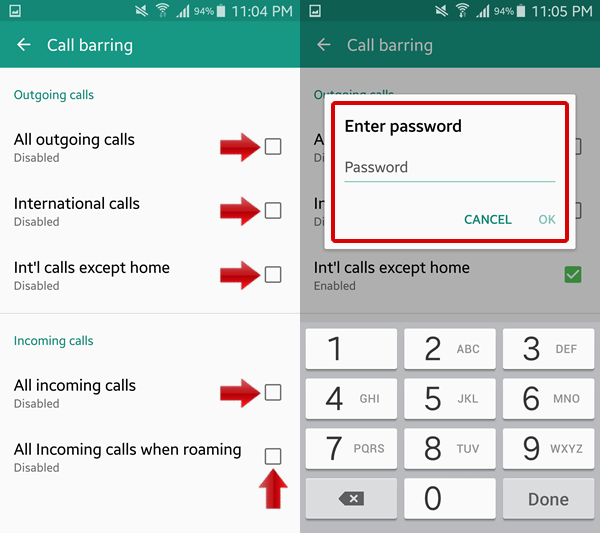
Image source: i0.wp.com
Method 2: Using Third-Party Applications
If the call barring function is not available on your Android device, opting for a professional call blocker tool can be an effective alternative for blocking outgoing calls.By using a call blocker tool, you can easily block outgoing calls according to your preferences, such as specific numbers, time periods, or call types.
Additionally, many call blocker apps provide additional functionalities like call recording, call logs, and whitelisting features for added convenience and security. Whether you're looking to block outgoing calls temporarily or permanently, a reliable call blocker tool offers a user-friendly solution to meet your needs and ensure optimal control over your device's communication functions.
Use FamiGuard Pro to Block Outgoing Calls
FamiGuard Pro is a parental control tool that can monitor call logs and block phone calls.It is simple to follow the instructions to finish installation, and then you can check the call history and block outgoing or incoming calls on the dashboard.
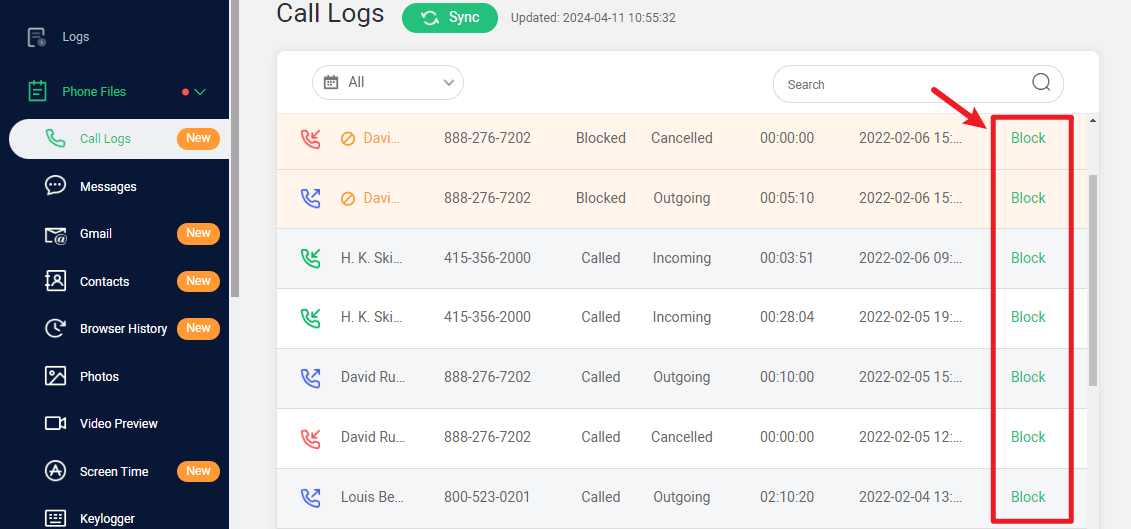
How to Set Up FamiGuard Pro to Block Outgoing Calls
Step 1: Create your account or Sign In for FamiGuard Pro and pick the suitable subscription plan to unlock all FamiGuard Pro features.

Step 2: Download the Phone-calls monitoring App from the given address on the target device. Follow the guide to set up on the target smartphone. Setting up is really a simple
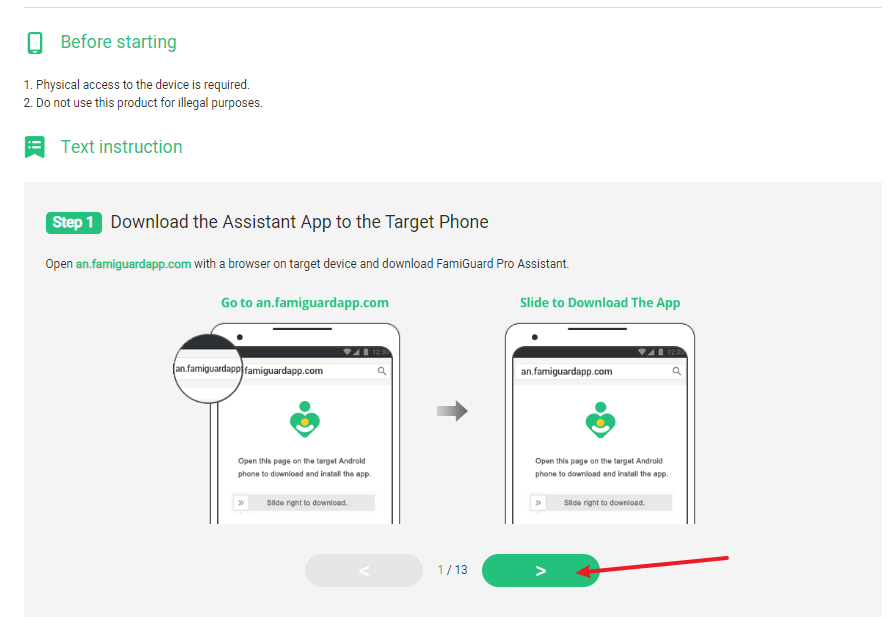
Step 3: Log into the online dashboard, then choose Phone Files > Call Logs to view the target device’s call history. And you can block calls here with just one click.
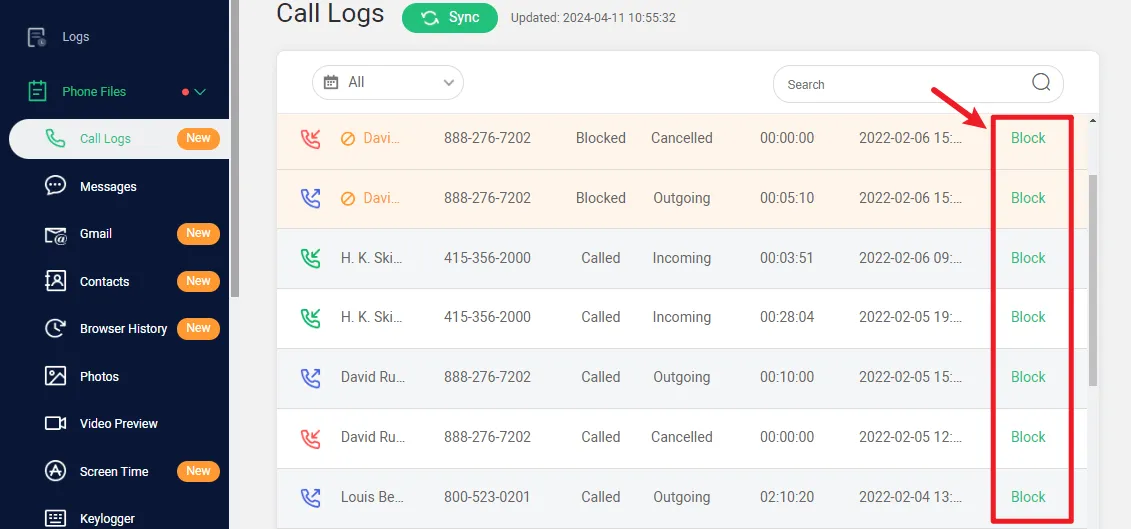

Other Features for Monitoring Phone
-
View Contacts: FamiGuard Pro can help you not only view call history, you can also check the target device.
-
Track App Calls: Besides phone calls, you can track social app calls like WhatsApp, LINE, Instagram and Facebook.
-
Record Calls: Curious about what they are chatting about during calls? FamiGuard Pro has a powerful function, calls recording, and this can record video calls too.
Use Call Blocker
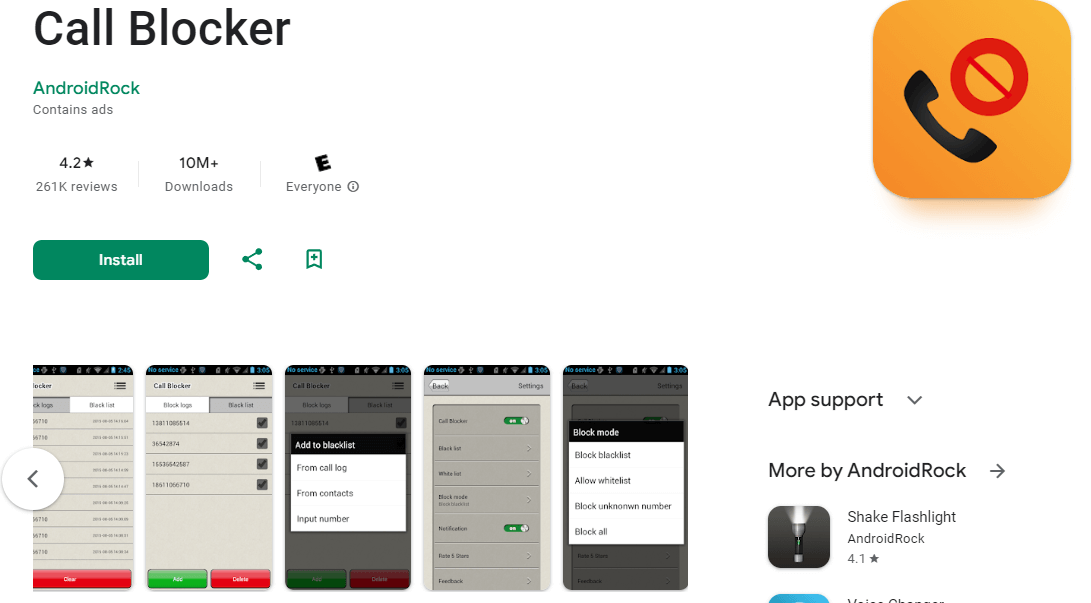
Step 1:Download and install Call Blocker from the Play Store.
Step 2:Launch the app and grant the necessary permissions.
Step 3:Add the numbers you wish to block from making outgoing calls to the blocklist.
Method 3: Using Mobile Device Management (MDM) Tools
This method is not suitable for individual users. Mobile Device Management (MDM) is a tool for businesses and organizations to efficiently manage and secure their fleet of mobile devices. MDM allows administrators to configure, monitor, and control mobile devices, ensuring compliance with company policies and enhancing overall security.
Step 1: From the MDM server, select the Device Management tab.
Step 2:Choose Profiles ,then navigate to Create Profile > Android.
Step 3:Enter a name and description for the profile, then click Continue.
Step 4: Go to Restrictions > Phone and select Outgoing calls under Calls to set it to Restrict .
Step 5: Save and publish the profile to block outgoing calls on enrolled Android devices.
Keep in mind that the exact steps may vary depending on the MDM solution you are using, so refer to the documentation or support resources provided by your MDM provider for detailed instructions.
Other Methods to Consider
Airplane Mode: Activate Airplane Mode through the Settings to halt all outgoing calls, while maintaining Wi-Fi connectivity for other tasks.
SIM Card Removal: For an absolute guarantee, removing the SIM card can ‘stop’ all phone calls.
Part 2: How to Block Outgoing Calls on iPhone
To block outgoing calls on your iPhone , you have several methods at your disposal, each tailored to different needs and scenarios. Here’s how you can manage and restrict outgoing calls effectively:
Method 1: Set Communication Limits
Step 1:Activate Screen Time: Navigate to Settings > Screen Time and turn it on if it's not already activated.
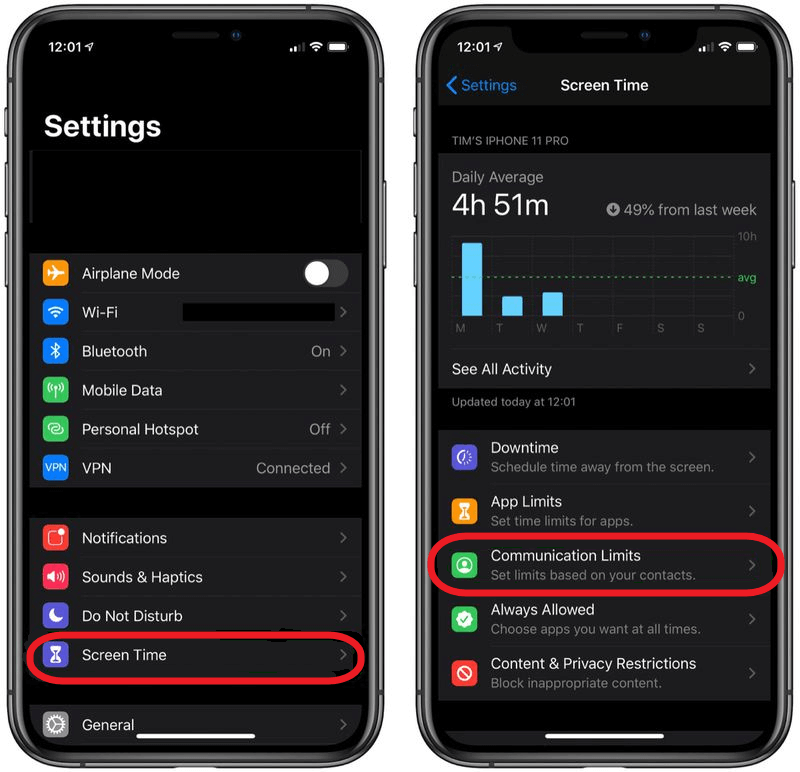
Step 2:Set Up Communication Limits: Go to Screen Time > Communication Limits and enter a passcode that only you know. (during screen time) Here, you can choose from the following options:
Contacts Only :Allows communication only with your contacts.
Contacts & Groups with At Least One Contact :Permits one-on-one conversations with contacts and group chats containing at least one contact.
Everyone :Enables communication with anyone, including unknown numbers.
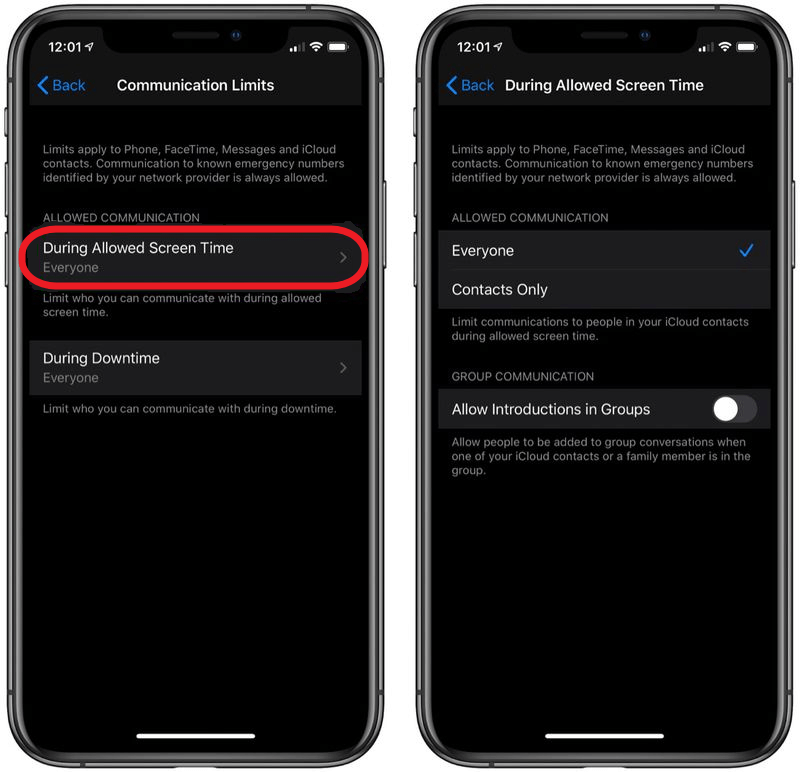
Step 3: Set Downtime Rules :After making your selection, go back and navigate to During Downtime .Here, you can adjust the settings for downtime communication:
Choose Specific Contacts to select contacts allowed during downtime.
Set Everyone to allow communication with anyone, even unknown numbers.
Additional Methods
Airplane Mode :Quickly enable Airplane Mode from the Control Center to block all outgoing calls, while still allowing Wi-Fi use for other applications.
Physical SIM Removal :For a foolproof method, physically removing the SIM card ensures no calls can be made.
These settings not only enhance your control over outgoing calls but also contribute to better managing your overall phone usage.
Conclusion
This article offers a step-by-step strategy to block outgoing calls for both Android and iOS to make sure readers can block calls as they want. For further monitoring on phones, we recommend taking FamiGuard Pro for enhanced parental control because it not only fulfills your requirement for block calls but also provides many other features.
By Tata Davis
An excellent content writer who is professional in software and app technology and skilled in blogging on internet for more than 5 years.












































