FamiGuard Support: Monitor Devices with Others' Permission.
Communication goes beyond just making and receiving phone calls. Text messages, emails, and social media platforms have become popular means of staying connected. However, call history still holds its importance, as it can provide valuable information like phone number, the caller’s mood and what they talking about. Whether you're a concerned parent, a suspicious partner, or an employer wanting to monitor employee phone usage, knowing how to check call history online can be a useful skill.
In this comprehensive guide, we will walk you through the process of checking call history online for free. We will explore different methods for both Android and iOS devices, as well as discuss the possibility of checking someone's call history without their phone. So, let's dive in and discover how you can access call history information conveniently and discreetly.

Part 1: How to Check Call History Online
If you want to check your call history online, there are a few methods you can use. In this guide, we will cover two methods:
Method 1: Check Your Call Log from Backup
One way to check your call history online is by restoring your call log from a backup, such as Google Drive or iCloud. Here's how you can do it:
Google Drive: If you have an Android device, you can check your call history by restoring your call log from a Google Drive backup. To do this, you can go to the settings on your phone, navigate to the "Backup and Reset" section, and select "Restore" to retrieve your call history from a previous backup.
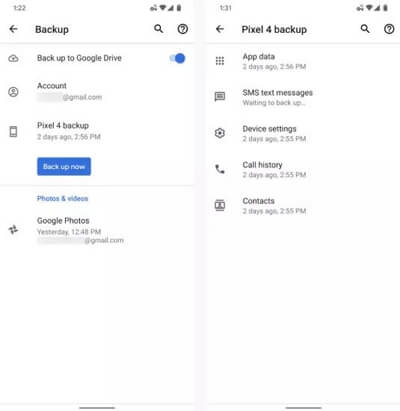
iCloud: For iPhone users, you can check your call history by restoring your call log from an iCloud backup. Simply go to the settings on your iPhone, tap on your name at the top of the screen, select "iCloud," then "Manage Storage," and finally "Backups." From there, you can choose a backup to restore your call history.
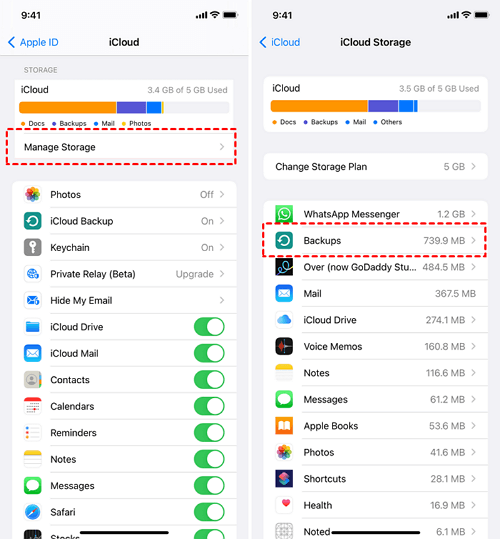
By using these methods, you can easily access and check your call history online by restoring it from a previous backup. However, if you don’t sync your call history online before, this method is useless.
Method 2: Check Carrier's App or Website

Another way to check your call history online is by carrier's app or website. Most mobile carriers provide online account management tools that allow you to view your call history and other details related to your account. Here's how you can do it:
Carrier App: Download and open your carrier's official app on your smartphone. Log in to your account, navigate to the "Usage" or "Billing" section, and look for an option to view your call history.
Carrier Website: Alternatively, you can visit your carrier's official website and log in to your account. Once logged in, look for a section related to your account usage or billing, where you should be able to access your call history.
Using your carrier's app or website is a convenient way to check your call history online, as it provides within a period of time access to your recent and past calls.
By following these methods, you can easily check your call history online using backups or your carrier's online tools.
Part 2: How to Check Call History on Android
Android devices offer a range of options to check call history. Whether you want to view recent calls, access detailed call information, or even retrieve call logs from months ago, the process is relatively straightforward.
To check the recent call history on your Android device, follow these simple steps:
Step 1. Open the Phone app on your device.
Step 2. Look for the Recents or Call History tab at the bottom of the screen and tap on it.
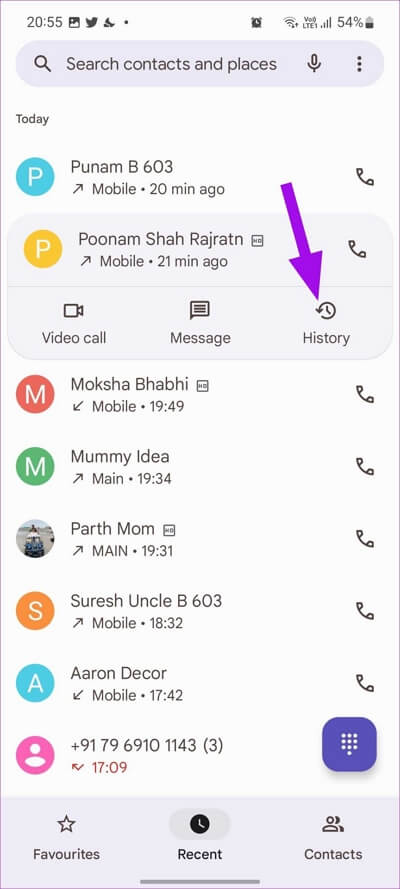
Step 3. Scroll down to find the number you want to check the call history for.
Step 4. Tap on the number to view the detailed call history, including incoming, outgoing, and missed calls.
Part 3: How to Check Call History on iOS Devices
Checking call history on iOS devices, such as iPhones, is slightly different from Android devices. However, Apple provides an intuitive interface that makes it easy to access call details.
To view the recent call history on your iPhone, follow these steps:
Step 1. Open the Phone app on your device.
Step 2. Tap on the Recents tab at the bottom of the screen.
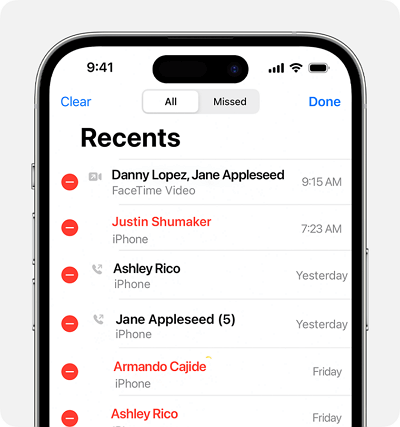
Step 3. Scroll through the list to find the number you want to check the call history for.
Step 4. Tap on the blue 'i' icon to view detailed call information, including the date, time.
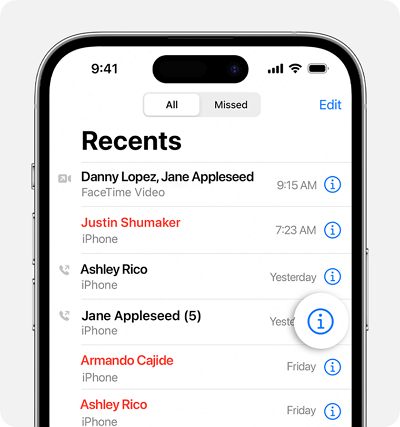
Part 4: How to Check Someone's Call History Online Without Their Phone
There are many legitimate scenarios where you may need to monitor someone’s call history, such as parental control or employee monitoring. In such cases, you can consider using a third-party phone monitoring app like FamiGuard Pro. It can help you track call history and provide additional features like SMS monitoring, contacts block, social media tracking, auto call recording and more.
This is a comprehensive mobile device monitoring software that supports both Android and iOS devices. With FamiGuard Pro, you can discreetly track call history, view detailed caller information, and even listen to their calls. It offers a range of advanced features and ensures the privacy and security of the monitored devices.
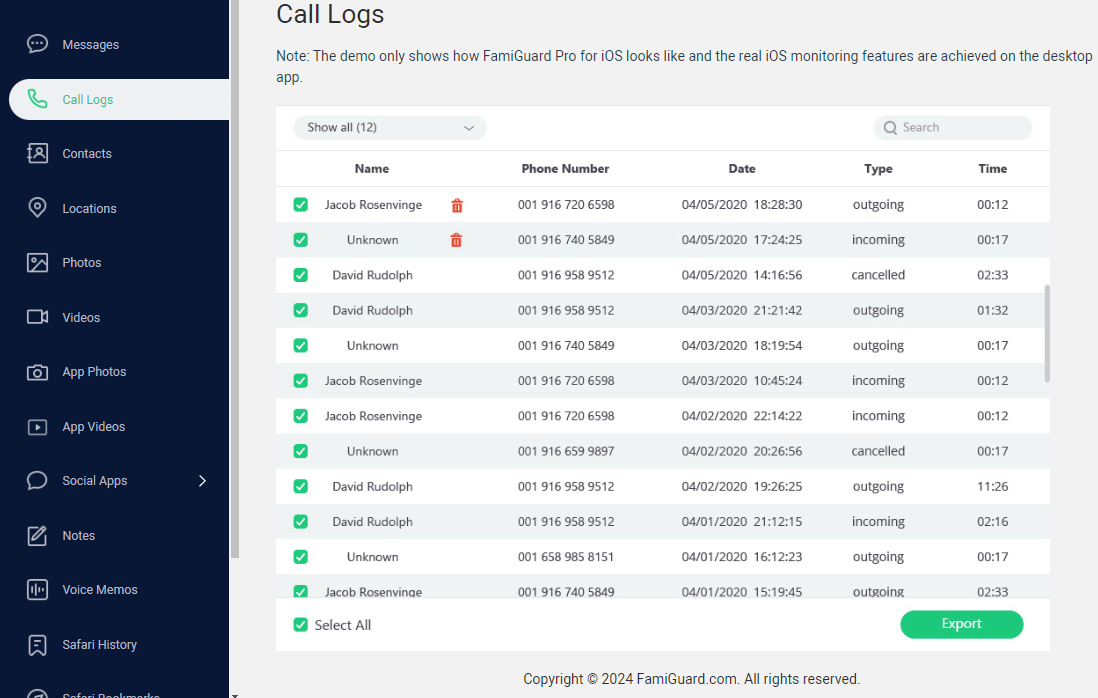
How to Set Up FamiGuard Pro to Check Call History Online?
Step 1. Create/Sign in your account and pick the suitable subscription plan to unlock all FamiGuard Pro features.

Step 2. After purchasing, you will be navigated to Member Center. Click Start Monitoring button and you will go to the dashboard, choose the device you want to bind and follow the Set up guide to finish installation and configuration.
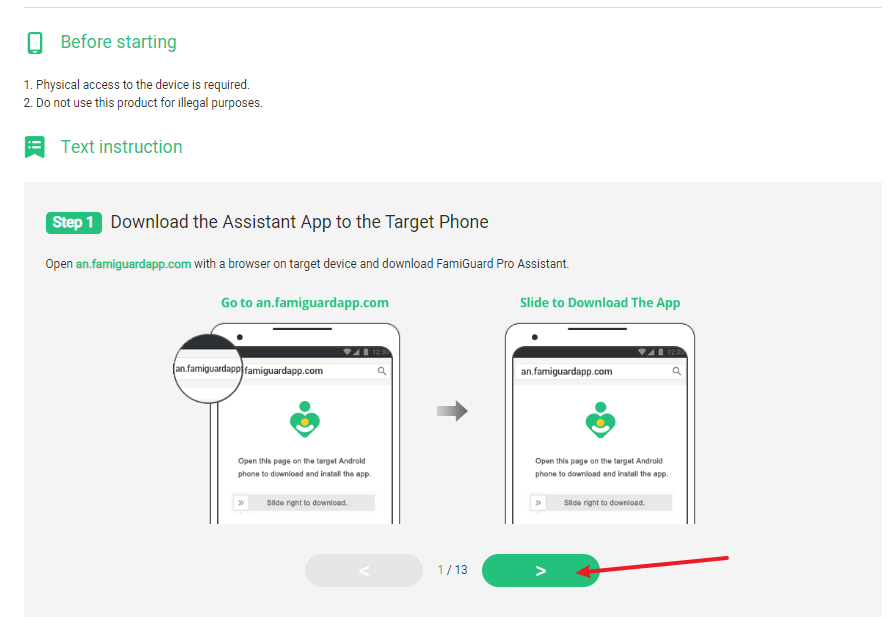
Step 3. If you verify your setup successfully, you can begin your monitor call logs now. You can check Call history, name of caller, phone number, duration and date in details. If neccessary, you can block this contact at one-click.
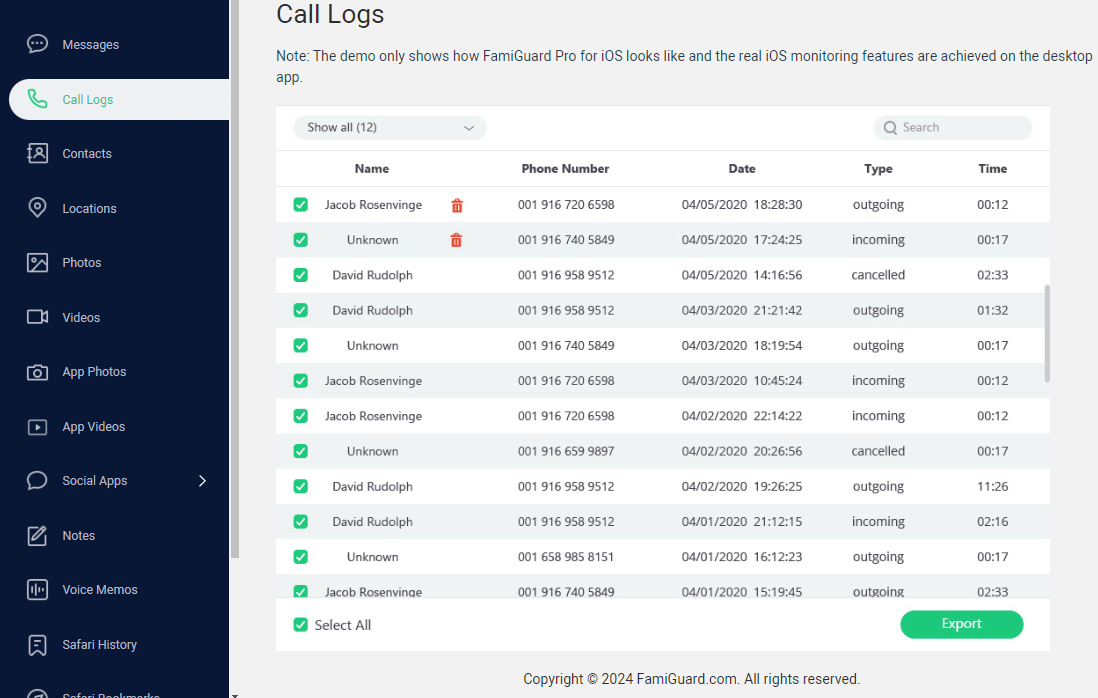
Conclusion
Whether you're a concerned parent, a suspicious partner, or an employer wanting to monitor employee phone usage, knowing how to check call history information online can provide insights and help you make informed decisions.
In this guide, we have explored different methods to check call history on Android and iOS devices. We have also discussed the importance of respecting privacy laws and ethical considerations when accessing someone's call history without their consent.
Use a phone tracking tool is a convenient way to fulfill your checking call history needs. Here, we recommend FamiGuard Pro again as your phone monitor app to track call history online for you.

An Array of Amazing Features
-
Track cell phone location and view location history
-
Check all incoming and outgoing calls & SMS
-
Monitor on social media apps like WhatsApp, Instagram, Snapchat, Facebook, Viber, WeChat and more
-
Remotely access the files on the target phone, like contacts, photos, call logs, etc.
By Tata Davis
An excellent content writer who is professional in software and app technology and skilled in blogging on internet for more than 5 years.












































