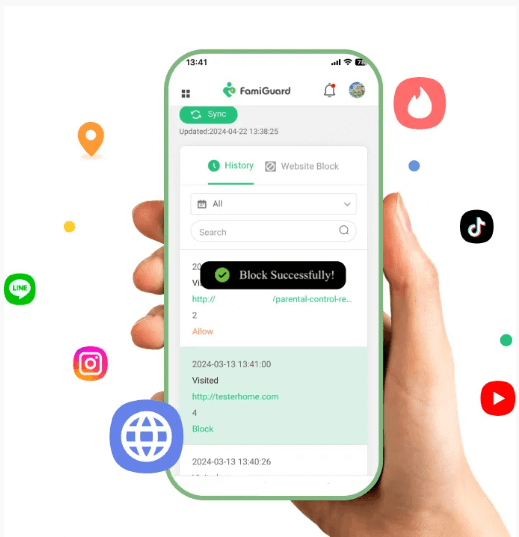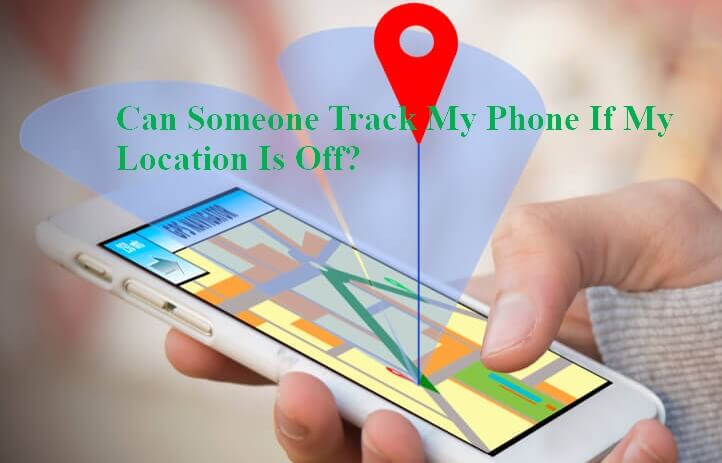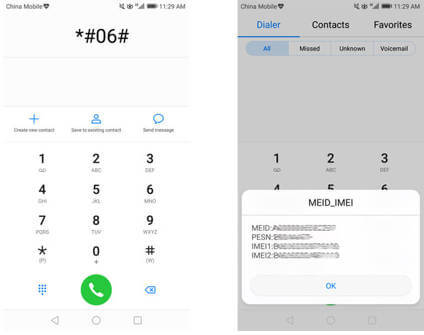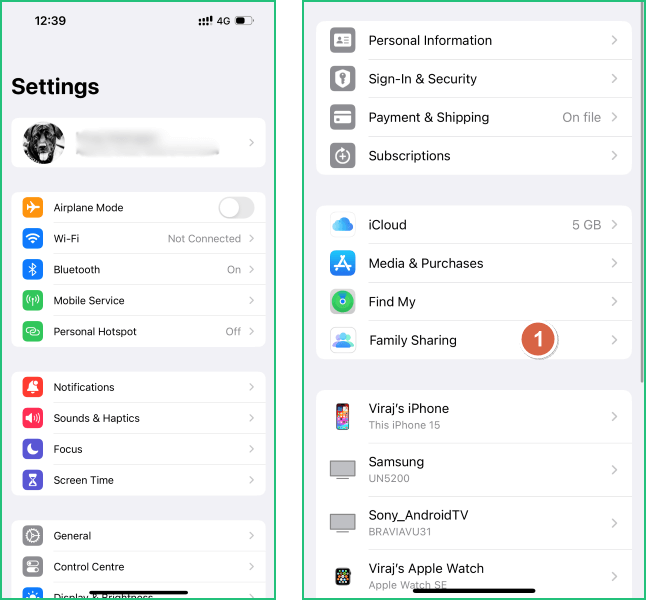FamiGuard Support: Monitor Devices with Others' Permission.
It is upsetting to lose your Samsung phone or have it stolen. Not only are you losing an expensive device, but all of the personal data that was stored on it as well. When this unfortunate event happens, most of the people immediately lose hope of ever seeing their phone again. However, what they don't realise is that there are actually a few ways that they can find lost Samsung phone.
If you're also in the same situation and wondering how to find a Samsung phone, then you've come to the right place. In this guide, we'll share with you several effective ways that you can use to easily find out the location of your Samsung device free.
So, let's get started!
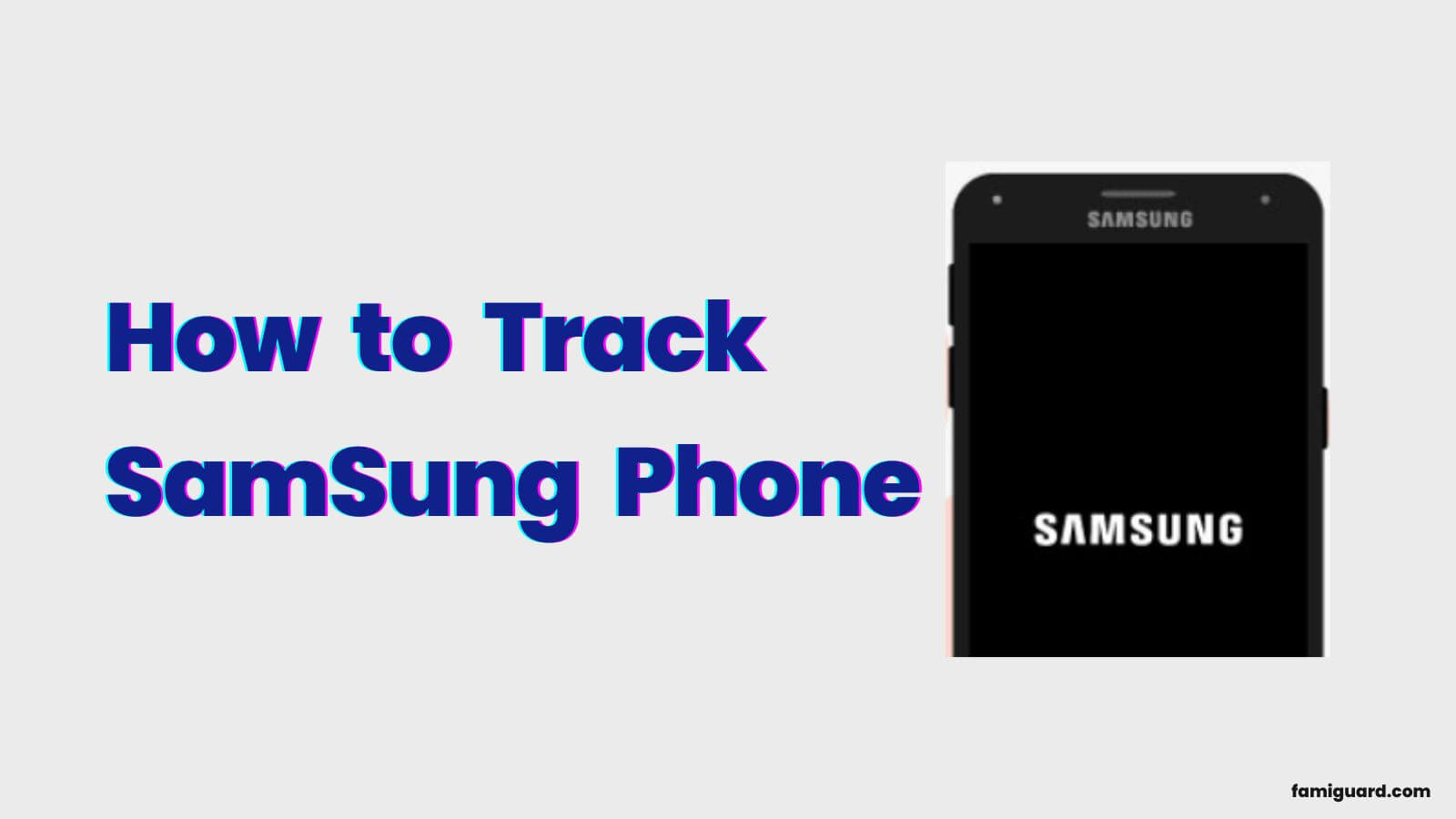
Table of Contents
Part 1: 9 Easy Ways to Find Track Samsung Phone Location
1.Track Lost Samsung Phone with the "Find my Mobile" Service
If you've lost your Samsung phone and want to get it back, the "Find my Mobile" feature can help. The "Find My Device Samsung" is an in-built service that allows you to track the location of a lost device.
The only requirement for using this method is that you must have previously set up a Samsung account on your device. If you are unsure whether this service is enabled, follow the steps below to activate it and then use it to locate your lost Samsung phone.
Step 1: On your Samsung phone, go to the "Settings" app and then tap "Biometrics and security". Find out the "Find My Mobile" and turn it on.
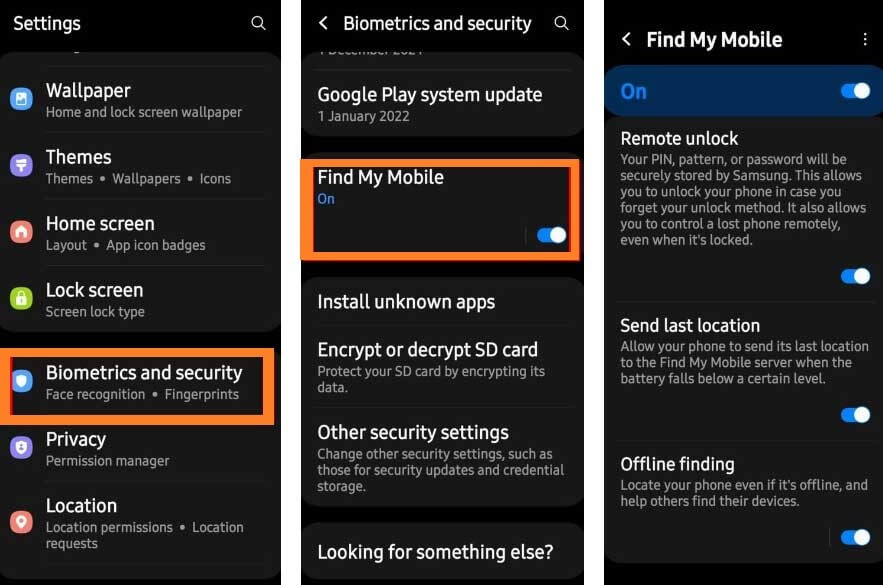
Step 2: Visit the findmymobile.samsung.com website from any of your web browsers and log in with your Samsung account details.
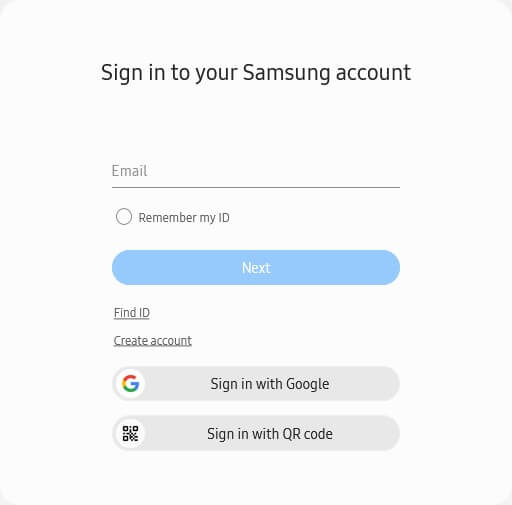
Step 3: Select the preferred device from the menu on the left. If your lost device is on and connected to a network, you will see an active indicator on a map showing its location.
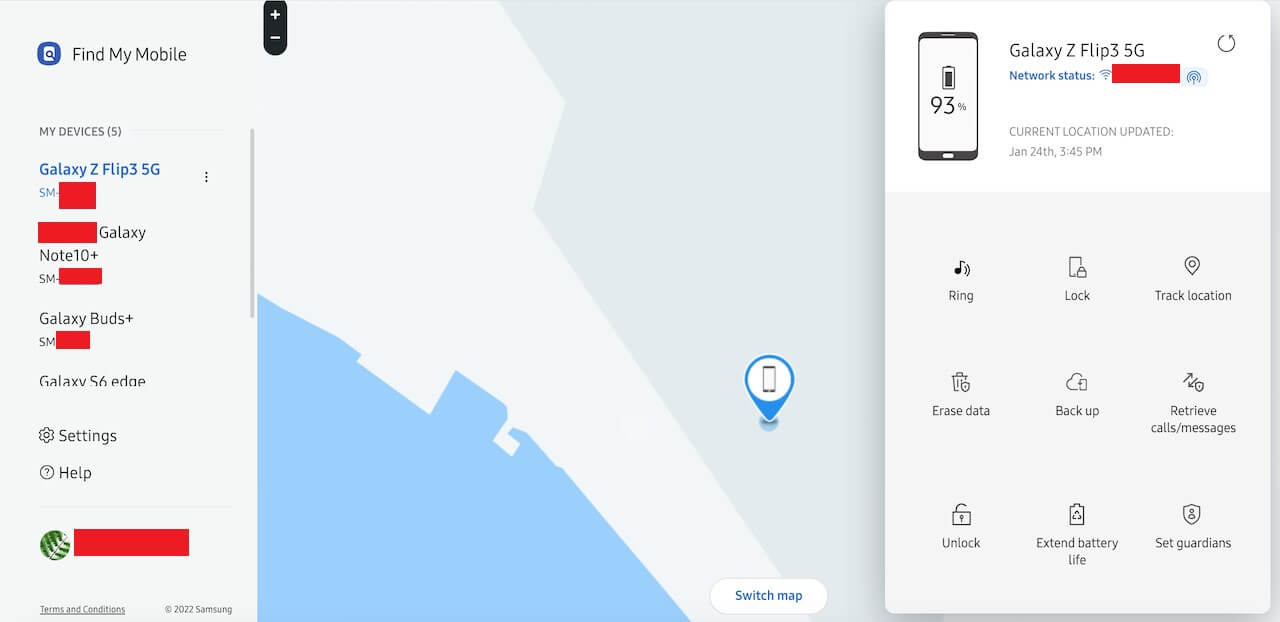
2. Track Lost Samsung Galaxy Devices with SmartThings Find
SmartThings Find is a powerful feature that not only can lock your device or wipe all your data including Samsung Wallet payment information , but also locate your lost Galaxy phone, tablet, watch, or earbuds. But it's worth noting that you can only track lost Samsung Galaxy phone with SmartThings Find when the device is powered on.
Step 1: To locate lost Samsung Galaxy phone, go to https://smartthingsfind.samsung.com/ and sign in your Samsung account.
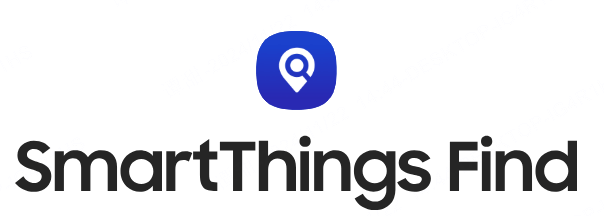
Step 2: All devices will be shown on the left, click the device you'd like to track.
Step 3: Your phone's location will be displayed on the map.
This feature also allows you to find your Samsung phone when it's off because SmartThings Find has an Offline finding feature.
3. Track Samsung Phone with "Find My Device" Features
Similar to Samsung’s “Find My Mobile”, Google also offers a free “Find My Device” service for all Android devices to help you locate, lock or erase a lost device.
As long as you've added a Google account to your device and enabled Find My Device location permissions on your Samsung phone, you're good to go.
Follow these simple steps:
Step 1: Visit the android.com/find website from any web browser on your computer or Android.
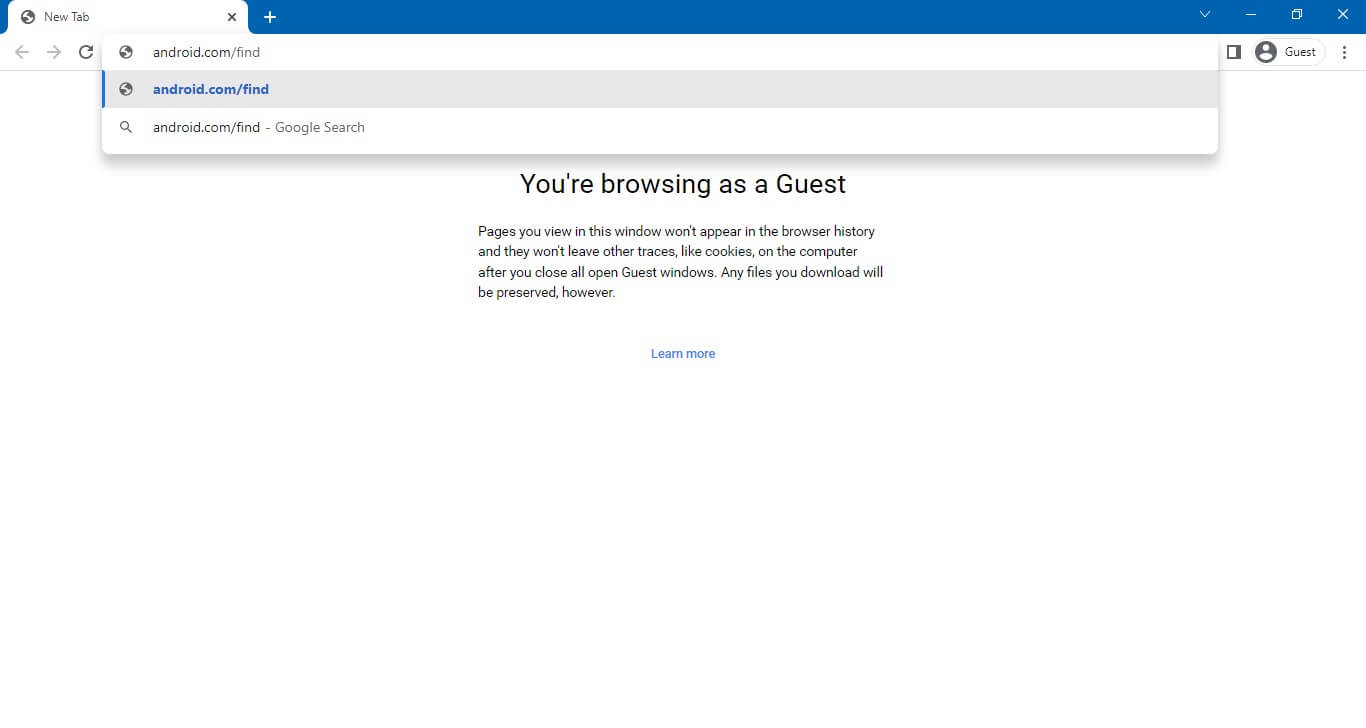
Step 2: Sign in with the Google account details associated with your lost Samsung device.
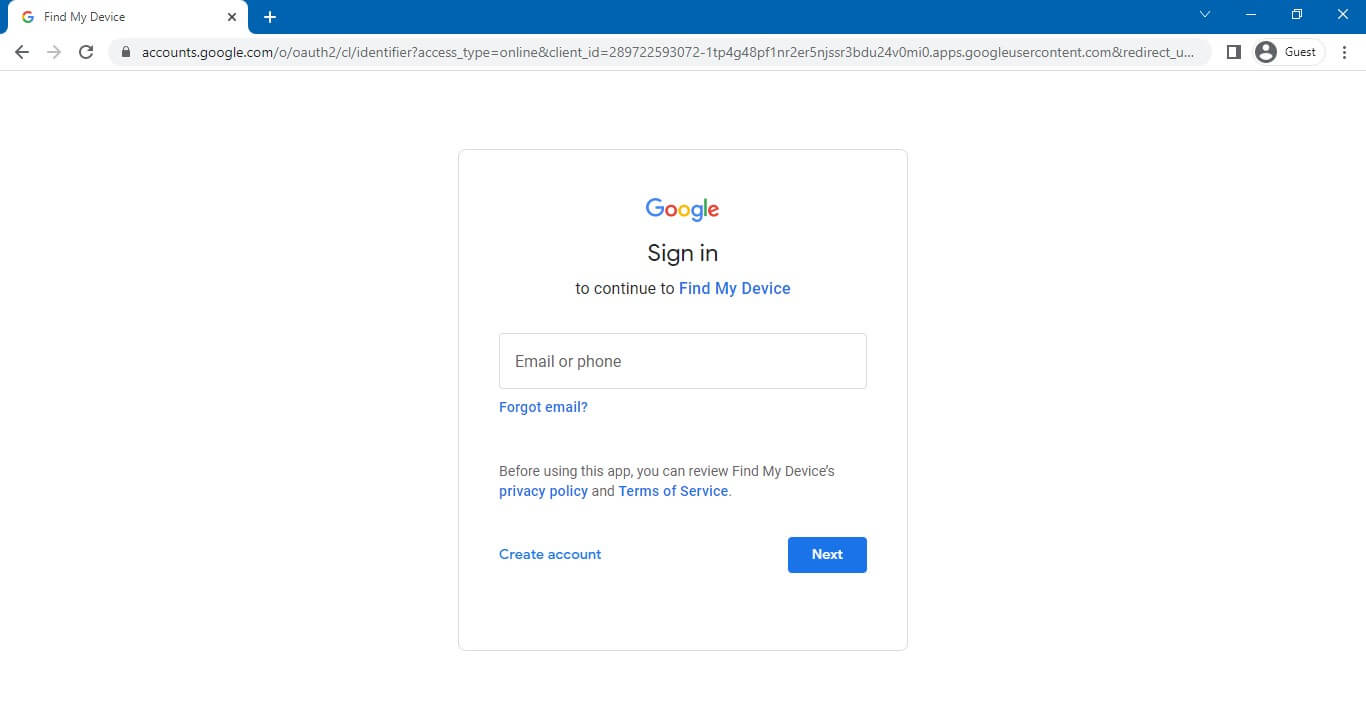
Step 3: Choose your preferred device from the list. You will then be provided with its current location on a map.
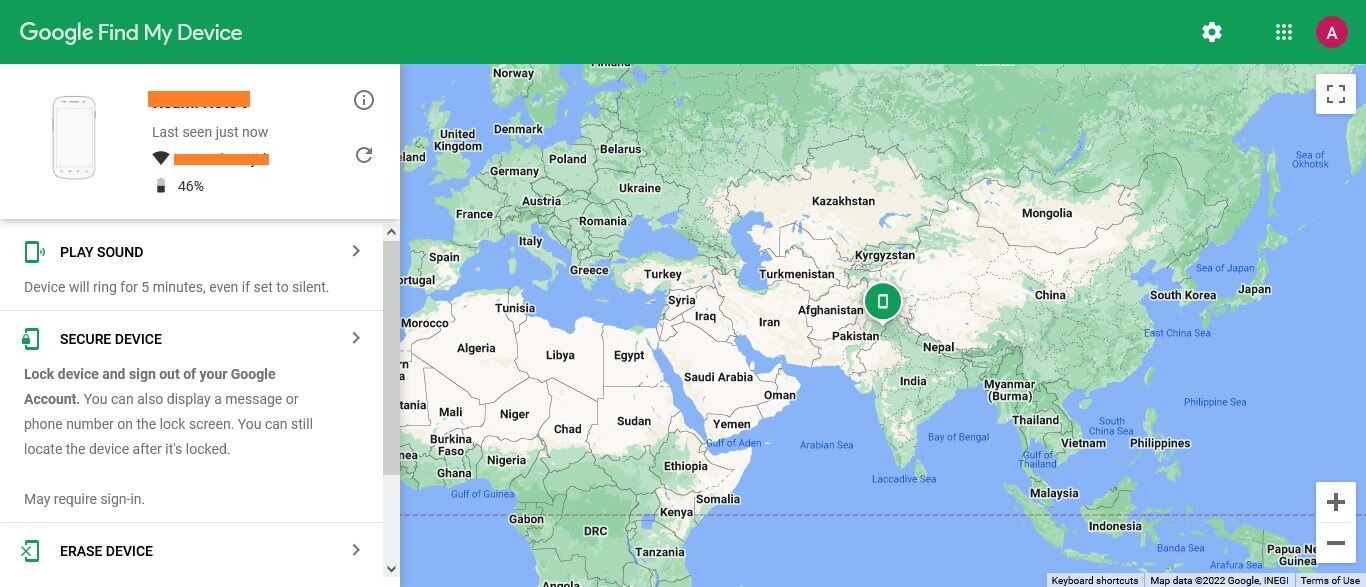
4. Track Samsung Phone with Samsung Galaxy Watch
Tracking a Samsung phone with a Samsung Galaxy Watch offers a seamless solution for monitoring your device's locations. With the integrated features between your phone and watch, you can easily stay informed about its location. This method is particularly handy for situations where you misplace your phone or need to ensure its security. Let's view the steps to set up this tracking functionality.
Step 1: On your Galaxy Watch, open the Galaxy Wearable app and navigate to the "Find My Phone" feature. This feature allows you to locate your paired phone using your watch.

Step 2: Tap on "Find My Phone" and follow the on-screen instructions to track your Samsung phone. The app will display the phone's location on a map, and you can use features like "Ring" to make the phone ring loudly, even if it's set to silent mode.
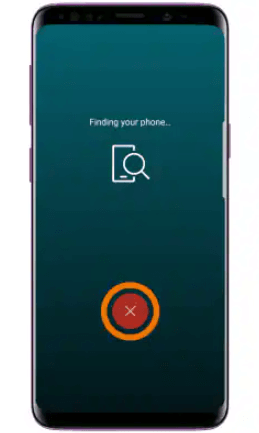
Step 3: If you find your phone, you can click X icon to end ringing and vibrating. If your phone is lost or stolen, you can use the Find My Mobile website or another device to log in to your Samsung account and track, lock, or wipe your phone to protect your data.
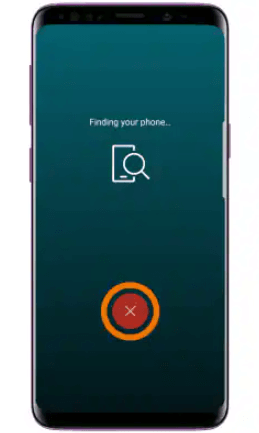
5. Use Android Location Tracker Software
FamiGuard Pro is a powerful cell phone tracking app that gives you full control over the target device. You can keep an eye on every action made on the device, including within a period of time GPS location, location history, text messages, call logs, social media activity, and more. Plus, you can set Geofence for your Samsung, if this phone is out of usual area, you can receive notification as soon as possible.
How to Use FamiGuard Pro to Track Samsung Phone?
There is no complicated process involved in using FamiGuard Pro to track your lost Samsung phone. All you need to do is follow these simple steps:
Step 1: Create/Sign in your account and pick the suitable subscription plan to unlock all FamiGuard Pro features.

Step 2: After purchasing, you will be navigated to Member Center. Click Start Monitoring button and you will go to the dashboard, choose the device you want to bind and download the FamiGuard Pro app from the provided address & set it up on the target device.
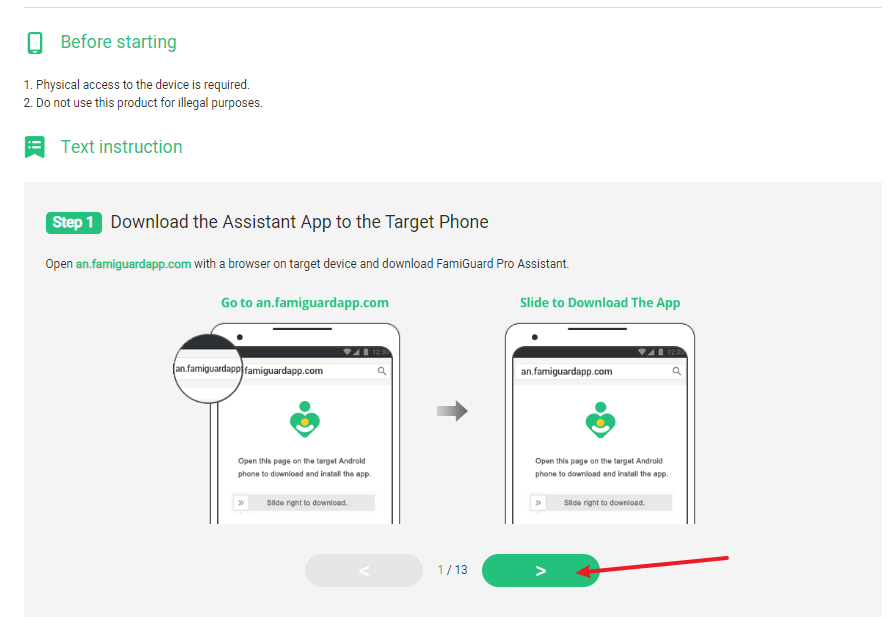
Step 3: If you verify your setup successfully, you can track your Samsung phone from your own device now.
FamiGuard Pro also allows you to track your Samsung phone from an iPhone. Just sign in the same account on iPhone and you can find the location of Samsung phone on your iPhone.


Other Features of FamiGuard Pro
-
GPS Location Tracking: Track the current & past location of device along with timestamps, addresses and other details.
-
Geo-Fencing Alerts: Receive instant alerts whenever the target device enters or exits a certain area.
-
Remote Control: Take screenshots , record calls, and monitor the other person's screen.
-
Monitor Social Apps:Check out the conversations, app usage, and content posted on popular social media apps.
Track Phone Activity: Monitor the history of calls & messages, calendar events, keylogger, and more.
View Browser History:View the websites visited, and search history of the target device's web browser.
6. Using "Family Link App" to Locate Samsung Phone
The Family Link app from Google is a great tool for parents to locate their child's phone if it is ever lost or stolen. It can also track the child's location by indicating the child's location on Google Maps.
Follow these steps to set up the Family Link app on your child's device and then use it to locate their Samsung phone:
Step 1: Download the Family Link app on your device and follow the on-screen instructions to finish the process of linking your account to your child's.
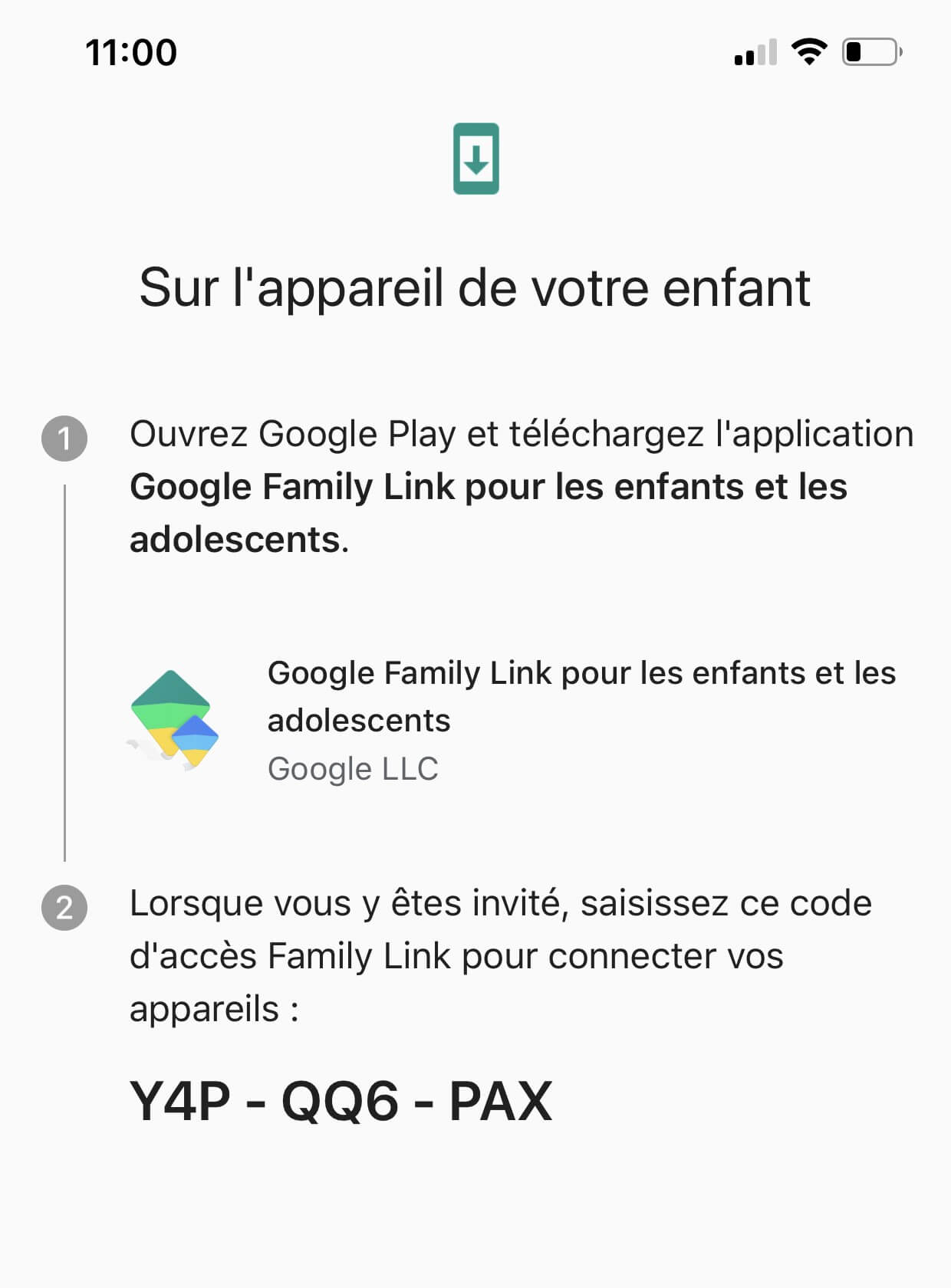
Step 2: Open the Family Link application and select the child whose device you want to locate. Select "Set Up" from the "Location" menu, then tap "Turn on" from the popup that displays.
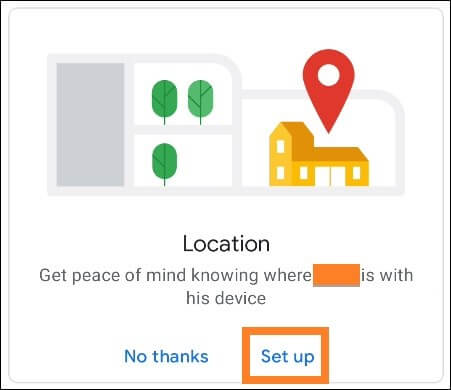
Step 3: "Manage Settings" > Enable "See your child's location" > "Location". Then, "Device location settings"> turn on "Device location" > "High accuracy". That's it!
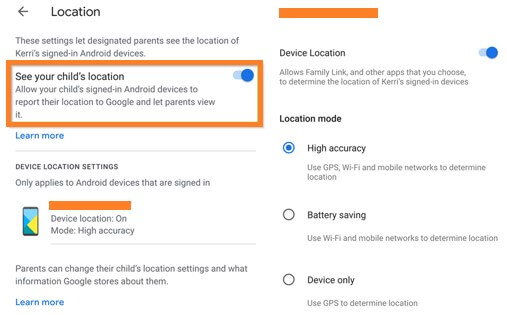
7. Track your Samsung phone with the IMEI number
Every phone has a unique IMEI (International Mobile Equipment Identity) number which can be used to track the phone if it is ever lost or stolen.
There are many ways to track a Samsung phone by its IMEI number. One of the easiest is to download a free Samsung IMEI tracker app that will help you easily find your device samsung by imei number.
Here's how to track a Samsung phone for free with the IMEI number:
Step 1: Go to the Google Play Store and search for the "IMEI tracker-Find my device" app. Install that app on your phones.

Step 2: Open the application and grant access to the location. Then enter the phone number.

Step 3: When your phone is lost/stolen and a new SIM card is inserted, a SMS notification with the IMEI number and exact phone location will be sent to that number.
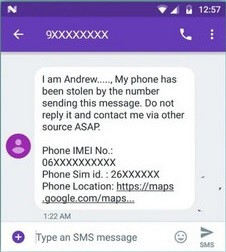
8. Track my Samsung phone with "Android Lost"
Android Lost is a handy app that can help you find your lost phone or erase sensitive data from it so that it doesn't fall into the wrong hands.
If your lost Samsung phone was running on an Android version lower than 3.0, then you can easily install the app on your device and activate it by sending an SMS.
The steps for using Android Lost to track your Samsung phone are listed below:
Step 1: Use a browser to visit the Google Play store and install Android Lost app . Ensure that your Google Account is connected to your device.
Step 2: Now arrange another device and use it to send a text “android lost register” on to your device. This will register your device and activate the application remotely.
Step 3: Finally, go to androidlost.com and log in with your Google credentials. From there, you can access options like device location and data erase.
9. Track Samsung phone with Online Location Tracking Service
The last tip to track Samsung Phone with an iPhone is Buddy Locator. It's an online website offering location tracking services. The key feature of this app is that it helps you find your device Samsung by mobile number. Also, it allows the user to track the Samsung phone from an iPhone for free. And here is how you can use it.
Step 1: Firstly, go to the web browser on your iPhone and search for https://buddy-locator.com/.
Step 2: Now, you'll see the homepage of the Buddy Locator. And here, on the right side of the screen, you'll find the device's location.
Step 3: After that, pick the country from the list and put in the mobile number of the target device.
Step 4: Then click on the "Locate Mobile Phone" button.
Step 5: Lastly, wait for a while until the target device location appears. And once it completes the searches, you'll see the target device on the map.
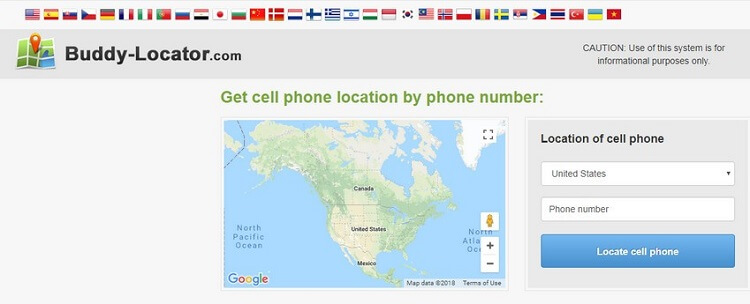
Part 2: How to Track Someone's Samsung Phone Location without Them Knowing?
There are situations that you want to track other's Samsung phone but not yours. For example, you need to track your children or spouse's Samsung phone location . Then some methods above are not suitable for you, because you need to be undetectable. Or you are an iPhone user, it is hard for you track Samsung phone from iPhone with its defeult tracking function.
Then it is the time for FamiGuard Pro, a location tracking software we have mentioned before. FamiGuard Pro is a parental control tool designed for phone tracking, and it is undetectable on the target device. And you can access the dashboard to track Samsung phone from your iPhone or any websites with Internet.

FAQs about Tracking Samsung Phones
Q1: Can I track my lost phone using a mobile number?
No, tracking a lost phone using a mobile number alone is typically not possible. However, if you have previously installed tracking or anti-theft software on your phone, such as Find My iPhone for iOS devices or Find My Device for Android devices, you may be able to track its location using these services.
Q2: What is the best way to track a lost phone?
The best way to track a lost phone is to use tracking or anti-theft features built into the device's operating system or install third-party tracking apps like FamiGuard Pro before the phone goes missing. These services typically allow you to locate, lock, or erase your device, as well as trigger alarms or notifications.
Q3: How to find a lost Samsung Phone that is turned off?
If your Samsung phone is turned off, you may still be able to track its last known location using Samsung's Find My Mobile service or similar tracking features. However, the accuracy of location tracking may be limited if the phone's battery is dead or if it is out of range of cellular or GPS signals.
Q4: Can I find my Samsung phone if it's offline?
If your Samsung phone is offline or not connected to the internet, you may still be able to locate it using its last known location stored in tracking services such as Find My Mobile. However, the ability to track the phone's location may be limited, and you may need to wait until the phone reconnects to the internet to receive updated location information.
Conclusion
When your Samsung phone is lost or stolen, you're probably feeling panicked and helpless. But thankfully, tracking your phone is straightforward - you can easily find it using any of the methods mentioned above.
In order to avoid such situations in the future, we highly recommend you to use FamiGuard Pro. This app allows you to monitor the location of all your family members' phones and keep them safe from any potential danger.
With that said, don't wait any longer and give FamiGuard Pro a try now!
By Tata Davis
An excellent content writer who is professional in software and app technology and skilled in blogging on internet for more than 5 years.