FamiGuard Support: Monitor Devices with Others' Permission.
Within a decade Internet had evolved to a new instinct. Since everything has merits and demerits, the Internet too has some that can affect an individual's life adversely especially a kid's life. Many parents have doubts about how they can see what websites their child has been on. By tracking kids' internet history, we can understand what they are interested in, which sites are frequently visited or check if they are visiting some dangerous websites. In this article, we are going to recommend some good browser history trackers applications and you will learn everything about how to track internet history on cell phone easily from here.
Table of Contents
Part 1: Top 8 Browsing History Trackers
-
FamiGuard Pro - Most Reliable Browsing History Tracker
-
iKeyMonitor - Most Cost-effective Browsing History Tracker
-
CocoMonitor - Comprehensive Browsing History Tracker
-
XnMonitor - Compact Browsing History Tracker
-
Highster Mobile - Popular Phone Monitor Application
-
PanSpy - Widely Used Browsing History Tracker
-
spyzie - Phone Monitor App for Parents
-
MobiStealth - Simplest Browser History Tracker for Parents
Part 2: How to Track Web Browsing History [Even Deleted]
Part 3: How Does Browsing History Tracker Work
Part 4: How Do I Know if Someone is Tracking My Web Browsing History
Part 1. Top 8 Browsing History Trackers in 2024
1. FamiGuard Pro
FamiGuard Pro is an excellent internet browsing history tracker, which is mainly used to guard children and monitor partners. It accurately records the time, URL, name and frequency of browsing history. In addition to browsing history, it also has other powerful monitoring functions, including monitoring the target device's social media App, all messages, call logs, contacts, photo albums, GPS location, time spent using the phone, and more. With FamiGuard Pro you can control the target device for recording, taking pictures and taking screenshots. If you need a powerful monitoring software for child protection, then FamiGuard Pro is the best choice.
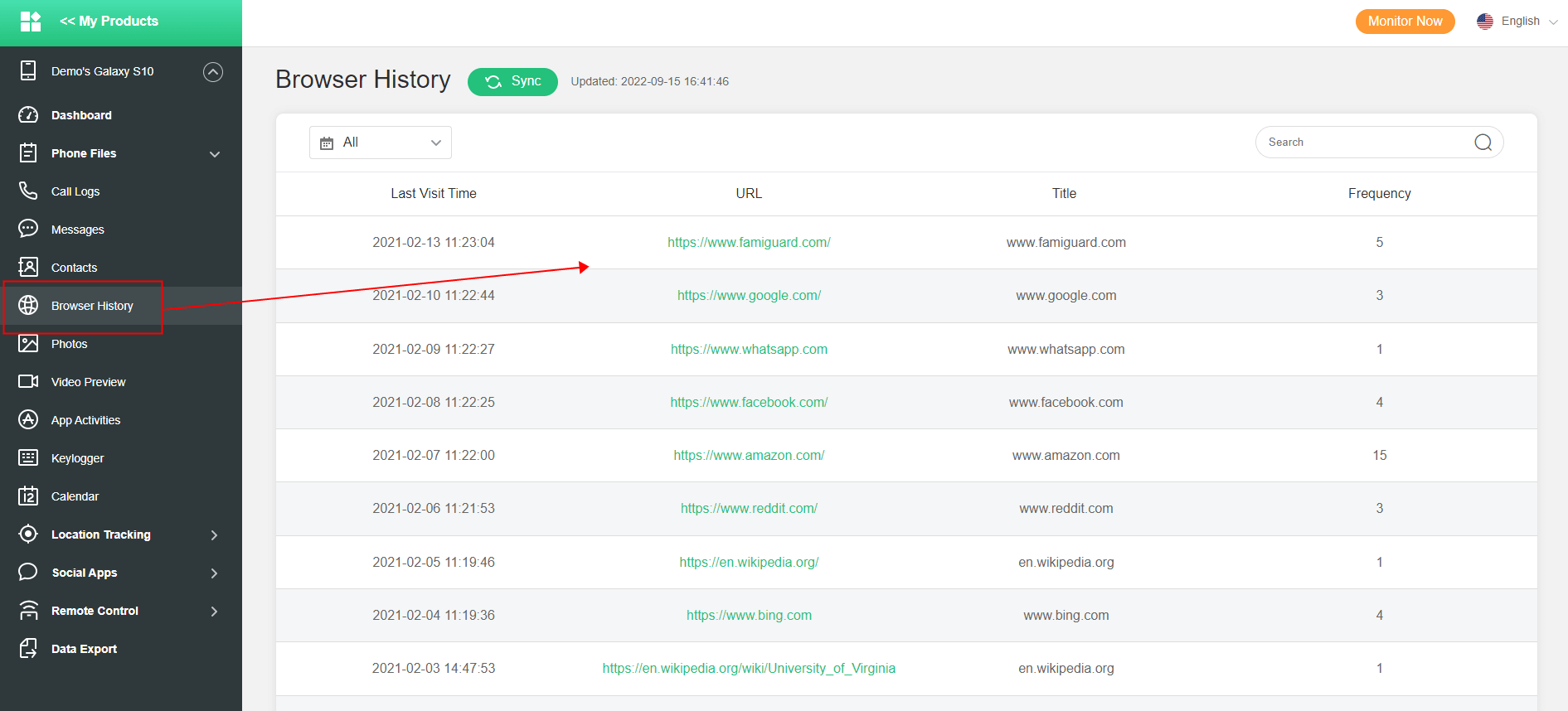
2. iKeyMonitor
iKeyMonitor is an option that you can use to track your kid's internet browsing history. It is designed for iPhone, Android, Windows as well as Mac too. Its vast compatibility has made it very popular. Through iKeyMonitor you can not only track internet history, whereas you can even keep a check on voice calls, social chats, SMS and even current location. Basically, iKeyMonitor allows you to get access to the complete smartphone of your kid and you can even set some particular restrictions on his/her smartphone phone, such as screen time limit, websites blocking, etc.
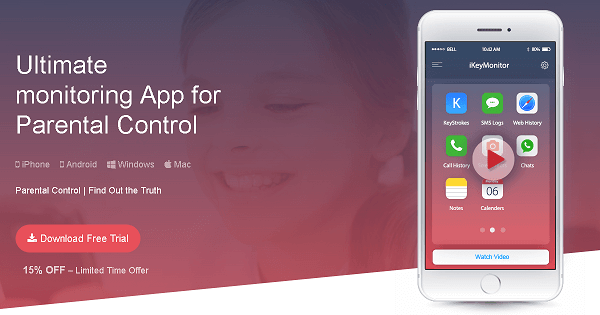
3. CocoMonitor
CocoMonitor is a parent controlling as well as a surveillance application that can be used on both Android and iOS devices. You can keep an eye on your child's smartphone without even holding it in hands. You can get an idea about all the internet activities of your kid. CocoSpyapp is a browser history tracker, SMS tracker and even call tracker. You can record calls that your kid receives or dials. Not only SMS but you can also read your kid's WhatsApp chats and other social handle's massages. This app also gives you the feature to track your child's current location.
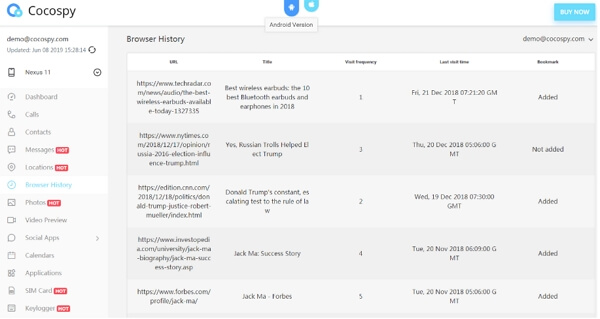
4. XnMonitor
XnMonitor is a compact monitoring application that can be used to track your kid or to track your employees. It gives you the feature to track the internet browsing history of your child you can read his SMS and even his WhatsApp chats. It is available for both Android and iOS devices thus, no need to worry about the compatibility of this application. Talking about restrictions then, XnSpyprovides you with all the basic features through which you can keep your child away from all dangerous websites. You can simply block websites and social media handles of your kid. XnSpyis a great option for you if you need an app to track internet history on iPhone.
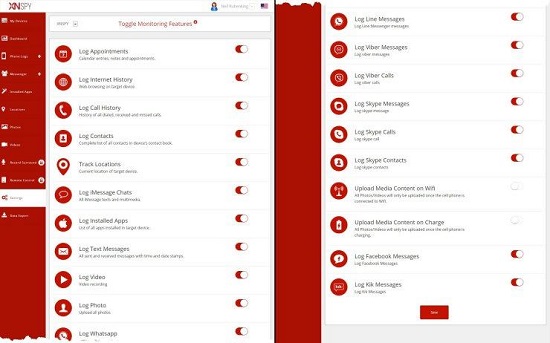
5. Highster Mobile
Highster Mobile is not very popular for as an Internet history tracker whereas it is popular as a phone monitor application. However, Highster Mobile offers you the feature to track internet browsing history and it will perform as a great internet history tracker free as well. You can also track SMS, voice calls, current location, and several other things through this App. You can even restrictr your child's smartphone usage with the additional screen time features.
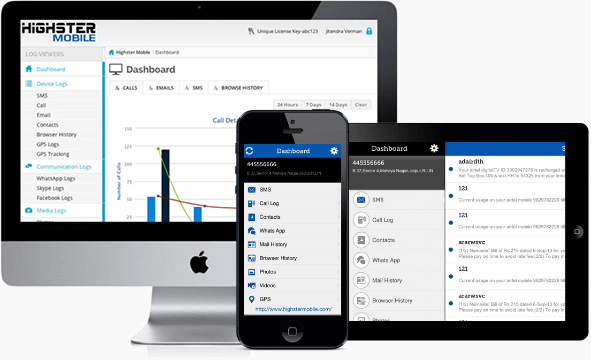
6. PanSpy
PanSpy is a paid parental control application that can be used for several different tasks. It can track voice calls, SMS and it can also be used as an internet history tracker. With PanSpy you can not only track your kid's activity, but you can also apply some restrictions on internet usage. You can schedule the screen time so that he/she can't access the phone anytime he wants. It will allow you to access all the social media activity of your kid. You can track Snapchat, WhatsApp even Tinder activities too. In order to track the activities you have to create an account on the official website of PanSpy and after connecting your kid's smartphone with it, you can easily track him on the website itself.
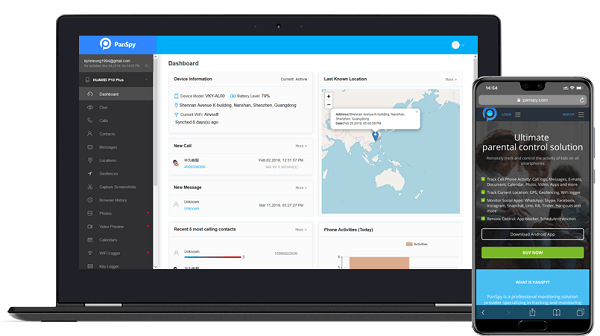
7. spyzie
spyzie is already being used by many parents to track their kid's Internet activities. This browser history viewer tool allows you to access the screen of your kid's smartphone in just a single tap. You can keep an eye on the SMS, WhatsApp chats and several different apps. Along with this, spyzie can also be used as an Android web history tracker. You can also extract the required data from your kid's smartphone through it. The user interface of spyzie is very popular and simple. You can easily navigate through options even if you are new to monitoring apps.
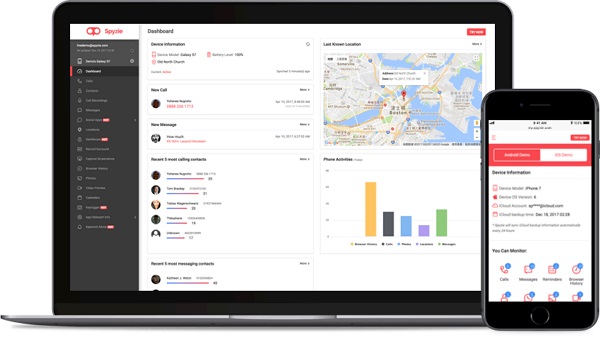
8. MobiStealth
If you need an application that can track your kid's internet history even on his computer, then MobiStealth is an option for you. The web history tracking feature of this app is really interesting. It will allow you to know everything about the target device's internet activities anytime. You will find MobiStealth simple, affordable and secure option to keep a check on your kid's device. Its user interface is quite simple and it supports almost all the basic options that a normal parental monitoring application has. Setting up MobiStealth is quite easy, all you need to do is to create an account, connect your kid's device and enjoy tracking.
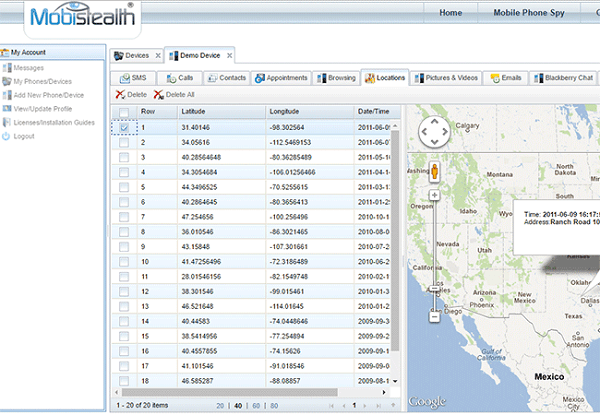
Part 2. How to Track Someone's Web Browsing History
We have recommended some browser history trackers for you and here we will tell you how to view someone's browsing history even deleted with one tracker and explore other two free methods for you.
Method 1: Use Parental Control App
Take FamiGuard Pro as an example to illustrate how to track you kids' website browsing history and .
Step 1. Create/Sign in your account and pick the suitable subscription plan to unlock all FamiGuard Pro features.

Step 2. Choose the device you want to bind and follow the Set up guide to finish installation and configuration on the target device. For example, if you want to monitor Android device, you can access an.famiguardapp.com to download and install FamiGuard Pro Assistant on the target device. Log into your FamiGuard account and complete kid's information. Then, follow the package installation to finish configuration. In the end, verify your settings. If you make it, click the button to hide FamiGuard Pro Assistant.
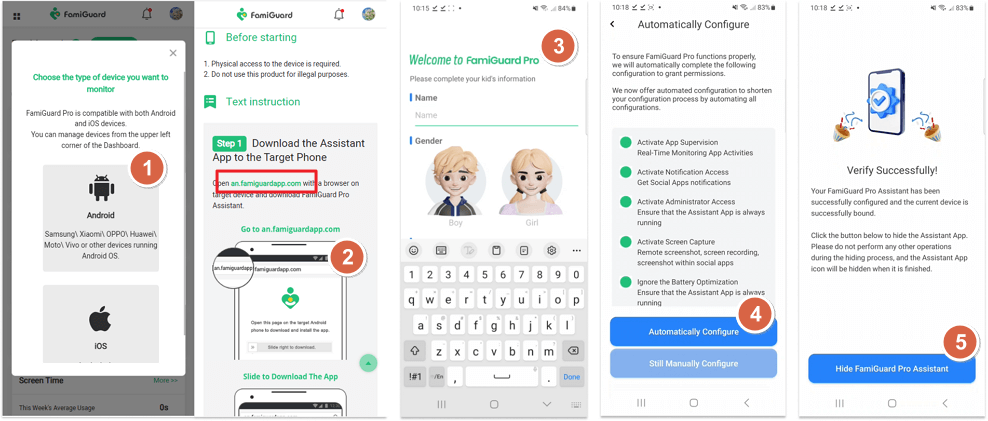
Step 3. After you set up successfully, you can begin your monitor now. You can check Call history, name of caller, phone number, duration and date in details. If neccessary, you can block this contact at one-click.
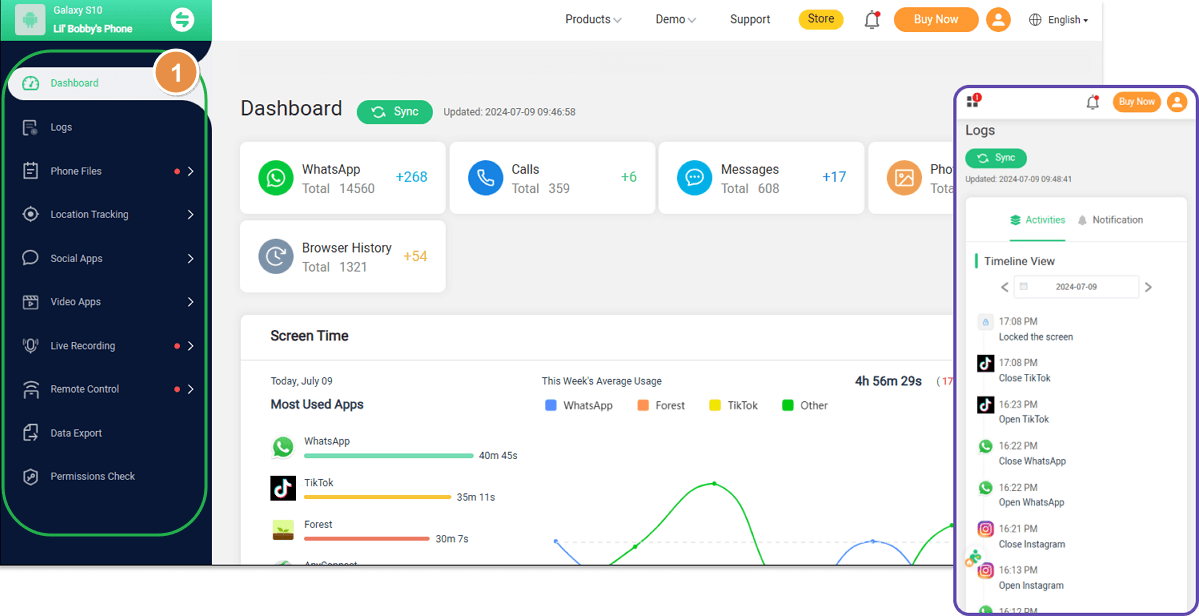
Method 2: Check Router to Get Browsing History
If you're trying to track your child's web browsing history, checking your router’s logs can be an effective way to monitor all devices connected to your home network. This method lets you view visited websites, typically shown as IP addresses. Here's how to do it:
Step 1. Find your router’s IP address: It's usually printed on the bottom of the router or can be found in your device’s settings.
- For Windows 10: Go to Settings > Network & Internet > View your network properties, and locate the Default Gateway address.
- For Mac: Go to Apple logo > System Preferences > Network > Advanced, then look for the Router address under the TCP/IP tab.
Step 2. Access your router: Enter the router’s IP address into your browser’s address bar, which will take you to the router’s login page.
Step 3. Log in: Use your router’s admin username and password (typically found on the router unless changed).
Step 4. Check the logs: Navigate to the logs section, which varies depending on the router brand. Look for options to view your Wi-Fi history or logs.
Step 5. Identify specific devices: To focus on your child's browsing activity, find their device’s IP address in the Device List and check the logs related to that address. You'll be able to see a list of websites visited from that device, displayed as IP addresses.
Not every router will note the Wi-Fi history, so this method is useful or not depending on your Wi-Fi router device.
Method 3: Use DNS Filtering Services
Understanding how the Domain Name System (DNS) works can be a helpful tool for parents wanting to monitor their children's online activities on browser. This DNS cache stores information about visited websites, even when browsing in incognito mode.
To track someone’s internet activity using the DNS cache, you can follow these steps for both Windows and Mac devices:
For Windows Devices:
Step 1. Open the Start menu, type "cmd" in the search bar, right-click on Command Prompt, and choose "Run as administrator."
Step 2. In the Command Prompt, type the command "ipconfig/displaydns" and press Enter. This will show you a list of recently accessed websites, including those visited in incognito mode.
For Mac Devices:
Step 1. Open the Terminal app, which can be found in the Utilities folder under Applications.
Step 2. To view the Unicast DNS cache, type "sudo discoveryutil udnscachestats" and hit Enter, then input your password when prompted.
Step 3. To view the Multicast DNS cache, type "sudo discoveryutil mdnscachestats" and provide your password when asked.
To check someone's browsing history by this way, you need to get and use their devices first.
Part 3. How do Browsing History Work
Browsing history trackers work by recording the websites a user visits while browsing the internet. Once you have installed the web browsing history tracker on the target device, it will start collecting information about the device. It collects and records the search and browsing data of the target user in the browser, and organizes the data into visual information. So you can simply and easily observe the historical browsing visits of target users.
Part 4. How do I Know if Someone is Tracking My Web Browsing History
After learning about Browsing history tracker, do you worry that your own browsing history is also being tracked? Here are some ways you can tell if you are being monitored.
1. Check your phone for suspicious apps. If browsing history tracker is installed on your device, then your browsing history must be being tracked. Many developers design them to be undetectable, so you may have a hard time finding them on your mobile desktop. Go to "Settings" to browse the App list. If you find that your phone is installed with suspicious apps, please don't hesitate to uninstall it.
2. Check phone data usage. Some browsing history trackers have incredible anti-detection capabilities, and you may not be able to find them even in the App list. Browsing history trackers need to be constantly updated to get the latest device data, so they usually make the app in the phone use a lot of data. When you find that some infrequently used apps use a lot of data in Mobile data usage, then your device may be being monitored.
3. Strange text messages. Part of the browsing history tracker needs to send a code message to the target to get the latest data. If you find that your mobile phone often receives some strange code text messages. Your browsing history may also be being followed.
FAQs about Checking Browsing History
1. Can browser history be tracked?
Yes, browser history can be tracked by your internet service provider, the websites you visit, or anyone with access to your device. Employers, parents, or administrators using monitoring tools can also track browsing activity on shared networks or devices.
2. How to track browsing history?
Secretly tracking browsing history typically requires specialized software or monitoring tools that can run in the background on the target device. These tools can record browser activity, even in incognito or private mode. However, it's important to note that tracking someone's browsing history without their consent is generally illegal and unethical.
3. How can I see my entire browser history?
To see your entire browser history, open your web browser and access the history tab (usually available through a menu or by pressing Ctrl + H on most browsers). You can review, search, or manage the sites you've visited from there.
4. Can you check someone's private browsing history?
Yes, you can install FamiGuard Pro on the target device to make it. Because private browsing or incognito mode is designed to prevent the browser from saving browsing history. However, it is still possible to be tracked if monitoring software or network-level tracking tools are installed on the device or network being used. Keep in mind that accessing someone's private browsing history without permission is generally illegal.
5. Is it possible to track websites visited?
Yes, websites visited can be tracked through browser history, monitoring software, or network logs. Internet service providers (ISPs) can also track the websites you visit, and parents or employers may use tools to monitor this data on shared devices or networks.
Conclusion
At an early age, anyone can get distracted easily. But as responsible elders, it's our responsibility to keep our kid's away from any sort of dangerous distractions. FamiGuard Pro is a great browser history tracker that will help you to keep your kid away from any inappropriate and dangerous websites. Apart from this, you can keep a check on your child's current location thus, all your worries will disappear once you Install FamiGuard app on your smartphone. It's a very reliable and safe app to track internet history, trusted by many famous tech sites and thousands of parents.
By Tata Davis
An excellent content writer who is professional in software and app technology and skilled in blogging on internet for more than 5 years.









































