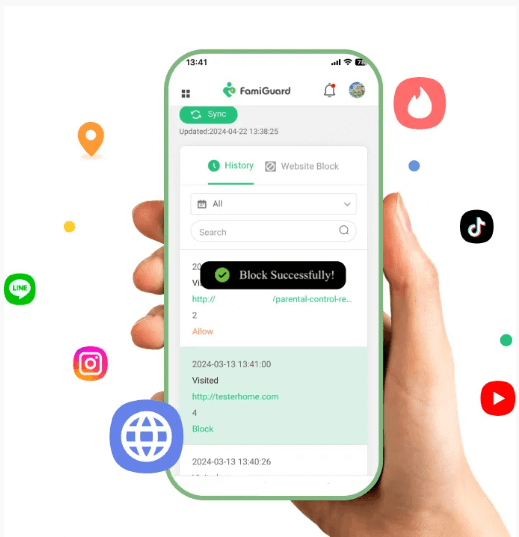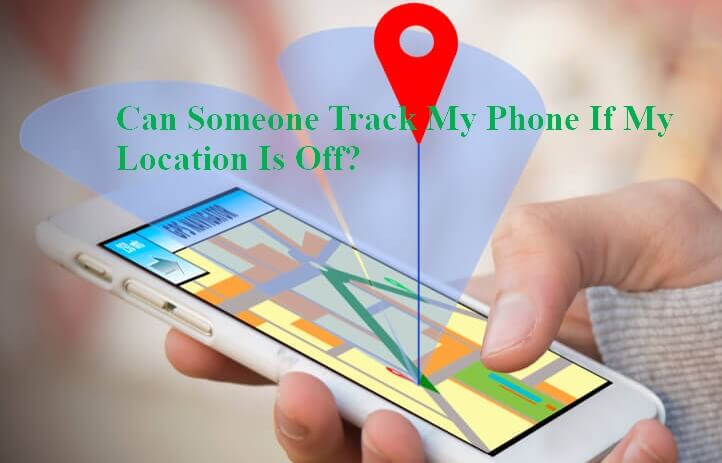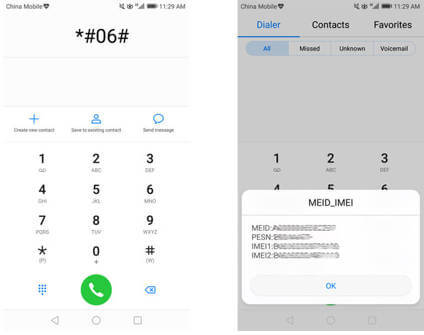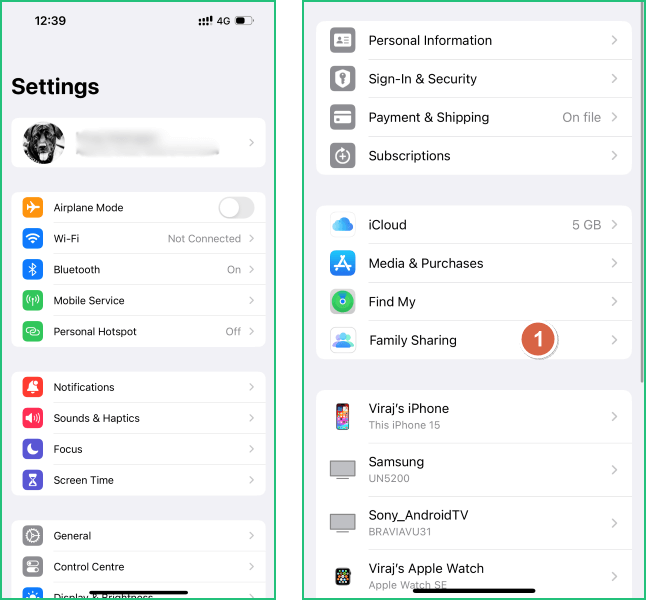FamiGuard Support: Monitor Devices with Others' Permission.
WhatsApp status videos have taken the social media world by storm, allowing you to share bite-sized moments of your life with friends and family. The 30-second format has gained immense popularity, striking the perfect balance between brevity and impact. As these short clips become increasingly prevalent, you may want to download and save these fleeting snapshots for later viewing or sharing.
In this guide, you'll discover quick and easy methods to download 30-second WhatsApp status videos. We'll walk you through various techniques, including third-party apps, alternative methods without additional software, and even how to track WhatsApp activities directly. You'll also learn why these concise 30-second clips are ideal for WhatsApp statuses and how to make the most of this time-limited format.
Whether you're looking to save a friend's memorable moment or create your own shareable content, this article has got you covered.
Table of Contents
Part 1: How to Download 30-Second WhatsApp Status Videos
There is no direct download option for WhatsApp status videos, so you need to resort to some other methods for the purpose of saving them locally, and here we will introduce some of them to you:
Using Third-Party Apps
To download 30-second WhatsApp status videos, you have several reliable third-party apps at your disposal. These apps offer user-friendly interfaces and support fast downloads, making the process quick and easy.
Some popular options include:
- VidMate: A free app that allows you to download videos from various websites, including WhatsApp status videos.
- TubeMate: Another free app with a simple interface that supports multiple downloads.
- Snaptube: This app offers a sleek interface and fast downloads for WhatsApp status videos.
- VidStatus: Specifically designed for downloading WhatsApp status videos, it has a simple interface and allows you to share videos with friends.
- Video Downloader for WhatsApp: This app supports fast downloads and has a straightforward interface.
- Status Saver for WhatsApp: A user-friendly app that allows you to save videos to your phone or share them with friends.
Downloading WhatsApp Status Videos Without an App
Suppose you prefer not to use third-party apps. In that case, you can still download WhatsApp status videos using your device's file manager. This method is particularly useful when you want to delete your WhatsApp account but save your status videos first.
Here's how to do it:
Step 1. Open WhatsApp and view the status video you want to save.
Step 2. Open your device's file manager (e.g., "My Files" or "File Explorer").
Step 3. Navigate to the internal storage and find the "WhatsApp" folder.
Step 4. Inside the WhatsApp folder, look for a folder named "Media."
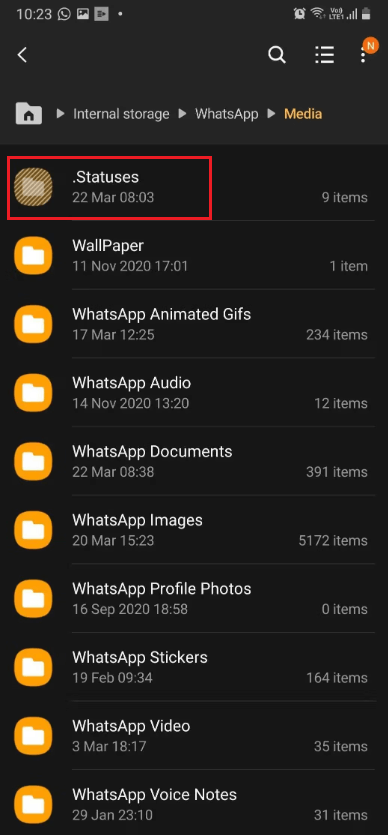
Step 5. In the Media folder, find a hidden folder called ".Statuses" (you may need to enable "Show Hidden Files" in your file manager settings).
Step 6. You'll see all recently viewed status videos in this folder. Select the video you want to save, press and hold to bring up the options menu. Choose "Copy" and then paste the video into another folder on your device.
Remember, the .Statuses folder is temporary, and its contents are deleted after 24 hours. So, make sure to copy the videos you want to keep to a permanent location.
Saving WhatsApp Status Videos By Recording
For iPhone users running iOS 11 or later, you can save WhatsApp status videos by using the screen recording feature. Here's how:
Step 1. Go to your iPhone's Settings and search for "Control Center." Add "Screen Recording" to your Control Center by tapping the plus sign next to it.
Step 2. Open WhatsApp and navigate to the Status section. Swipe down from the top right of your screen to open the Control Center. Tap the screen recording icon (a circle within a circle) to start recording.
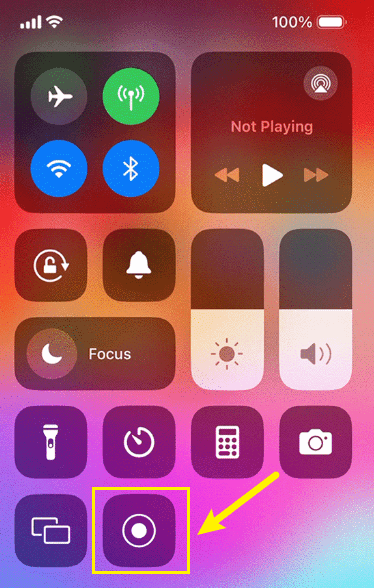
Step 3. Close the Control Center and play the WhatsApp status video you want to save. Once the video finishes, stop the screen recording.
Step 4. The recorded video will be saved in your Photos app. You can then edit the video to trim any unnecessary parts at the beginning or end.
This method also works for Android devices, if they have a built-in screen recording feature. Start the screen recording, open the WhatsApp status you wish to save, let it play entirely, and then end the screen recording.
By using these methods, you can easily download and save 30-second WhatsApp status videos for later viewing or sharing. Whether you choose to use third-party apps, your device's file manager, or the screen recording feature, you now have multiple options to preserve those fleeting moments shared on WhatsApp statuses.
Part 2: How to View Someone's WhatsApp Activities Secretly?
Sometimes, you might want to view someone's WhatsApp activities , like their messages, photos and call history. While it's important to respect privacy, there are several situations in which you need to view your WhatsApp account discreetly, such as parental control or catching a cheating spouse.
Here, we recommend FamiGuard for WhatsApp to make it; this is an excellent WhatsApp tracker that allows parents to track kids' WhatsApp messages, locations, contacts, and calls. Parents can set keyword alerts and time limits on WhatsApp for better parental control.
And it is so simple to install FamiGuard for WhatsApp on your kids' phone, let's have a look now:
Step 1: Create/Sign in your account and pick the suitable subscription plan to unlock all FamiGuard for WhatsApp features.
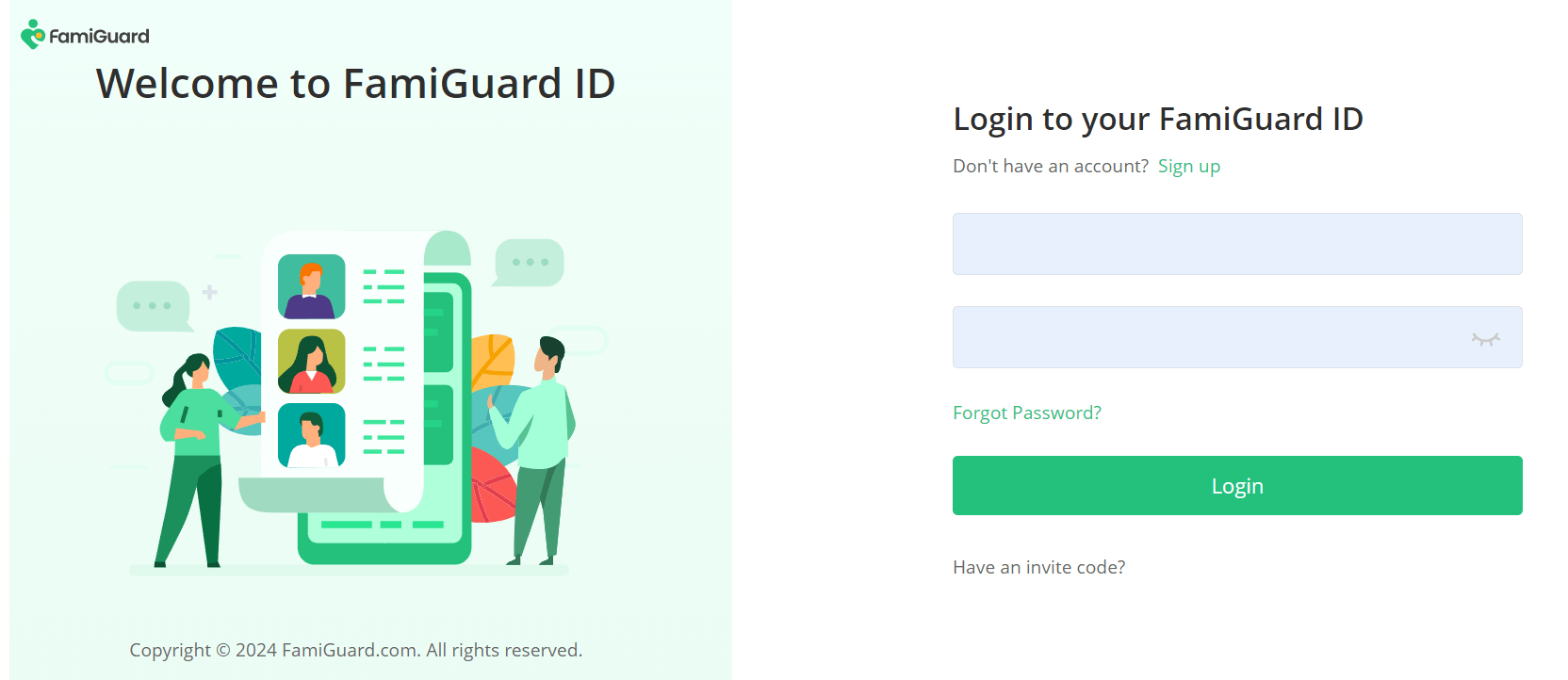
Step 2: Log in to FamiGuard website, click on your profile in the upper-right of the screen, enter the Member Center, find FamiGuard for WhatsApp on the page of My Product, and click Start Monitoring.
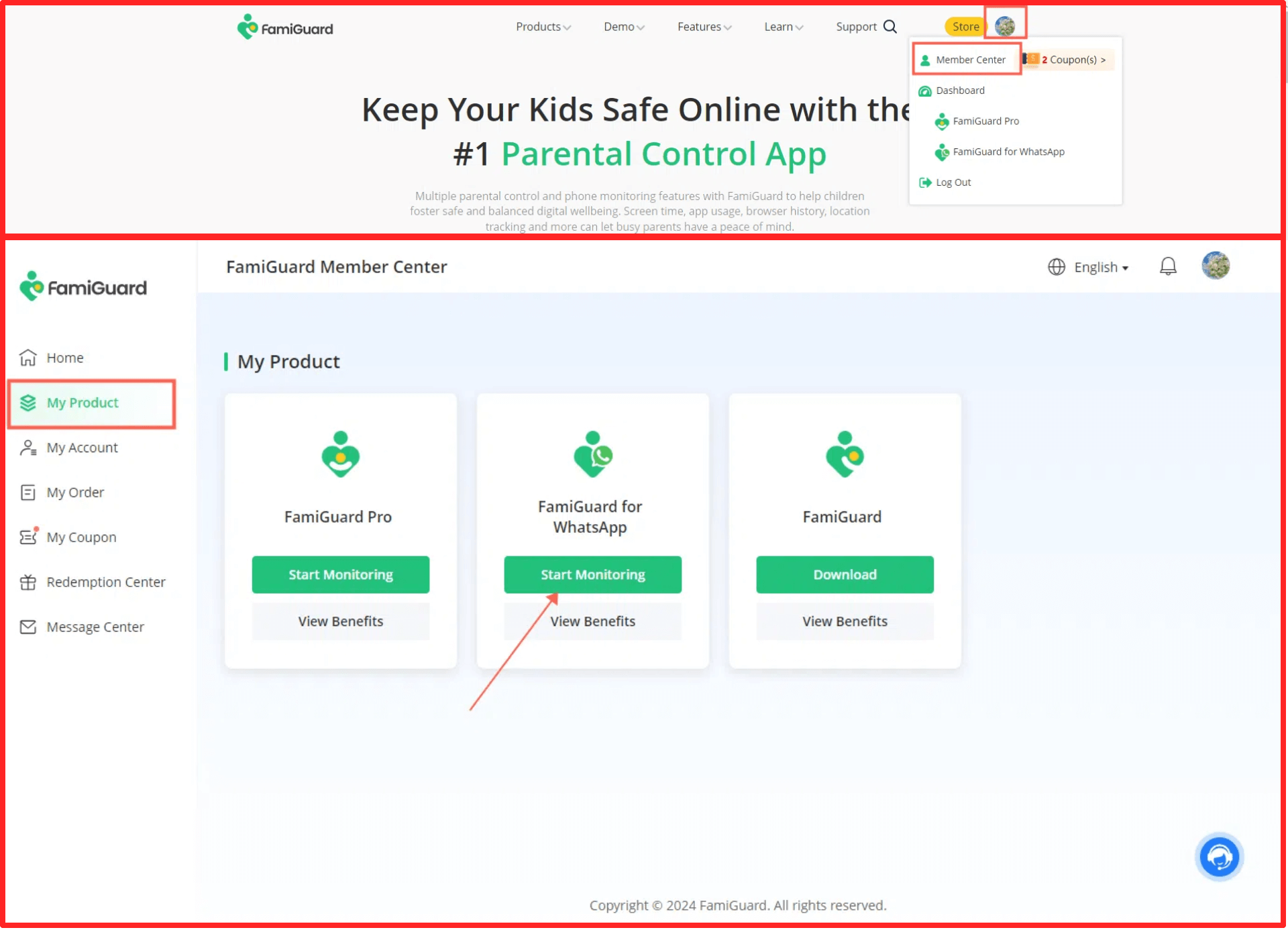
You'll enter a web control panel, click on the "Add A New Device" button, choose the device type fo the target device to be monitored, and there will be instructions of how to set up this app on different devices.
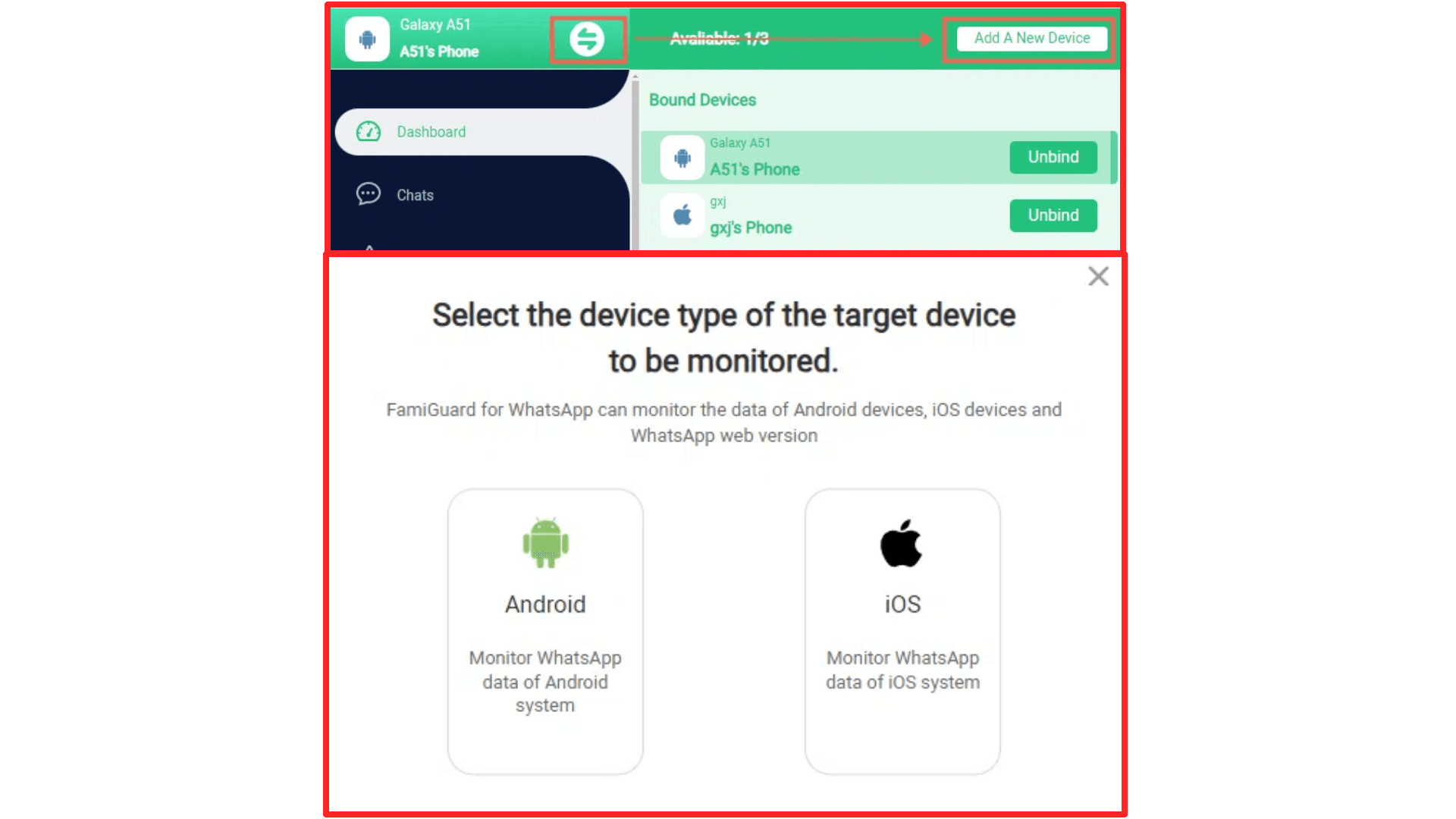
Follow the accordingly instructions to download this appon the individual's phone.
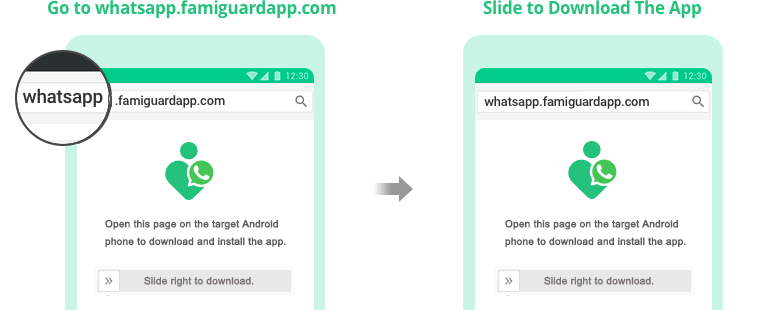
After installation finished, click Verify Setup to bind the individual's phone to your online FamiGuard account.

Step 3: After completing all the above steps, you will be brought to a web control panel and can monitor the messages of on WhatsApp and WhatsApp related photos and videos.
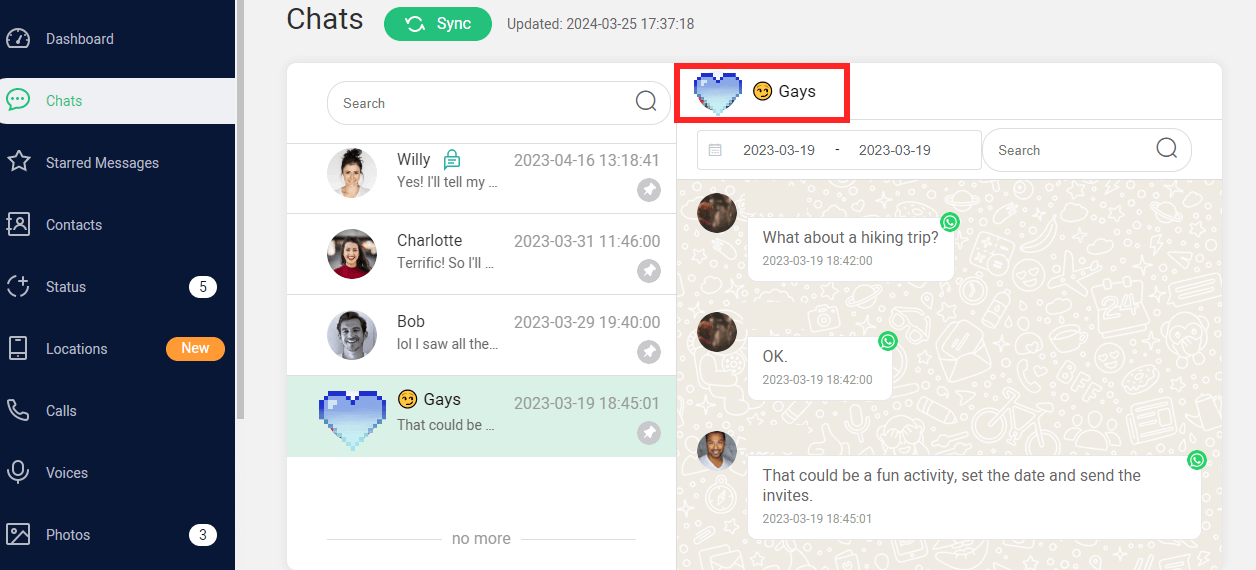
Part 3: Why 30-Second Videos Are Ideal for WhatsApp Status
The Appeal of Short Videos
Short videos have become incredibly popular, and WhatsApp Status updates are no exception. The 30-second format is ideal for quickly engaging your contacts. These brief videos hold attention without losing viewers' interest, making them perfect for sharing concise, impactful messages.
The temporary nature of WhatsApp Stories, which disappear after 24 hours, adds a sense of urgency. Your contacts will likely check out your updates, knowing they won't last long.
Popular themes for 30-second WhatsApp Status videos include:
- Motivational Clips: Quick, inspiring messages.
- Romantic Moments: Sweet scenes or dedications.
- Funny Skits: Humorous content that brings a smile.
- Travel Snippets: Highlights from your adventures.
- Tutorial Teasers: Short previews of longer how-to content.
WhatsApp's Video Length Restriction
WhatsApp limits Status videos to 30 seconds. This keeps updates short and easily consumable. The time limit also helps manage data usage and storage on both your device and your contacts' devices.
If you have a longer video, you'll need to trim it to fit the 30-second limit. Here's how:
- Focus on the Key Message: Identify the most important part of your video.
- Use Video Editing Apps: These can help you easily trim your video.
- Create a Teaser: Use 30 seconds to build intrigue for a longer video you might share elsewhere.
- Split Longer Content: Break a long video into multiple 30-second segments.
While Status videos are limited to 30 seconds, you can send longer videos (up to 16 MB) through WhatsApp chats, which usually allows for 90 seconds to 3 minutes of video.
By sticking to the 30-second limit, your content is more likely to be viewed and enjoyed, making it perfect for the fast-paced world of social media sharing.
Conclusion
The world of WhatsApp status videos has evolved, offering users a quick and engaging way to share moments with friends and family. This guide has explored various methods to download these 30-second WhatsApp Status clips, from third-party apps to leveraging built-in features on your device. We've also delved into the appeal of short-form content and why the 30-second format is ideal for WhatsApp statuses.
Whether you're looking to save a friend's memorable moment or create your own shareable content, the techniques discussed here provide a range of options to suit your needs. Remember, while these methods allow for easy downloading and viewing of status videos, respecting others' privacy and using these tools responsibly is crucial. As WhatsApp continues to evolve, these short, impactful videos will likely remain a popular way to connect and share experiences in our fast-paced digital world.
By Tata Davis
An excellent content writer who is professional in software and app technology and skilled in blogging on internet for more than 5 years.