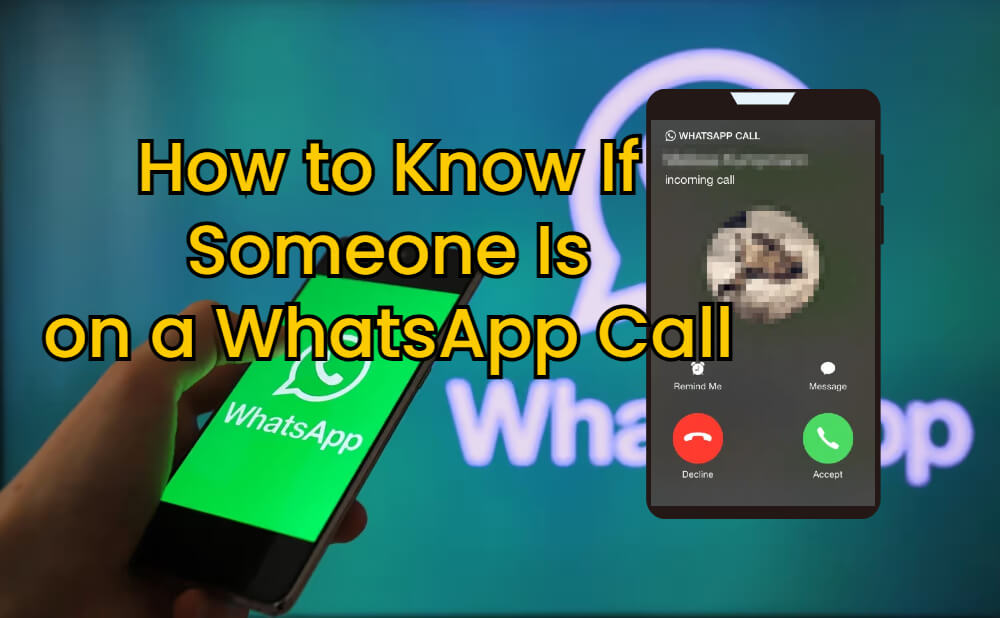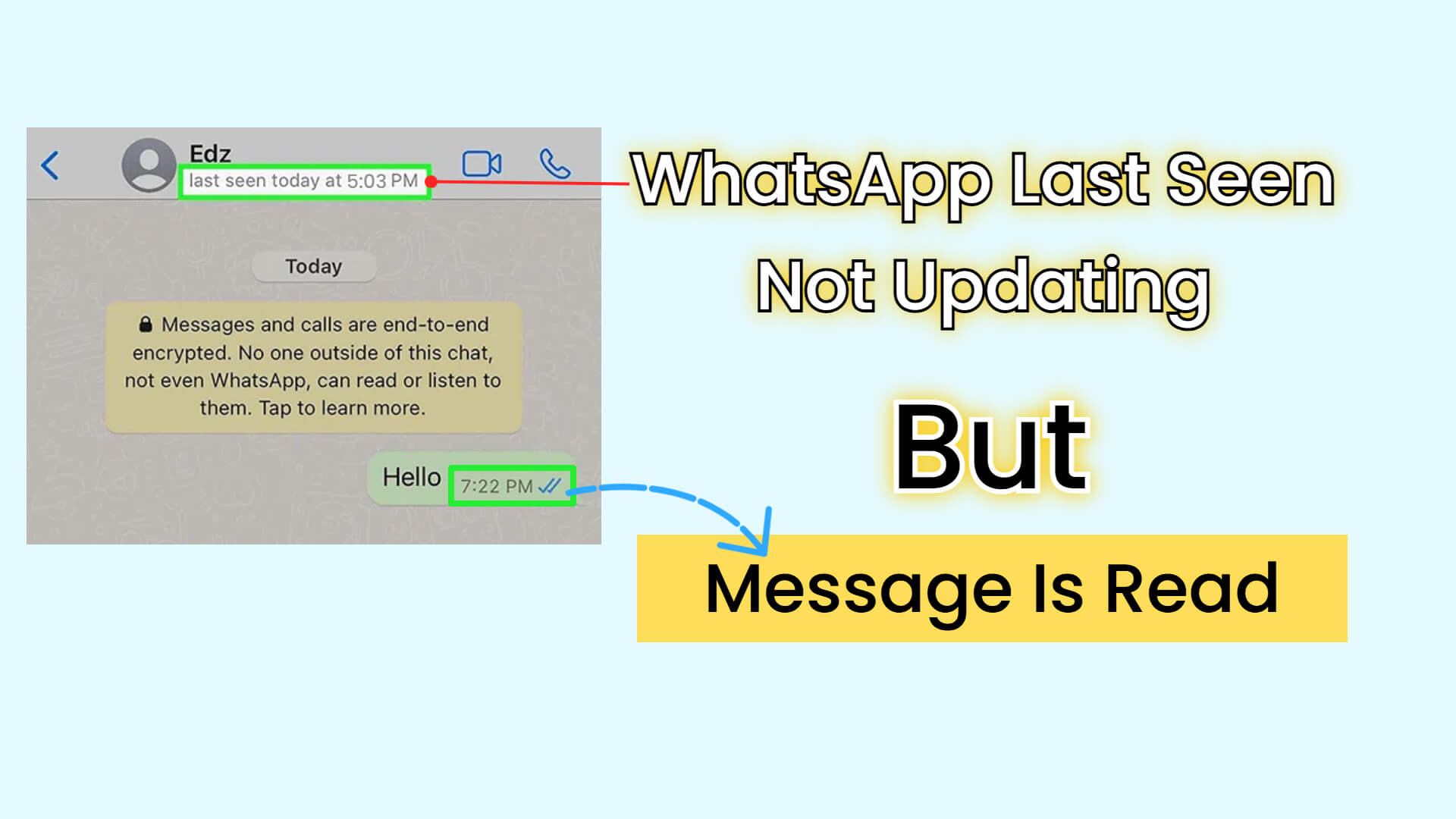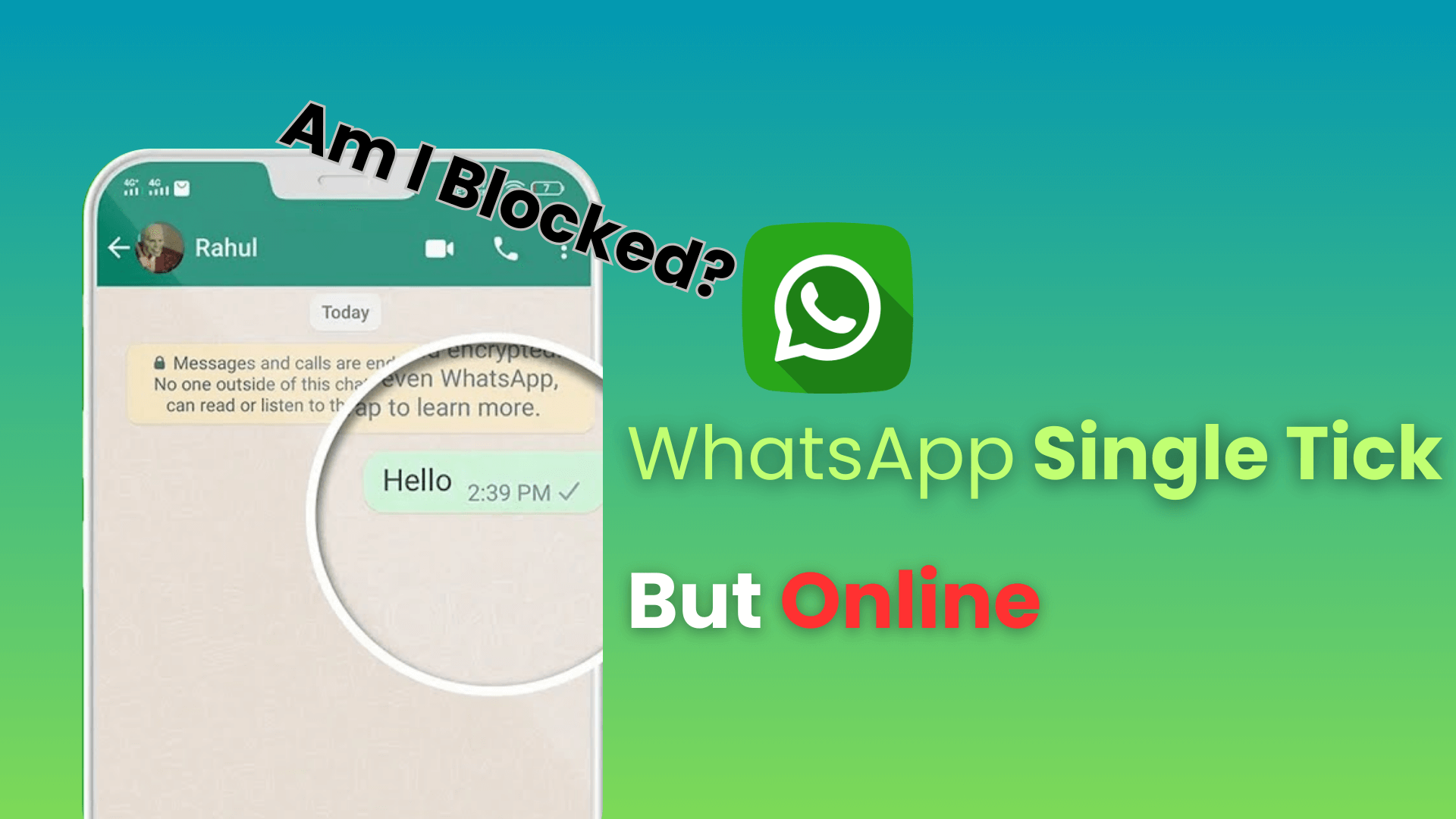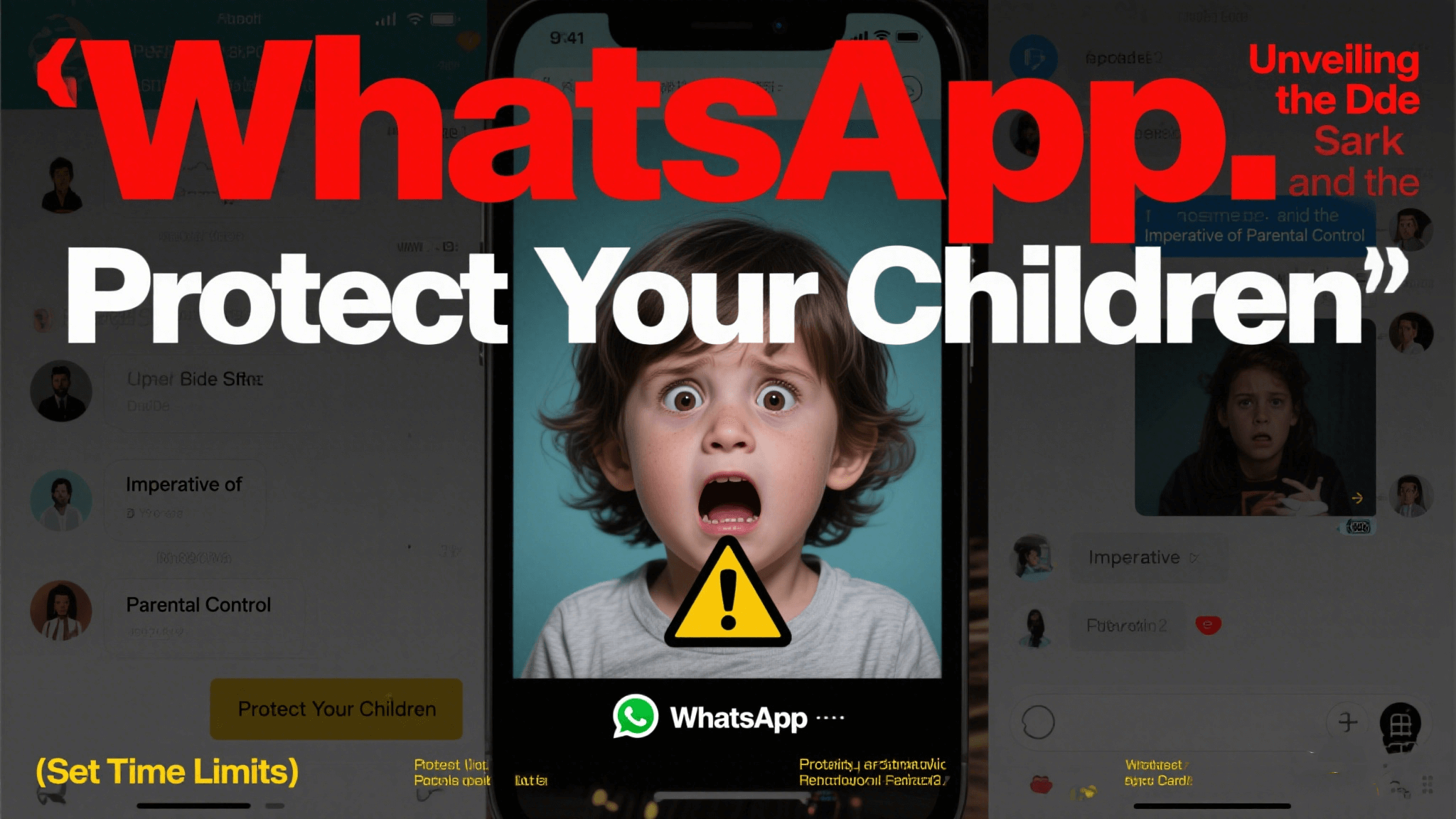FamiGuard Support: Monitor Devices with Others' Permission.
Have you ever wished you could craft the perfect birthday wish at 3 AM but send it right at 9 AM? Or planned a reminder to a client abroad timed to their morning? Knowing how to schedule a message on WhatsApp lets you do exactly this. In this guide, I’ll walk you through four distinct methods—Android, iPhone, Web, and the Business App—demonstrating WhatsApp timing message tricks, schedule WhatsApp message tools, and even how to “send later WhatsApp.” Plus, I’ll introduce FamiGuard for WhatsApp—a robust WhatsApp parental control solution that not only tracks message schedules but ensures family chats remain secure. Ready to take your WhatsApp game to the next level? Let’s dive in.
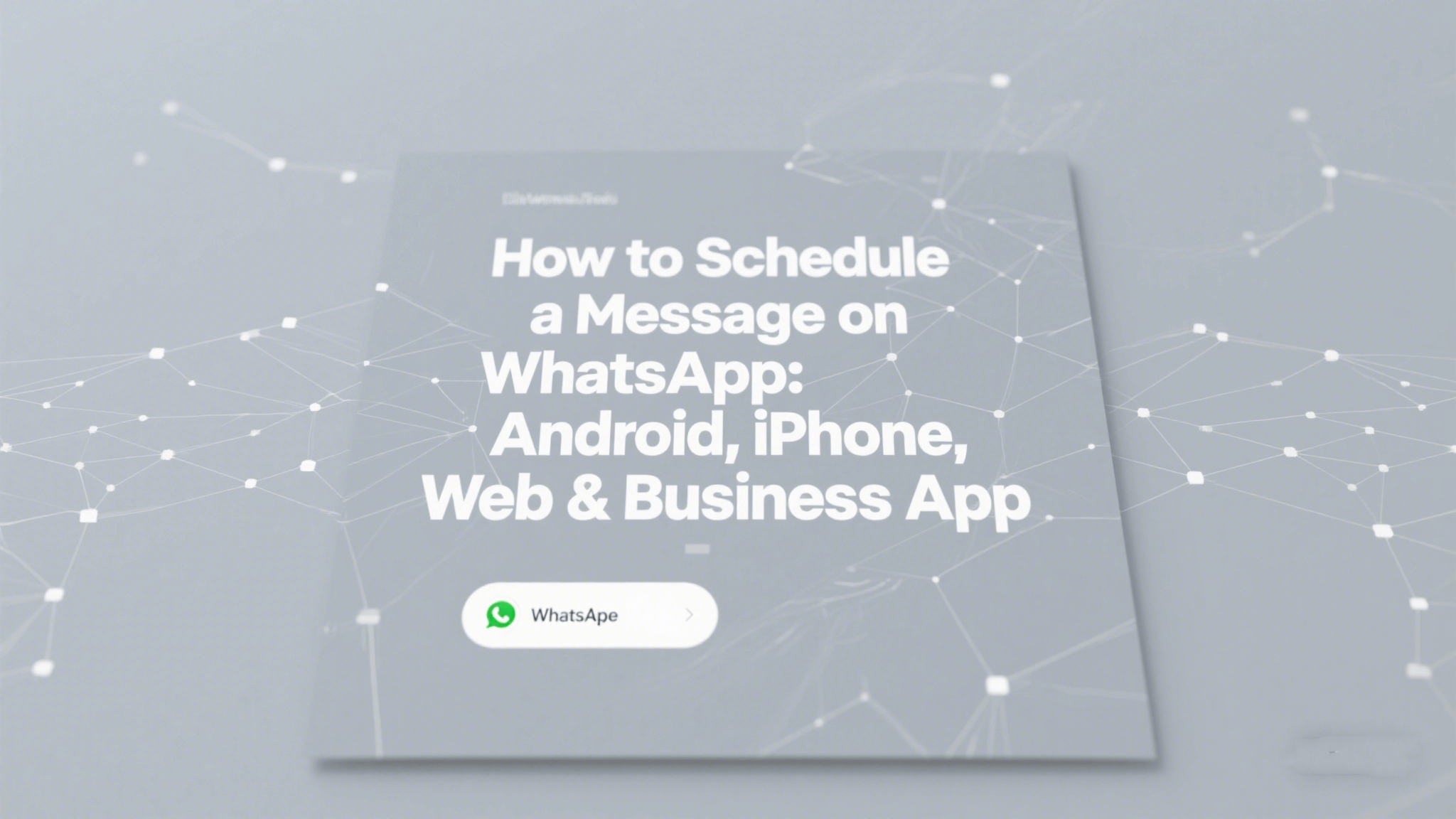
Table of Contents
Part 1: How Can WhatsApp Messages Be Scheduled on Android?
Part 2: How Can WhatsApp Messages Be Scheduled on an iPhone?
Part 3: How Can WhatsApp Messages Be Scheduled on WhatsApp Web?
Part 4: How Can WhatsApp Messages Be Scheduled on the Business App?
Part 5: Enhance Your Messaging & Safety with FamiGuard
FAQs: Frequently Asked Questions
Conclusion: Conclusion
Part 1. How Can WhatsApp Messages Be Scheduled on Android?
Android users enjoy a wealth of third-party apps to schedule WhatsApp messages effortlessly.
Installing a Scheduler App
To begin, download a reputable scheduler like “SKEDit” from the Play Store. Such apps integrate with WhatsApp and allow you to set delivery times.
Setting Up Permissions
After installation, grant Accessibility and notification permissions so the scheduler can send messages in your stead. It’s like giving your digital assistant the keys to your WhatsApp office.
Creating Your First Scheduled Send
- Open SKEDit and tap WhatsApp.
- Select recipient(s), type your message, and tap Schedule.
- Pick date & time—your scheduled send WhatsApp job is queued!
Once configured, SKEDit triggers WhatsApp and dispatches your message at the appointed hour. Perfect for WhatsApp timing message reminders to yourself or loved ones.
Part 2. How Can WhatsApp Messages Be Scheduled on an iPhone?
iOS lacks native scheduling in WhatsApp, but Apple’s Shortcuts app fills the gap.
Using Siri Shortcuts
Create a Shortcut that drafts a WhatsApp message and prompts you to send at a set time. While it can’t automate the final send (Apple restriction), it streamlines the process.
Automations in Shortcuts App
- Open Shortcuts → Automation → Create Personal Automation.
- Choose “Time of Day” and set your schedule.
- Add Action: “Send Message via WhatsApp.”
At the scheduled moment, your phone will prompt you with the drafted message—nearly hands-free execution, ideal for spur-of-the-moment send later WhatsApp needs.
Limitations & Workarounds
Because iOS requires user confirmation, full automation isn’t possible without jailbreaking. As a workaround, you can pair reminders in the Reminders app to notify you, then trigger the Shortcut manually.
Part 3. How Can WhatsApp Messages Be Scheduled on WhatsApp Web?
Desktop fans can leverage browser extensions to schedule WhatsApp messages without leaving Chrome or Firefox.
Browser Extensions for Scheduled Send
Extensions like “Wame Scheduler” let you draft messages in WhatsApp Web and assign a send time. Install, connect to web.whatsapp.com, and you’ll see new scheduling buttons next to the send icon.
Configuring Timing in Web Client
- Type your message in the chat box.
- Click the clock icon (added by the extension).
- Select date and hour—then click Schedule Message.
Your message sits in the “Scheduled” queue until the appointed moment. Thanks to WhatsApp timing message integration, you can coordinate across time zones seamlessly.
Best Practices
- Test with a group or secondary account first.
- Maintain your browser and extension updates.
- Monitor missed schedules in the extension’s dashboard.
Part 4. How Can WhatsApp Messages Be Scheduled on the Business App?
WhatsApp Business includes built-in tools for streamlined communication.
Built-in Messaging Tools
While scheduling isn’t native, you can use Quick Replies and Labels to tag messages for follow-up. Combine with your phone’s calendar to remind you when to send.
Using Quick Replies & Labels
- Quick Replies: Save templates (e.g., “Meeting reminder”) and insert them quickly.
- Labels: Tag chats with “SendLater” label—then review the label daily.
Scheduling Broadcast Messages
By exporting contacts tagged with “SendLater,” you can send a broadcast manually at an exact time. Not fully automated, but a workable scheduled send WhatsApp business workaround.
Part 5. Enhance Your Messaging & Safety with FamiGuard for WhatsApp
Scheduling messages is powerful—but what if you need visibility into those schedules for kids or employees? Meet FamiGuard for WhatsApp.
- Real-Time Message Monitoring: Track outgoing, incoming, and scheduled messages—even those you plan via SKEDit or Shortcuts. FamiGuard logs every send event, so you know exactly when a scheduled send WhatsApp occurs.
- Keyword Alerts & Timing Reports: Set up alerts for key phrases (e.g., “appointment,” “homework”) and get notified when a message is sent or received. Its timing report shows daily message volumes and peak chat hours.
- Parental Control Features: Usage Limits to cap WhatsApp during study or work hours; Content Filters to block or flag inappropriate messages; Screen Time Scheduling to disable WhatsApp outside approved windows.
Installation & Setup
- Sign Up: Create a FamiGuard account at famiguard.com/whatsapp-monitoring.
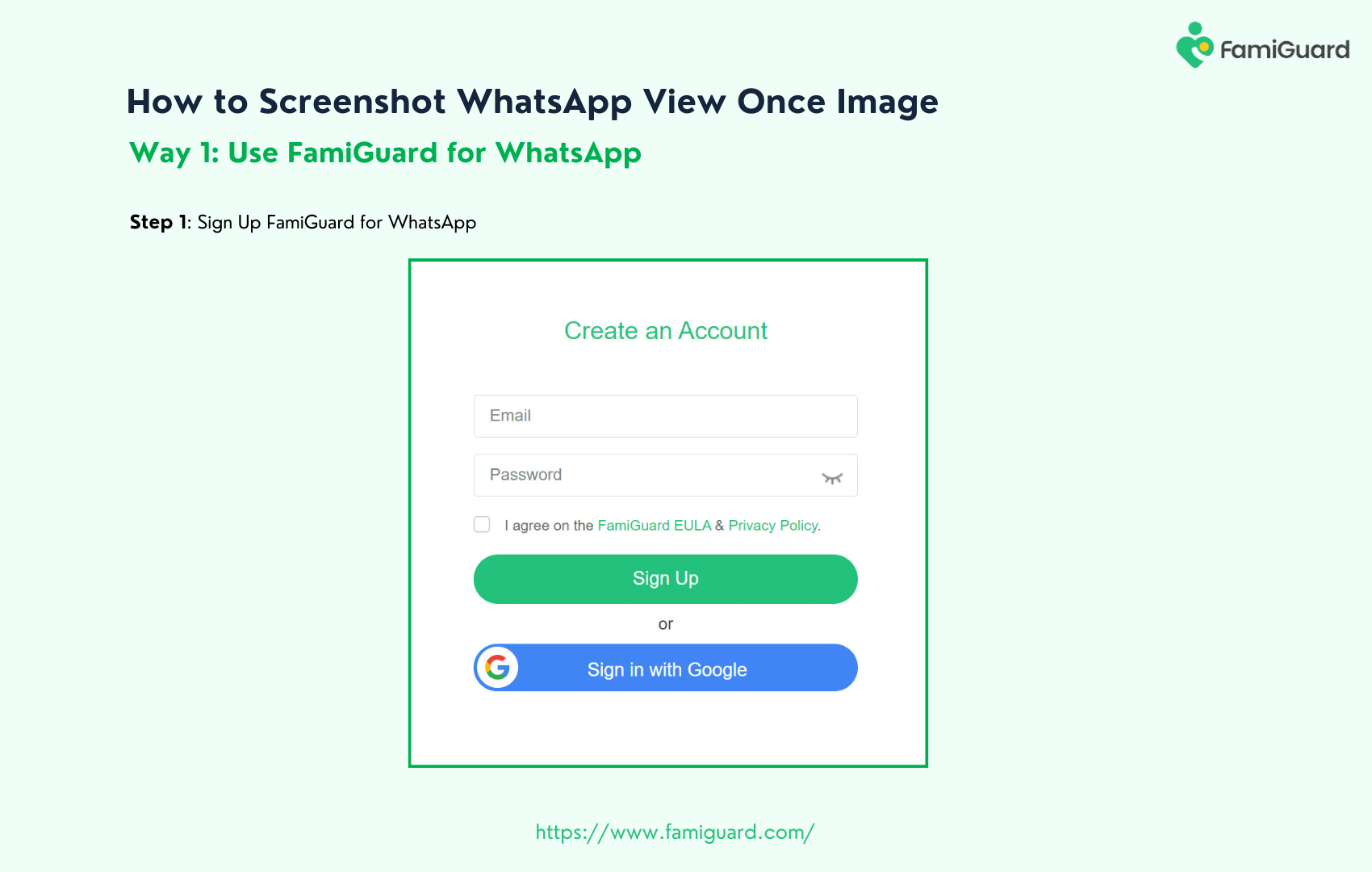
- Install: Download the FamiGuard APK or iOS profile on the monitored device and grant permissions.
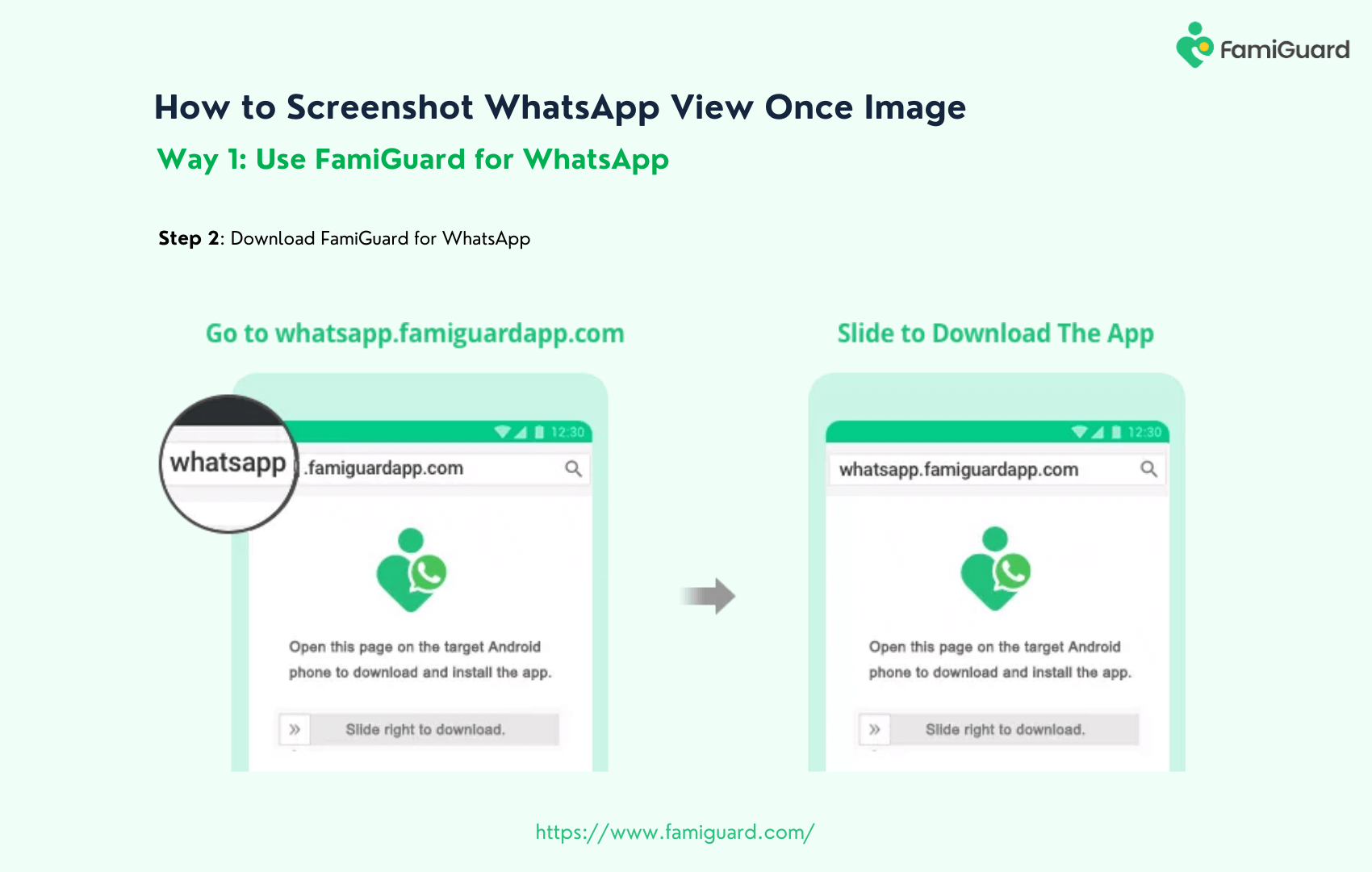
- Link & Configure: Use your dashboard to add devices, set filters, and schedule usage blocks.
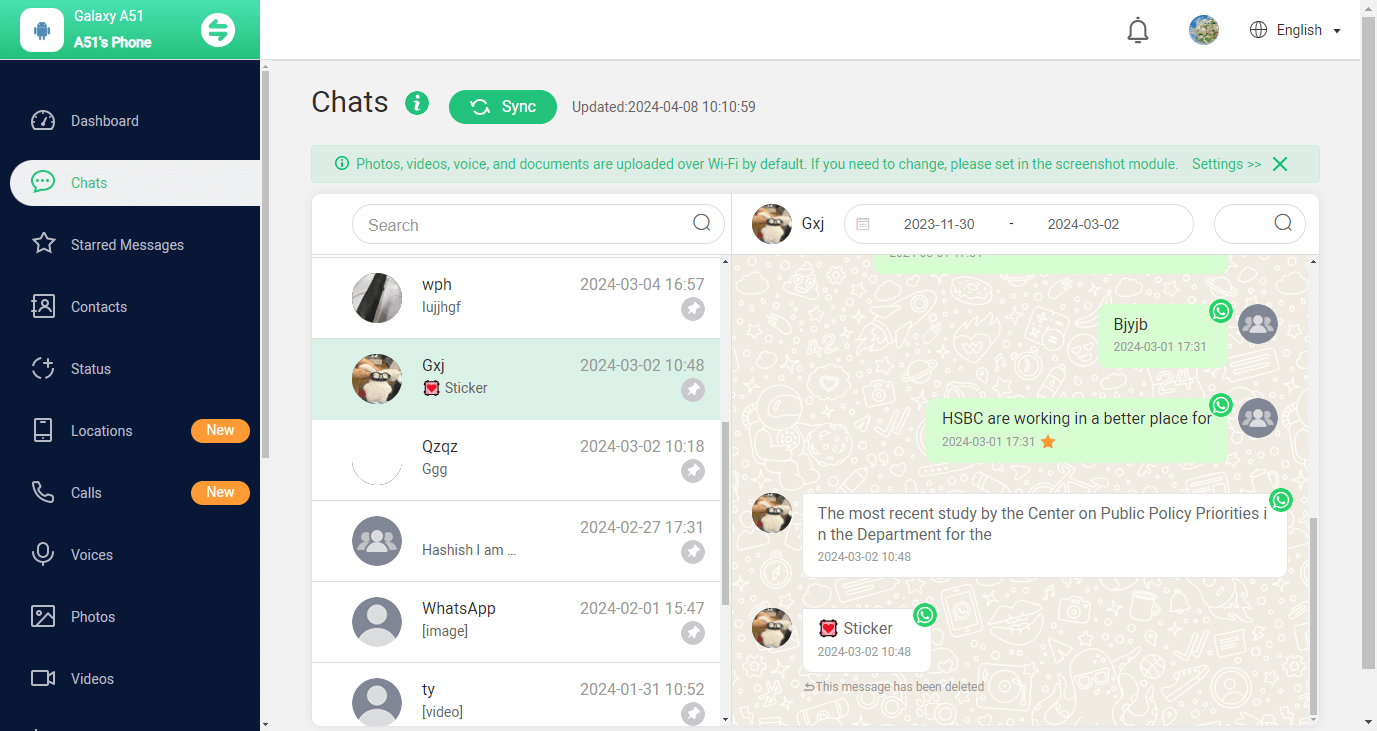
With FamiGuard, mastering how to schedule a message on WhatsApp pairs perfectly with ensuring safe, monitored chat environments.
FAQs
Can I schedule a voice note on WhatsApp?
Most scheduling tools focus on text. For voice notes, schedule a text reminder to record and send manually.
Does scheduling work with group chats?
Yes—apps like SKEDit and Web extensions support group chats, so you can send later WhatsApp birthday wishes to everyone.
Will message scheduling consume extra data?
No. The scheduled send uses WhatsApp’s standard data when dispatching, not additional overhead.
Can I edit a scheduled message?
On Android, SKEDit allows editing or canceling before the send time. Browser extensions often offer similar editing capabilities.
Is FamiGuard detectable by kids?
FamiGuard runs in stealth mode. In parental-control deployments, children won’t see monitoring notifications, preserving normal WhatsApp use while you stay informed.
Conclusion
From Android scheduler apps and iPhone Shortcuts to Web extensions and Business App workarounds—now you know how to schedule a message on WhatsApp in every environment. You’ve learned WhatsApp timing message monitors, schedule WhatsApp message tools, and the art of send later WhatsApp. And for those who need oversight—whether it’s WhatsApp parental control or employee monitoring—FamiGuard for WhatsApp offers within a period of time tracking, content filters, and usage scheduling. Embrace scheduled messaging, and elevate both your productivity and peace of mind today.
By Tata Davis
An excellent content writer who is professional in software and app technology and skilled in blogging on internet for more than 5 years.