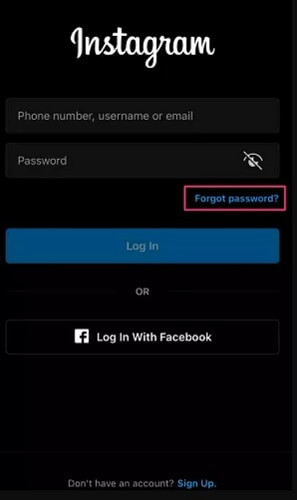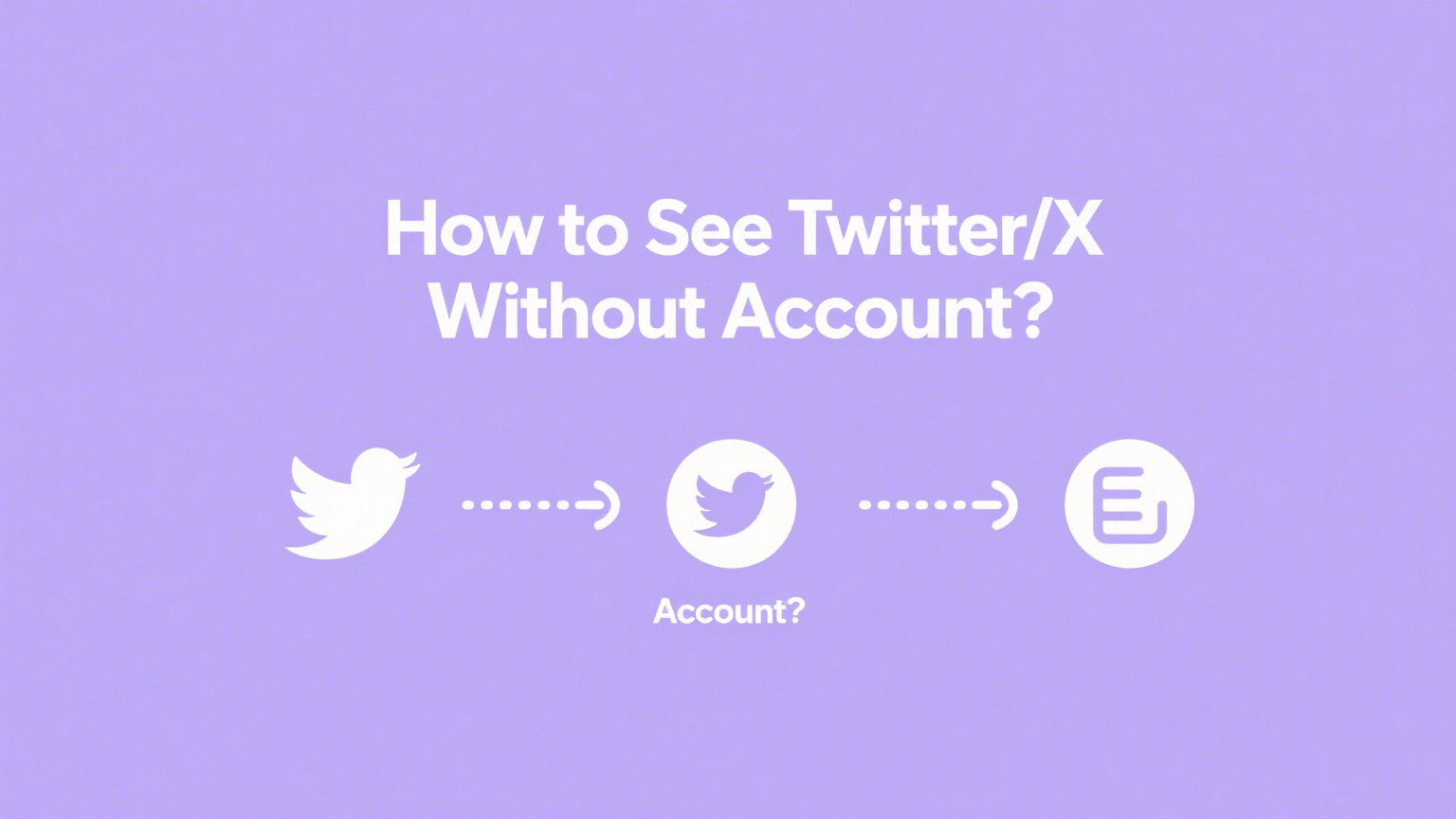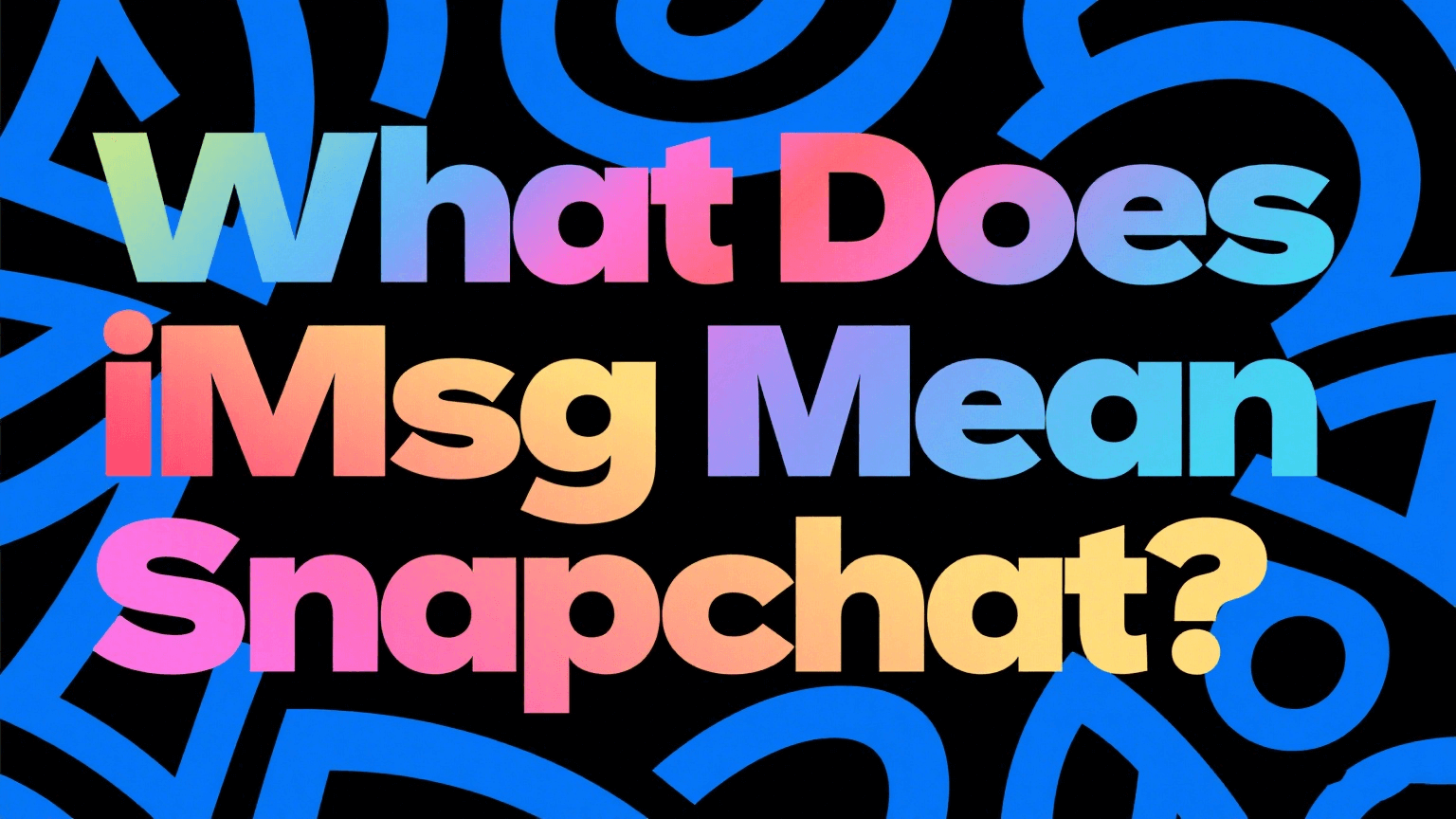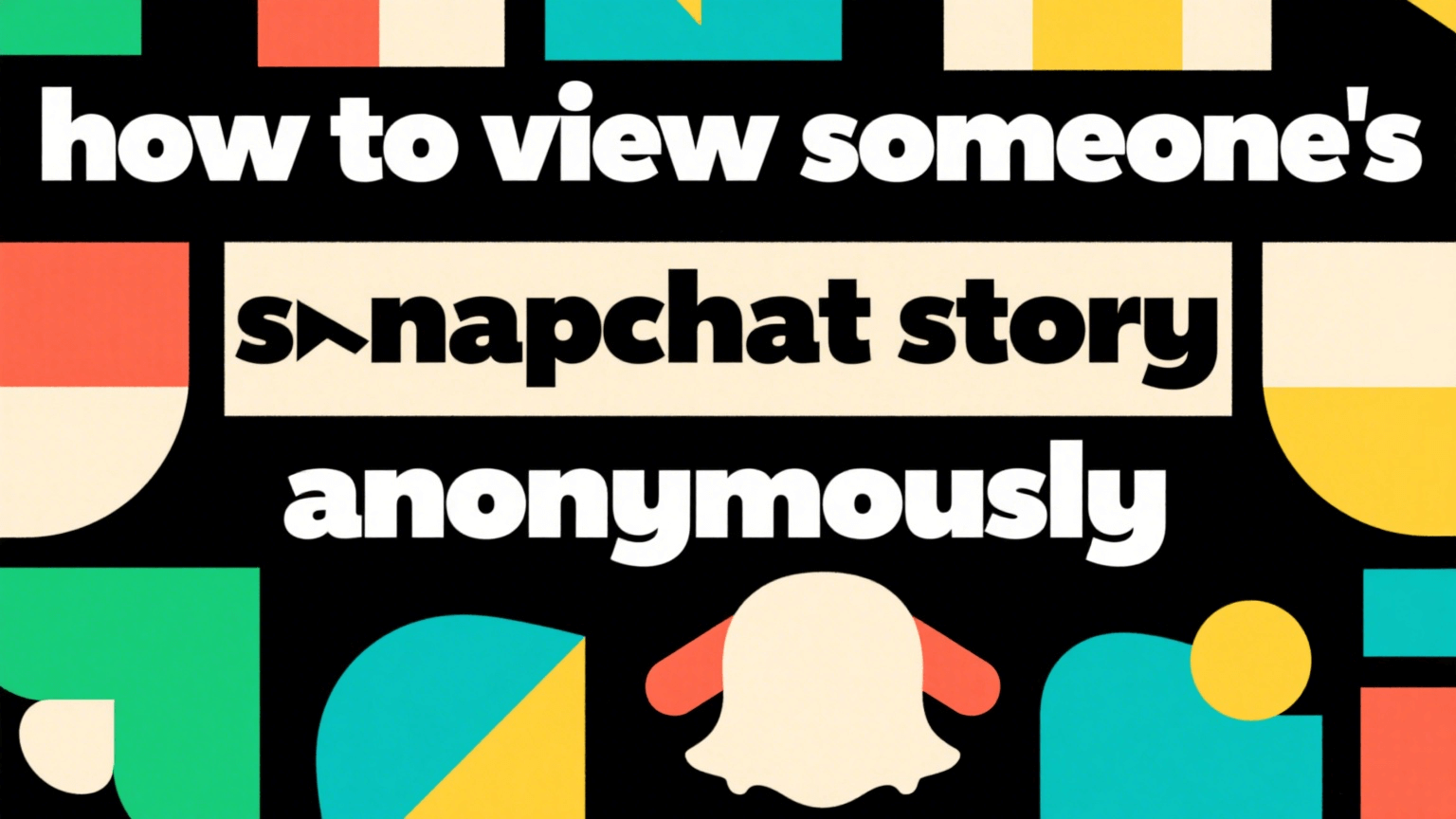FamiGuard Support: Monitor Devices with Others' Permission.
Searching for how to record a WhatsApp call on iPhone? This practical 2025 guide walks you through four reliable methods — iPhone screen recording, external device recording, WhatsApp Web + PC capture, and an automated parental option (FamiGuard Pro). I’ve tested the approaches, weighed their pros and cons, so you can decide: can WhatsApp call be recorded, and if so, how can I record WhatsApp call on iPhone safely and legally.
Table of Contents
Can WhatsApp Call Be Recorded?”
I’ll be direct: yes, in most cases you can record a WhatsApp call, but the how depends on whether it’s a voice or video call, what device you use, and the legal rules that apply. Below I walk through four methods with explicit steps so you can actually follow along and get a usable file.
How to Record a WhatsApp Call on iPhone — 4 Reliable Methods
Recording laws vary widely. Some countries and regions require consent from all participants; others allow one-party consent. I always recommend:
- Ask aloud before recording — get verbal consent and record that consent if possible.
- Use this script: “This call may be recorded for documentation. Do you consent?”
- If you’re a parent, explain the supervision purpose clearly. If you’re an employer, check local employment and wiretapping laws first.
- When in doubt, don’t record.
Basic methods for recording WhatsApp calls on iPhone
| Method | iPhone Screen Recorder | WhatsApp Web + PC | External Device Recorder | FamiGuard Pro |
|---|---|---|---|---|
| Best for | record a WhatsApp video call | Meetings / long calls | Voice calls | Ongoing parental oversight |
| Device needs | iPhone (iOS Control Center) | PC/Mac + WhatsApp Web/Desktop | Second phone or digital recorder | Install app / service |
| Audio quality | ★★☆ | ★★★ | ★★★ | ★★★ |
| Notes | Fast & free; test first. May fail to capture other party's voice during voice calls. | High control; needs setup. Best for transcripts & editing. | Reliable two-sided capture; manual but dependable. | Centralized archive and replay. Use legally and ethically. |
1) iPhone built-in Screen Recorder — easiest for record a WhatsApp video call
This is often the quickest route to record a WhatsApp video call on your iPhone. Follow these steps exactly and test a short clip before you rely on the file.
Prepare
-
Update iOS if possible and free up Photos storage.
-
Run a short 10-second test recording so you know whether system audio is captured on your iOS version.
Record the WhatsApp video call (step-by-step)
- Open Control Center (swipe down from top-right or swipe up depending on model).
- Press & hold the Screen Record button to open options.
- Tap the Microphone icon to toggle it ON if you want to capture your voice and ambient sound.
- Tap Start Recording, then close Control Center.
- Open WhatsApp and start or accept the video call.
- When finished, stop recording via the red status bar or the Control Center. File saves to Photos.
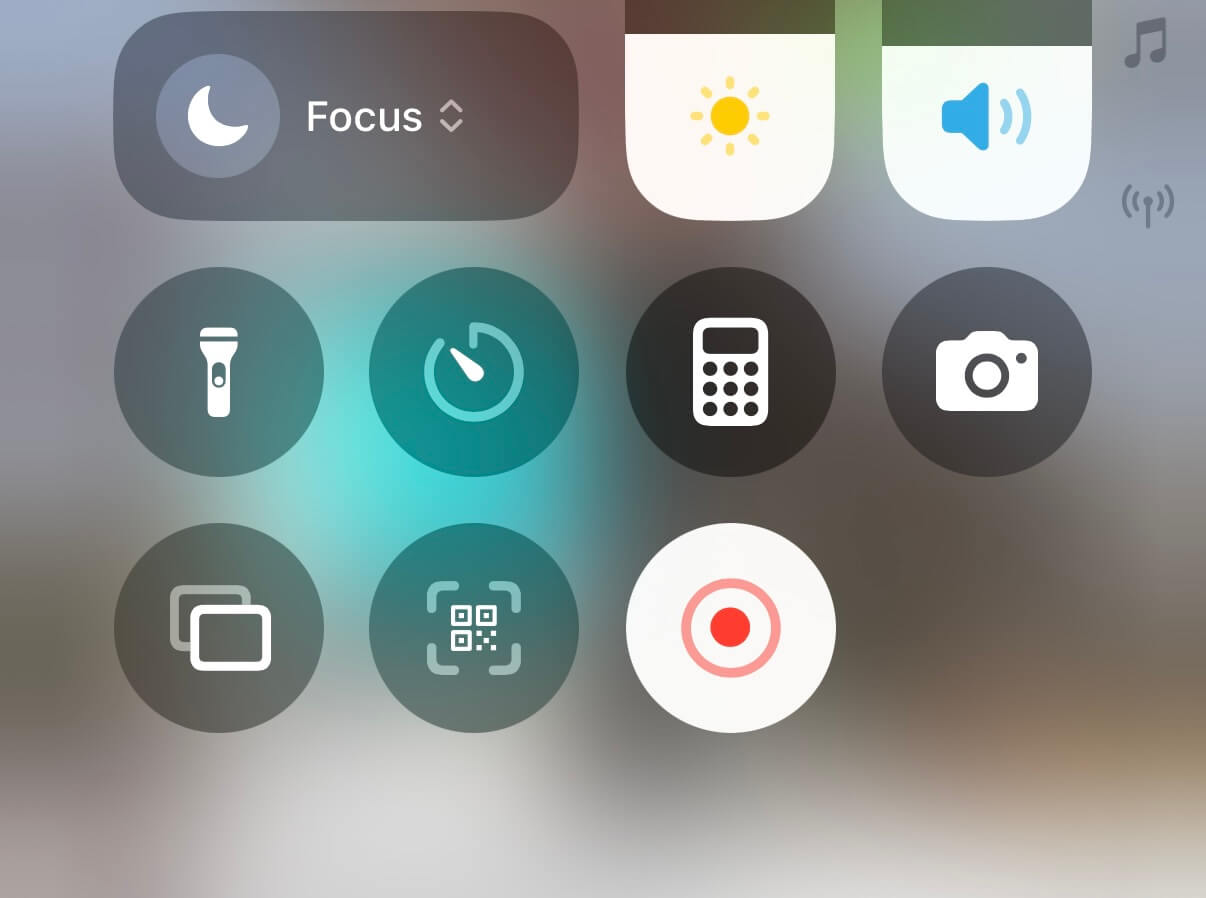
Troubleshoot & Tips
- If the other person’s audio is missing: disable Bluetooth headsets, enable Do Not Disturb, and try again.
- To avoid notifications being recorded: enable Focus / Do Not Disturb before starting the call.
- Can I record a WhatsApp video call? — Usually yes for video; audio capture depends on iOS/app behavior — always test beforehand.
2) WhatsApp Web + Computer Recording — best for long calls & high quality
This approach gives you the most control — great for meetings, long interviews, or when you need files you can easily edit or transcribe.
Prepare
-
PC or Mac, WhatsApp Web (
web.whatsapp.com) or WhatsApp Desktop. -
Recording software: OBS Studio (cross-platform), QuickTime (macOS), or Windows Game Bar for quick captures.
Link WhatsApp to your computer
- On iPhone WhatsApp: Settings → Linked Devices → Link a Device.
- On your PC, open web.whatsapp.com and scan the QR code shown with your phone.
Record with QuickTime (macOS)
- Open QuickTime Player → File → New Screen Recording.
- Click the small arrow next to the record button and choose the microphone (internal or external).
- Click Record, select the area showing WhatsApp Web, start the call, then stop and save the .mov file.
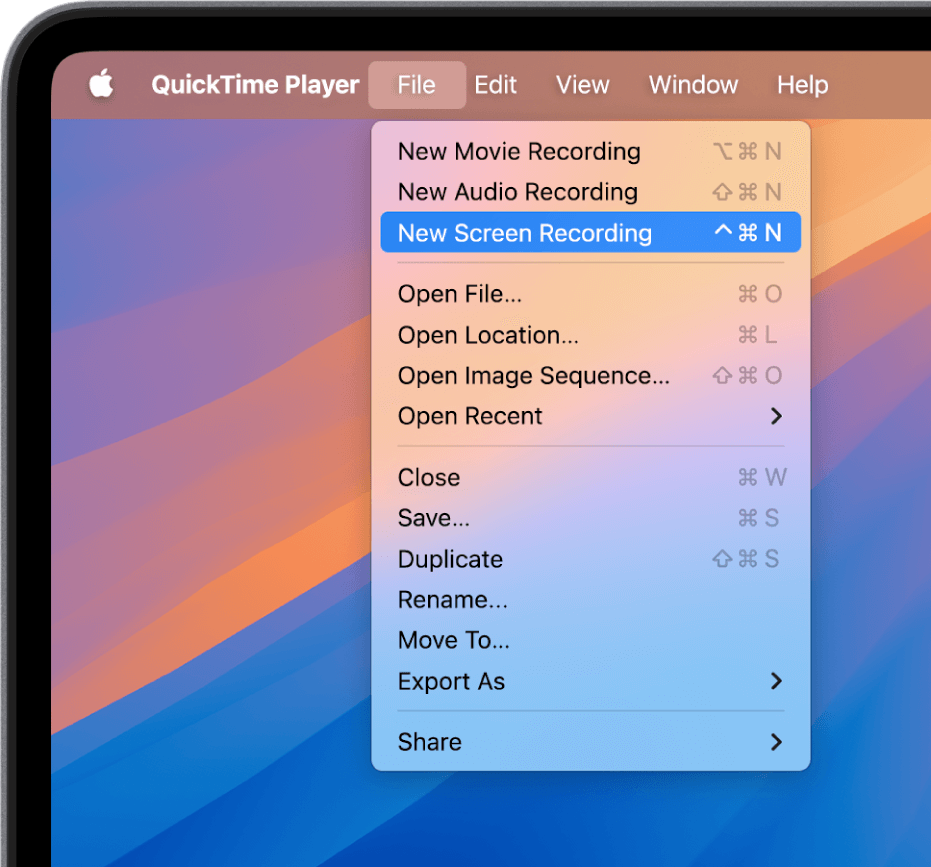
Record with OBS Studio (Windows/macOS/Linux)
- Open OBS → create a new Scene.
- Add Sources: Display Capture (screen), Audio Input Capture (mic), and Audio Output Capture (system sound).
- Test a 10s clip to confirm both mic and system audio are captured, then click Start Recording.
- When done, click Stop Recording and locate your file.
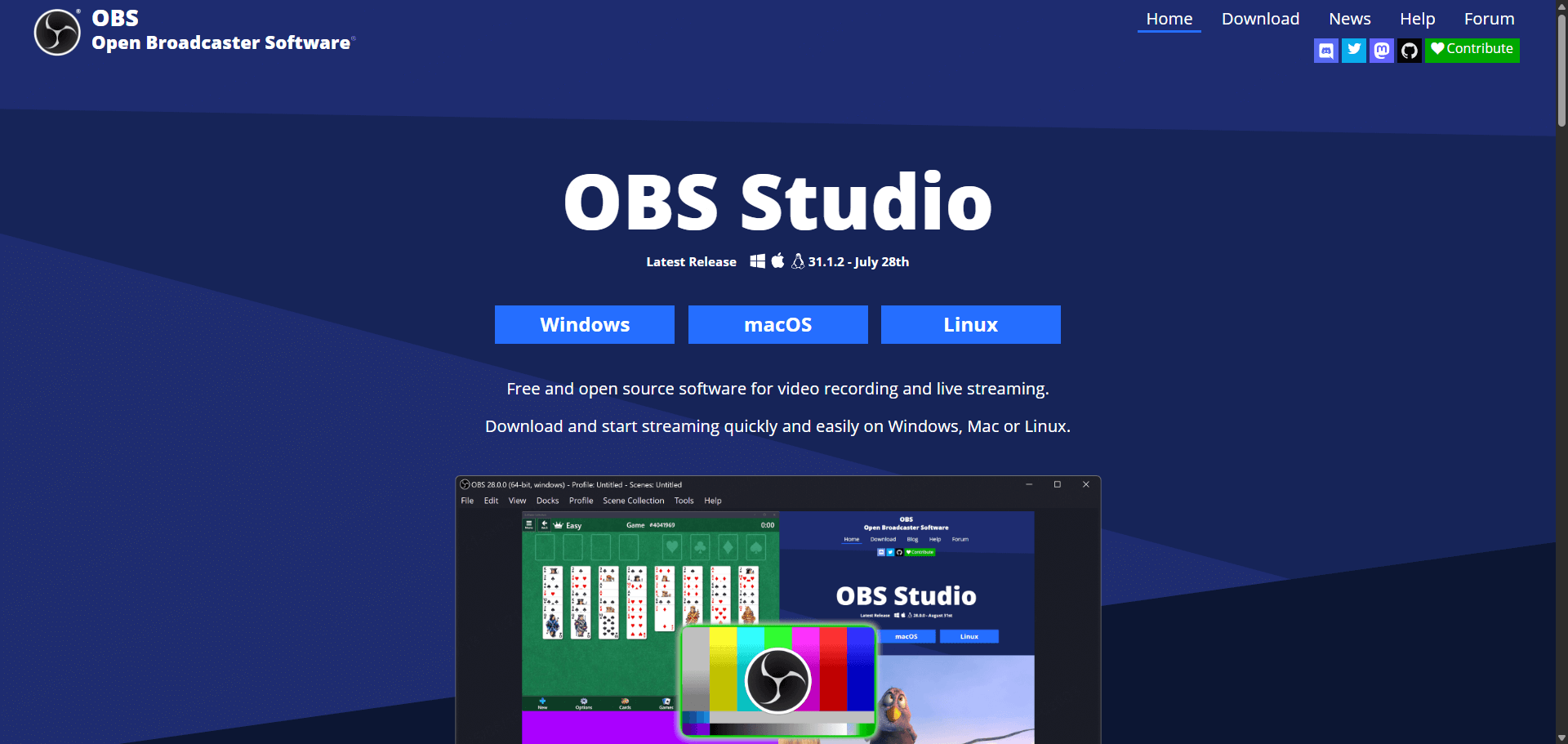
Quick Windows alternative — Game Bar
- Press
Win + Gand use Game Bar capture (orWin + Alt + Rto start/stop). - Files save to
Videos\Captures.
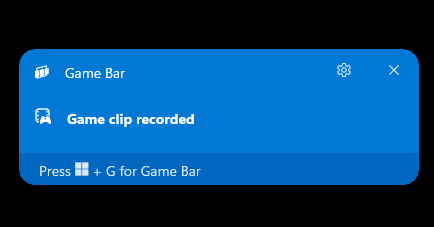
Troubleshoot
- If system audio isn’t captured on macOS QuickTime, use OBS or an audio loopback tool (or an external audio interface).
- This method gives great control over mic selection and file format — ideal if you need crisp audio for transcribing.
3) External Device Recorder — most reliable for voice-only calls
If you’re asking how can I record WhatsApp call on iPhone and want a cross-platform fallback, use an external recorder. It’s simple and rarely fails.
Prepare
-
A second phone/tablet with Voice Memos or a dedicated digital recorder with decent mic sensitivity.
-
Quiet environment and good speaker volume on the target iPhone.
Step-by-step
- On the iPhone, start the WhatsApp voice call and put it on speaker.
- On the second device, open the recorder app and start recording before the conversation.
- Position the recorder’s microphone close to (but not touching) the iPhone speaker to avoid vibration noise.
- Stop and save the recording after the call; play it back to confirm clarity.
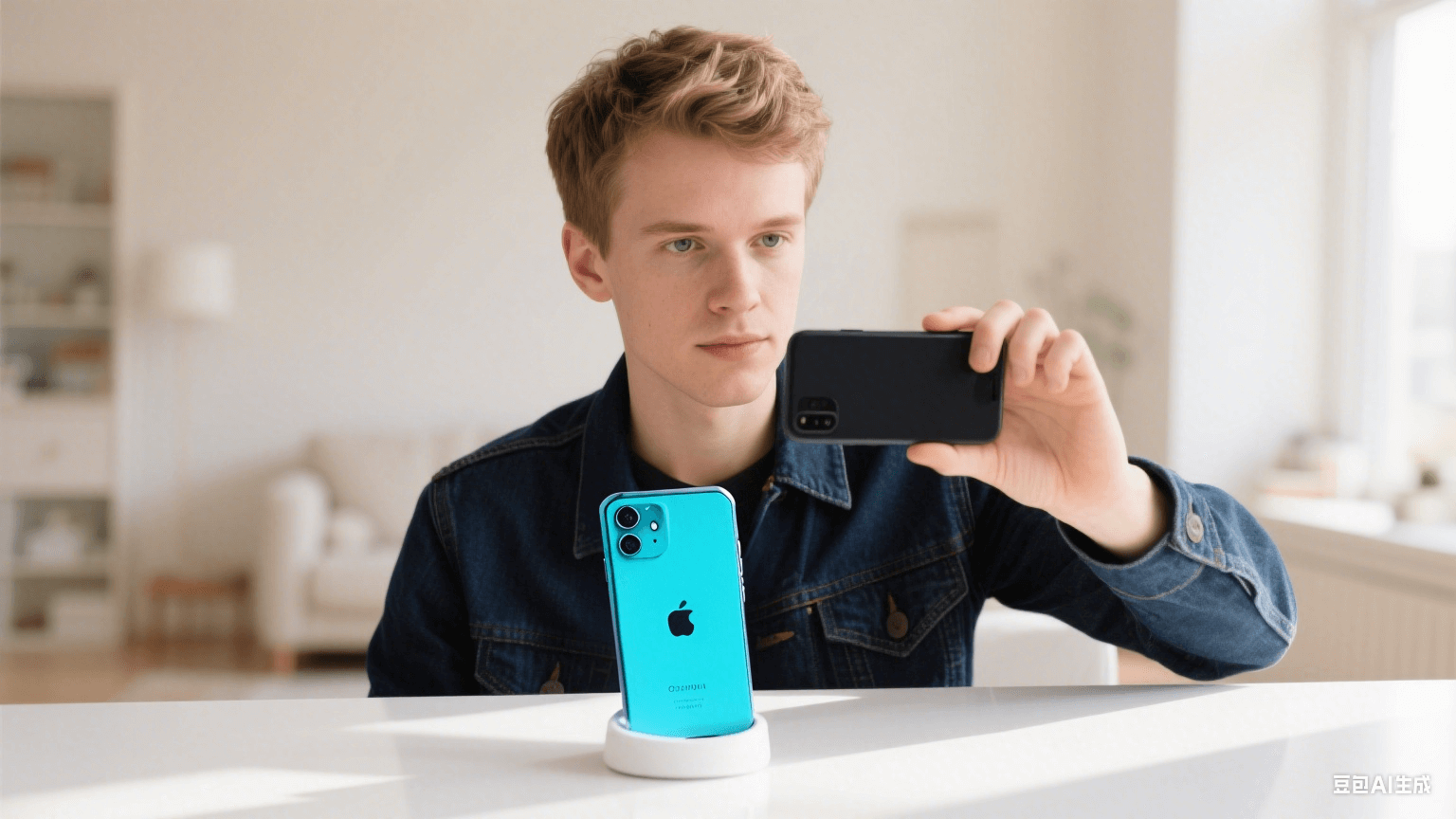
Tips
- Use a pop filter or soft surface to reduce echo.
- For broadcast-quality audio, use a line-in or audio interface linking the iPhone output to a recorder.
Legal & privacy: This method captures both sides reliably, but covert recording can be illegal — always ensure consent.
4) Bonus — FamiGuard for WhatsApp
If your goal is ongoing parental oversight or centralized archiving, a specialized monitoring solution like FamiGuard for WhatsApp can automate the process. It’s designed for guardians and offers dashboards, call logs, and media storage.

- Record and replay WhatsApp voice & video calls (where supported) and store them in a dashboard.
- Access call logs, multimedia, screenshots and web activity from a single panel.
- Set screen time limits and receive alerts for risky behavior.
- Automates recording and stores files in the cloud to avoid local storage limits.
- Designed for parental supervision with timeline and replay features.
- Centralized logs make review and evidence-gathering easier.
- Requires initial access to the target device for installation (one-time).
- Use only for legitimate parental monitoring — follow local laws and platform terms.
FAQs — How to Record a Whatsapp Call on Iphone
Q1 : Can I record a WhatsApp call on iPhone without screen recording?
Yes. Use an external recorder or WhatsApp Web + PC capture. Screen recording is convenient for video calls but not the only option.
Q2 : Why can’t I hear the other person on my recording?
Common reasons: your recording captured only microphone input (no system audio), Bluetooth audio routing, or iOS not allowing internal audio capture for the app. Try OBS/QuickTime or an external device and test first.
Q3 : Is there a built-in WhatsApp “record” button?
No — WhatsApp does not offer a native call-record feature. You’ll use OS tools, external devices, desktop capture, or a purpose-built solution like FamiGuard.
Q4 : Can WhatsApp call be recorded without breaking rules?
Yes, if you obtain the needed consent and follow local laws. In many places one-party consent is allowed, in others all parties must agree. Always be transparent and keep a record of consent when possible.
Q5 : Which method gives the best audio quality?
WhatsApp Web recorded on a PC with a dedicated microphone (or OBS) or a high-quality external recorder will give the best clarity and editability.
Q6 : Can I record a WhatsApp video call and keep both video and audio in high quality?
Yes — use QuickTime/OBS on desktop for the best sync and editing flexibility. iPhone Screen Recorder can work for quick captures but test for audio completeness.
Final recommendation — my practical closing advice
If you want a quick one-off to record a WhatsApp video call, test and use the iPhone Screen Recorder. For consistent, high-quality audio or meetings, use WhatsApp Web + OBS/QuickTime. If your goal is ongoing parental oversight with archived logs and replay, evaluate FamiGuard for WhatsApp and confirm legal compliance before installing. Whatever route you choose, test first and always obtain the proper consent.
Need this as a compact printable checklist or full SEO-ready HTML for your site (with metadata, JSON-LD, and images optimized)? I can convert this into a finished HTML template that matches your CMS—tell me which format you prefer.
By Tata Davis
An excellent content writer who is professional in software and app technology and skilled in blogging on internet for more than 5 years.