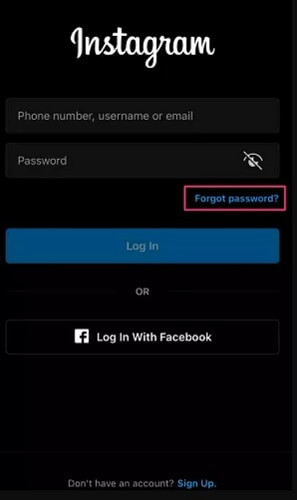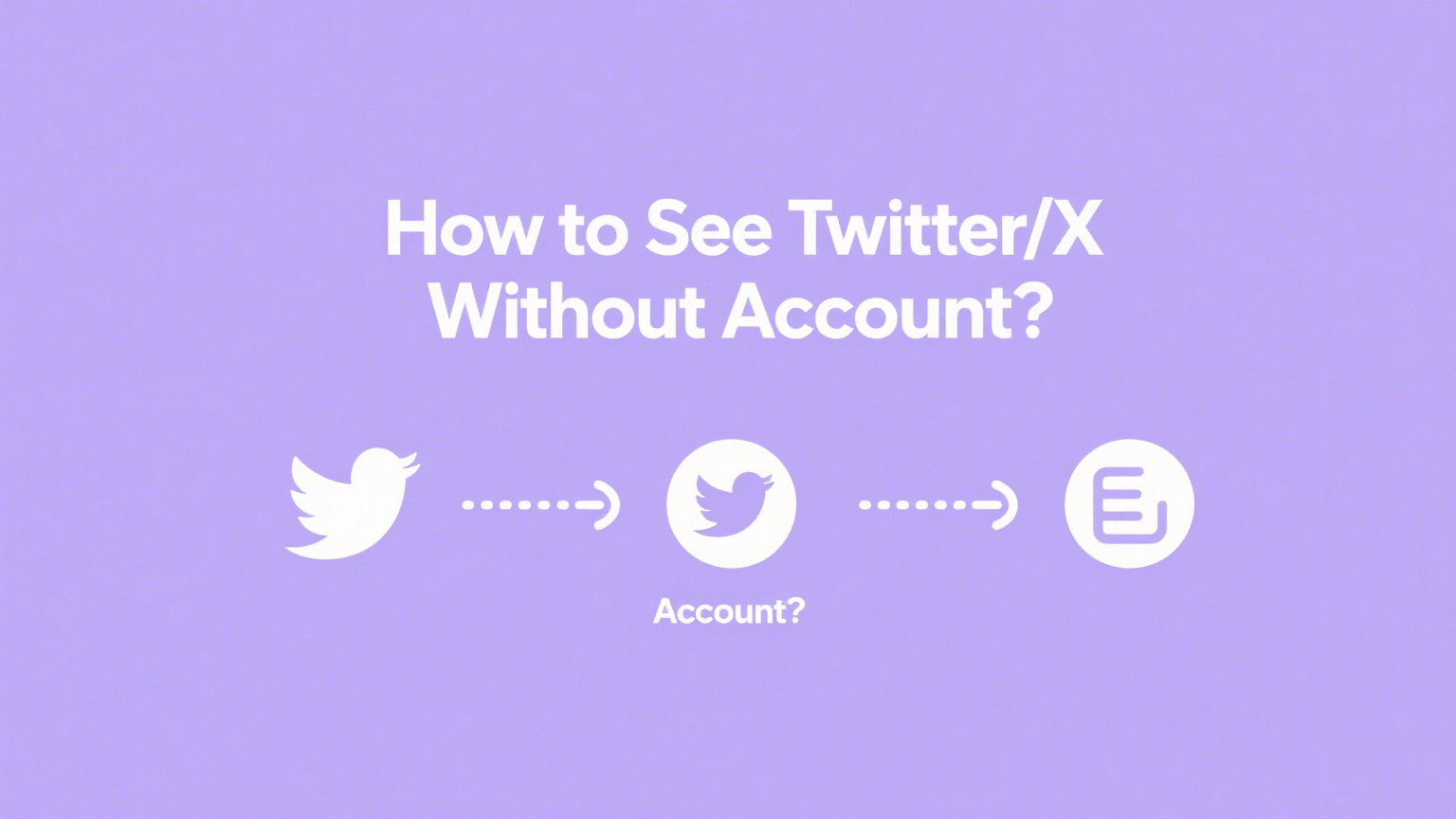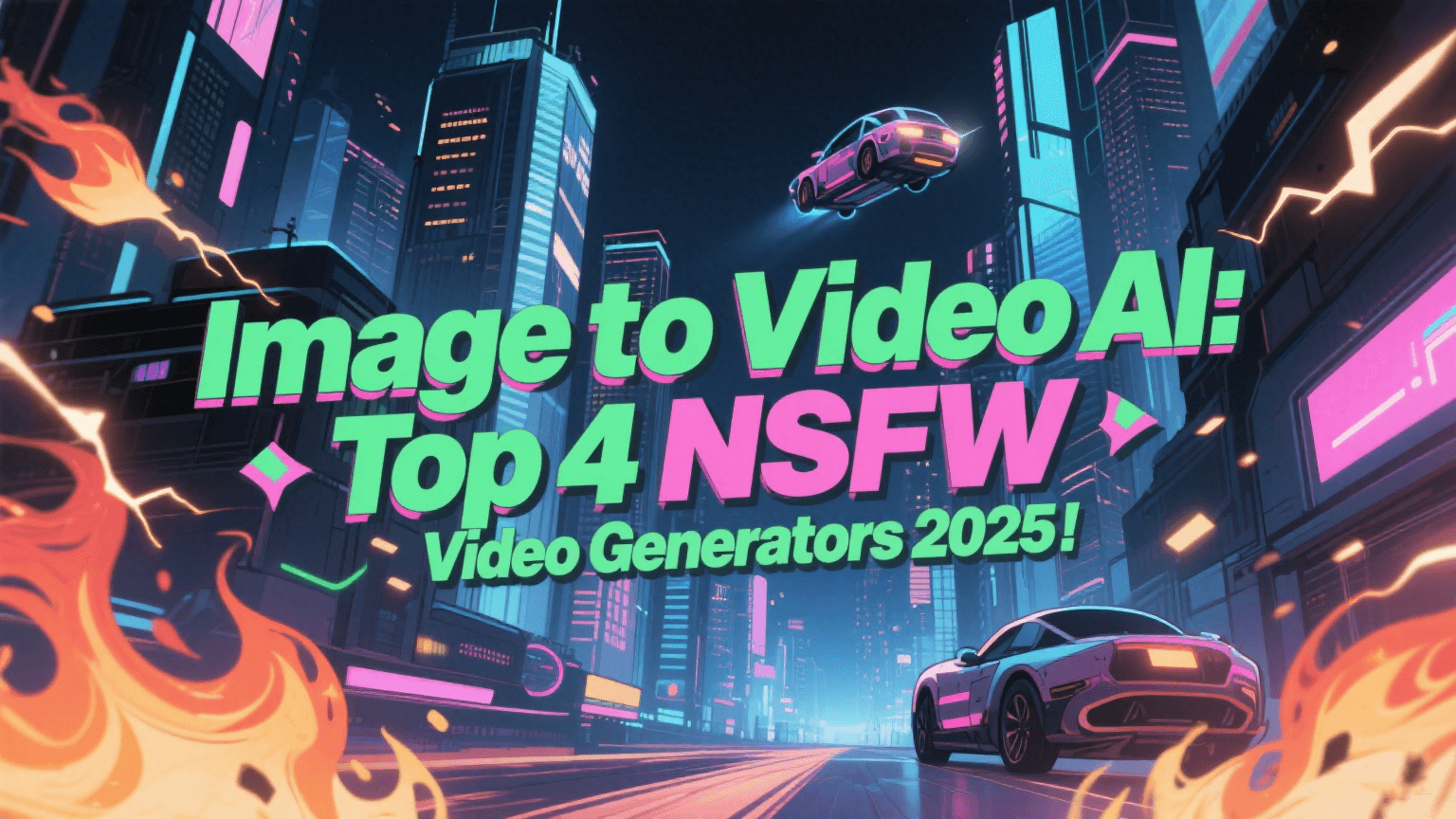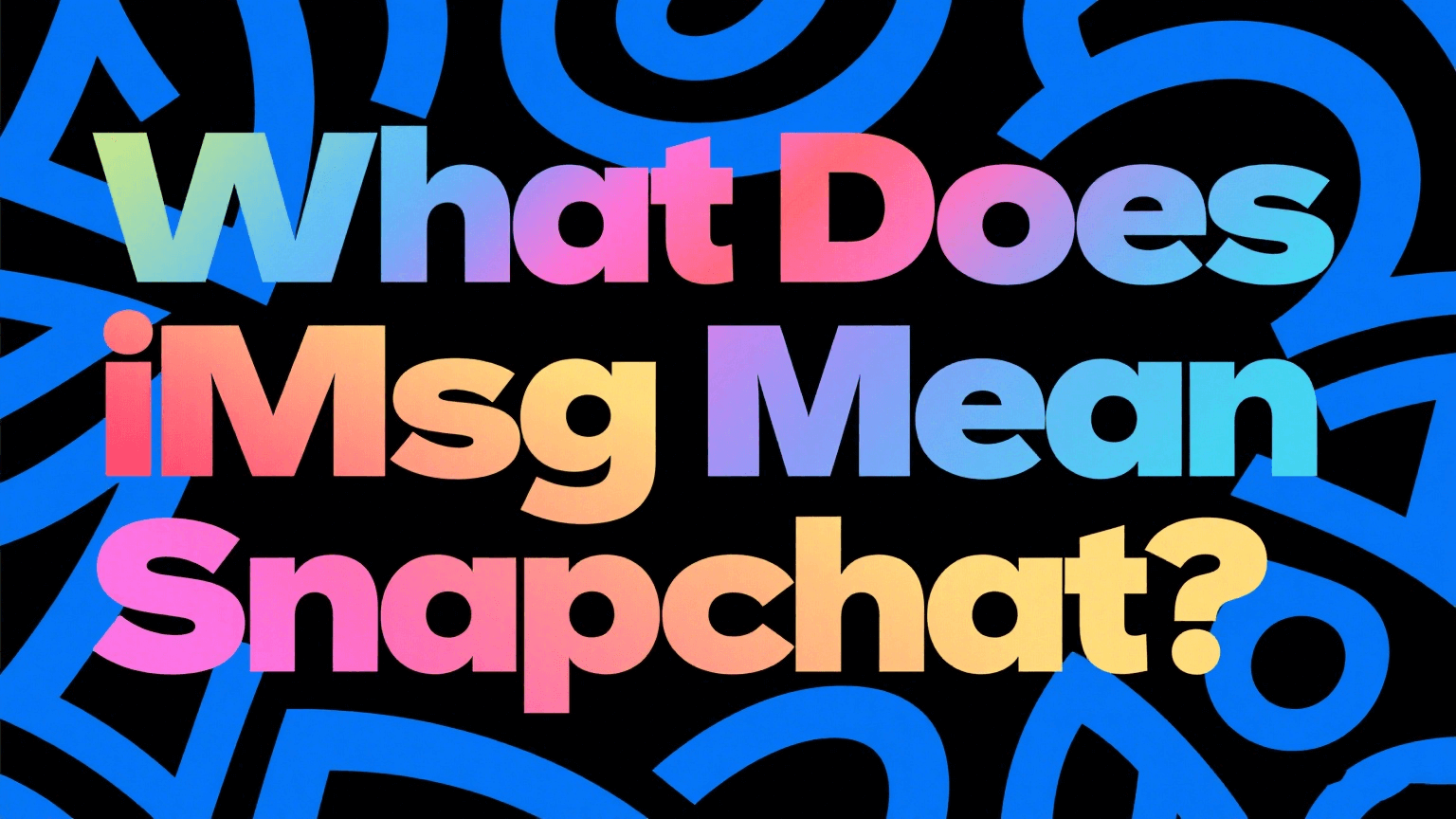FamiGuard Support: Monitor Devices with Others' Permission.
If Facebook keeps saying “Session Expired,” you’re not alone—many users encounter this on both web and mobile. From network instability to corrupted cache and hidden security settings, causes vary. In this guide, I’ll explain root triggers of the “facebook keeps saying session expired” error, walk you through proven fixes for both web and the facebook app session expired prompt, and introduce FamiGuard for Facebook, a tool that not only alerts you when facebook says session expired unexpectedly but also archives sessions and location data to keep your account secure. Ready to restore seamless access? Let’s dive in.

Contents
Part 1: Root Causes Behind “Why Does My Facebook Keep Saying Session Expired”
Part 2: How to Fix “Facebook Session Keeps Expiring” Errors
Part 3: Strengthen Your Session with FamiGuard
Part 4: FAQs
Part 5: Conclusion
Root Causes Behind Facebook “Session Expired” Messages
- Network Connectivity Fluctuations: Changing IP or unstable Wi-Fi can trigger Facebook’s security, causing “facebook keeps saying session expired android” or similar alerts.
- Corrupted Cache & Cookies: Old or conflicting data in your browser/app cache often causes “facebook session keeps expiring” prompts.
- Outdated App or Browser: Using an unsupported version breaks session tokens—so you see the “facebook app session expired” message repeatedly.
- Browser Extensions & VPNs: Ad-blockers or VPNs that modify requests may interrupt session cookies, leading to “facebook says session expired.”
- Security Measures & Password Changes: Changing your password or detected suspicious activity forces logouts—another reason “why does my facebook keep saying session expired.”
- Multiple Device Logins: Exceeding device limits or logging in from new locations pushes older sessions to expire.
- Server-Side Issues: Occasional Facebook outages can trigger widespread “session expired” messages, independent of user action.
How to Fix Facebook & Messenger “Session Expired” Errors
Refresh & Re-login
Whenever you encounter a “Session Expired” warning—whether on the web or in the app—the quickest remedy is simply to close out completely and sign back in. On desktop, click your profile picture to log out, then enter your credentials again; on mobile, force-close the Facebook or Messenger app from your phone’s recent-apps view and relaunch it. Doing so prompts Facebook to issue a fresh session token tied to your current IP and device, instantly restoring access and clearing any residual expired state.
Update or Reinstall App/Browser
Persistent session errors often stem from running an outdated Facebook/Messenger build or legacy browser that no longer aligns with Facebook’s evolving security protocols. Visit Google Play or the App Store to install the latest version of Facebook and Messenger—if simple updating doesn’t help, uninstall and reinstall the apps to ensure a clean install of all components. Desktop users should likewise update Chrome, Firefox, Safari, or Edge to their newest stable releases and enable automatic updates to avoid future incompatibilities.
Clear Cache & Cookies
- Mobile: Go to Settings → Apps → Facebook → Storage, then tap “Clear Cache” to remove temporary files. If problems persist, choose “Clear Data” (or “Clear Storage”) to reset the app—just be sure to back up any offline content first.
- Web: Open your browser’s settings, navigate to Privacy & Security → Clear browsing data, and select both “Cached images and files” and “Cookies and other site data.” Executing this clears out any corrupted session cookies and forces Facebook to write fresh ones on your next login.
Disable Conflicting Extensions & VPNs
Ad-blockers, privacy-enhancing plugins, or VPNs can interfere with Facebook’s cookie-based authentication by stripping or rerouting requests. Temporarily disable these extensions or disconnect your VPN, then refresh Facebook and log in again. If the session error disappears, re-enable each extension one at a time to isolate the culprit, and consider replacing it with a less intrusive alternative once identified.
Check Account Security Settings
Strengthening your account’s security can also stabilize session behavior. In Facebook’s Settings menu, open Security & Login and review the “Where You’re Logged In” section to see all active sessions. Click “Log Out” next to any unrecognized devices, then enable Two-Factor Authentication under the same menu. This extra layer of verification not only protects your account from unauthorized access but also ensures your sessions remain valid until you explicitly log out.
Strengthen Your Facebook Session with FamiGuard for Facebook Monitoring
For persistent issues or proactive defense, use FamiGuard for Facebook Monitoring. It offers:

FamiGuard for WhatsApp – Top WhatsApp Monitoring Software
- Real-Time Session Tracking: Alerts whenever Facebook logs you out unexpectedly.
- Keyword & Activity Alerts: Notifies on suspicious triggers like rapid location changes.
- Automatic Archiving: Captures messages, posts, and deleted content to prevent data loss during “session expired” events.
- Location Logging: Records IPs and GPS coordinates of each login to spot anomalies.
- Bulk Export: Generates reports of all session activity for audits and troubleshooting.
3-Steps Install Famiguard for Whatsapp
-
Sign Up & Subscribe: Create your account and choose the Facebook Monitoring plan.
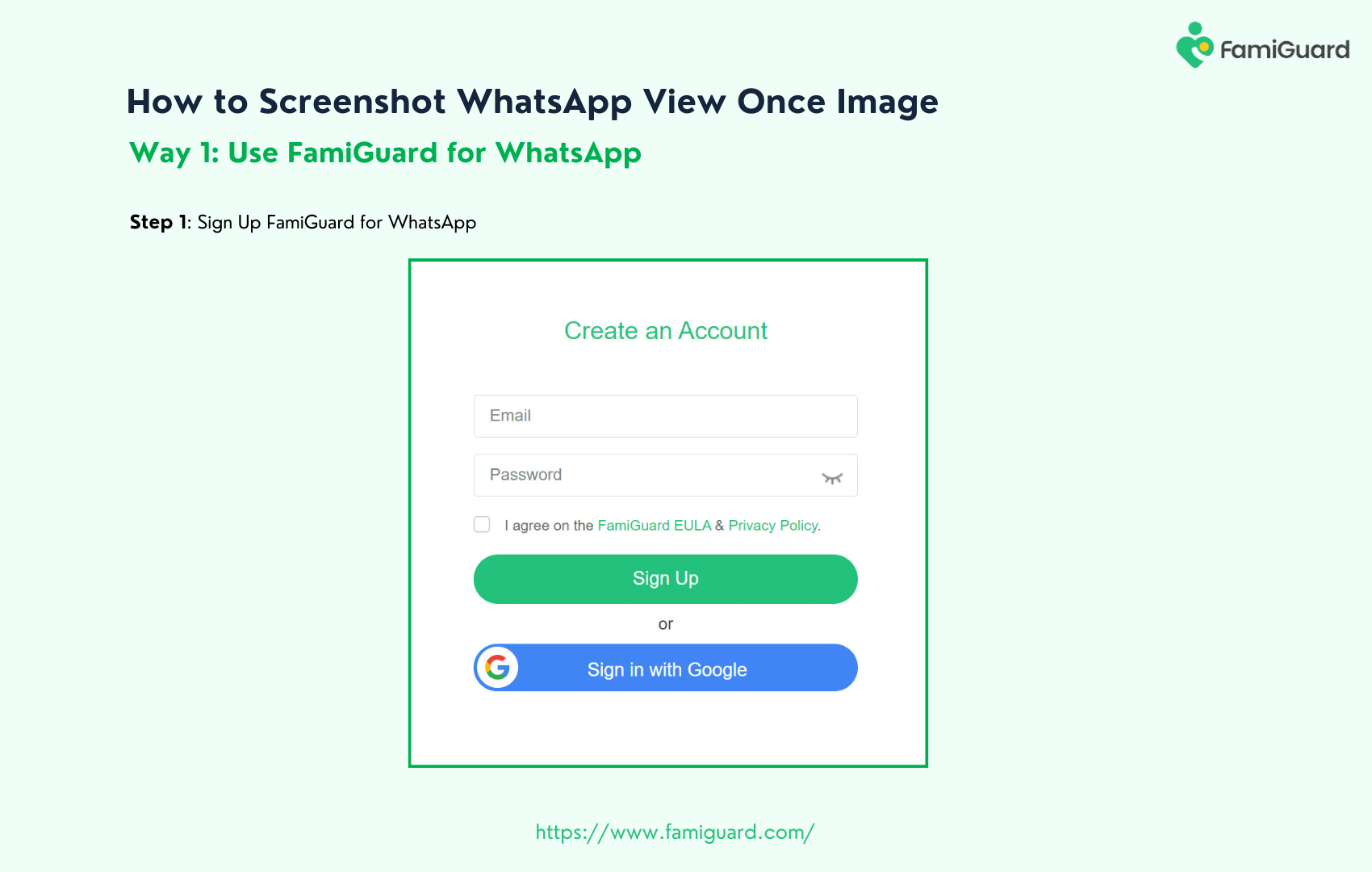
-
Install on Target Device: Visit an.famiguardapp.com, download the APK, disable Play Protect, install, and grant permissions.
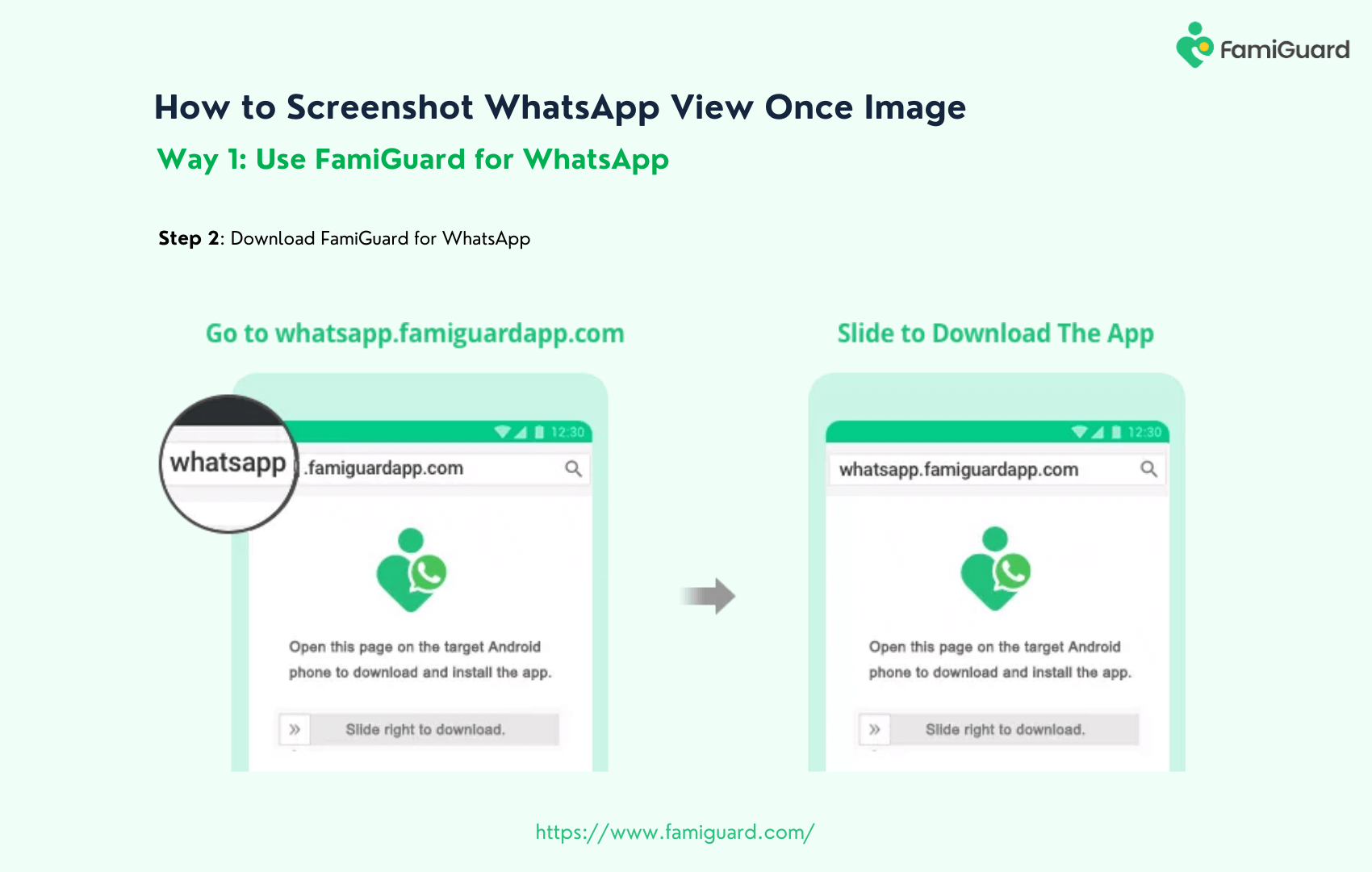
-
Activate & Monitor: Log into the dashboard, confirm device online, and begin within a period of time tracking of your Facebook sessions and alerts.
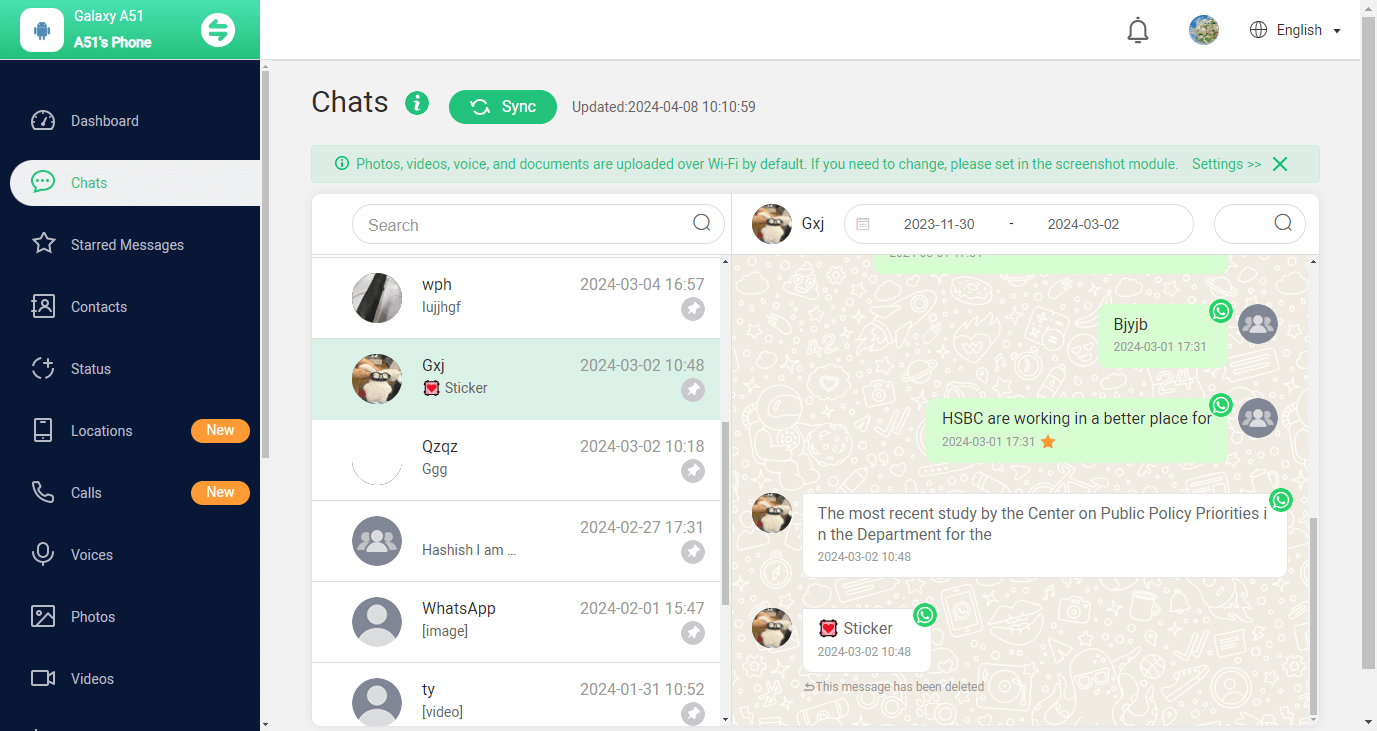
FAQs
1. Why does my Facebook keep saying “session expired”?
Usually caused by clearing cache, network changes, or security actions like password updates—leading to the “facebook keeps saying session expired” loop.
2. How do I stop Facebook session from expiring on Android?
Update the Facebook app, clear its cache (Settings → Apps → Facebook → Storage), and disable battery-optimizer restrictions to fix the “facebook keeps saying session expired android” issue.
3. What does “Facebook says session expired” mean on web?
It means your session token is invalid (cookie deletion, timeout, or server prompt), requiring re-authentication.
4. Can disabling VPN fix “session expired” errors?
Yes—VPNs can change your IP mid-session, triggering Facebook’s security to expire your login.
5. Is “session expired” a sign my account is monitored?
Not necessarily—often routine security measures or cache issues. Use FamiGuard alerts and 2FA for peace of mind.
Conclusion
Repeated “session expired” errors can be resolved with cache clearing, updates, and security checks. For those still seeing “facebook app session expired” or “facebook session keeps expiring,” FamiGuard for Facebook Monitoring provides within a period of time session tracking, alerts, and archiving to keep your account stable and secure.
By Tata Davis
An excellent content writer who is professional in software and app technology and skilled in blogging on internet for more than 5 years.