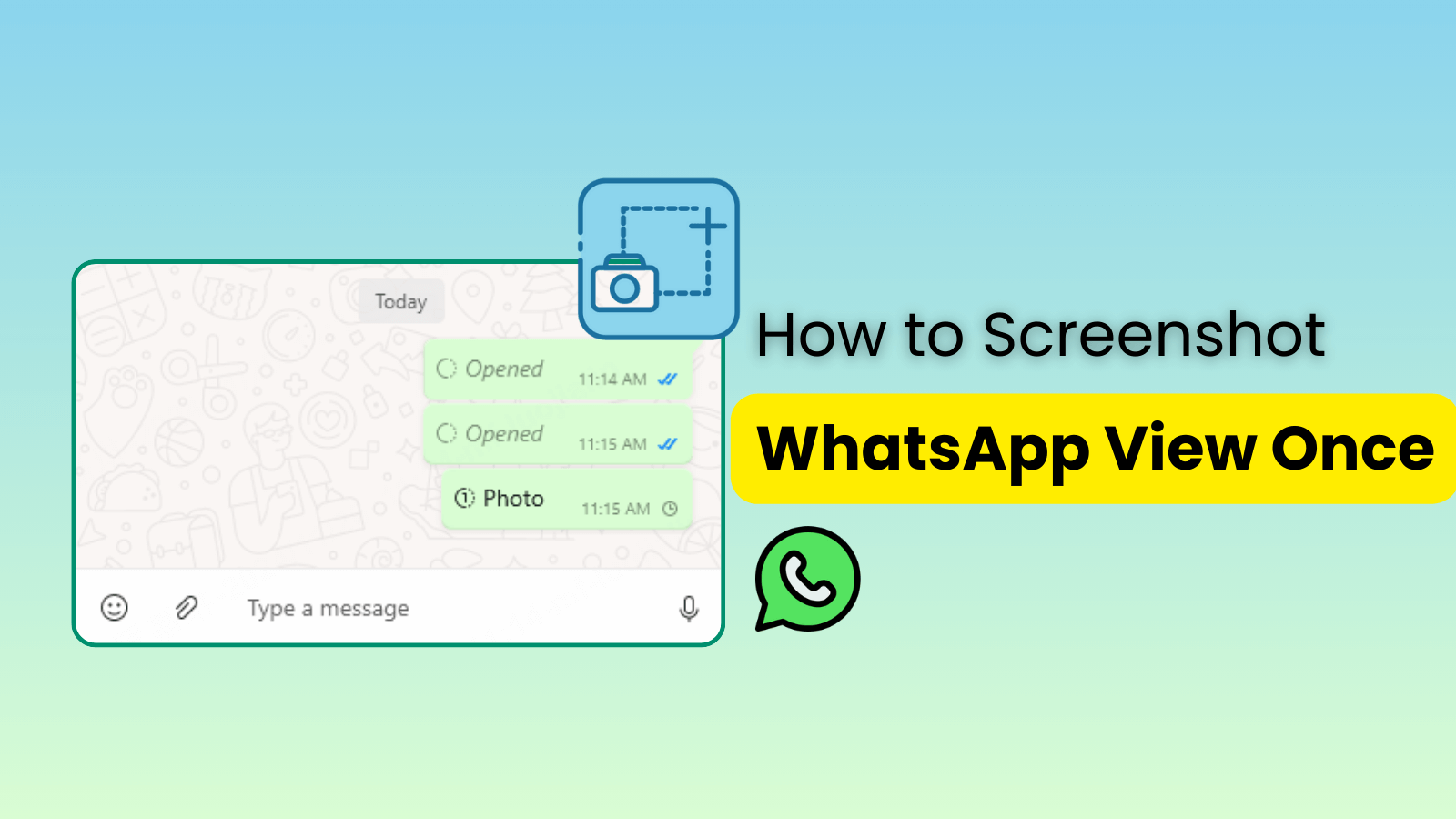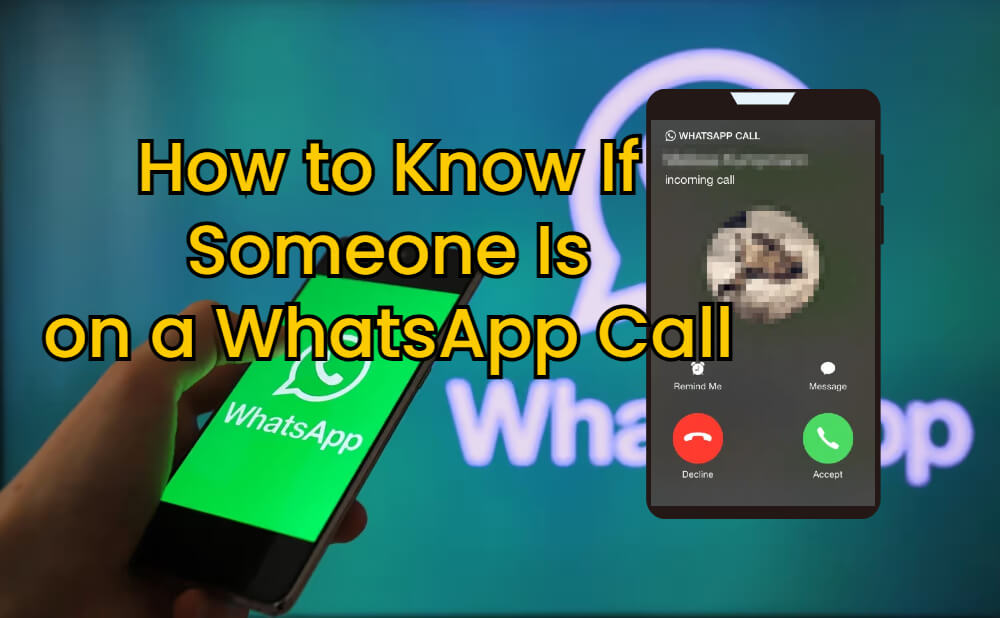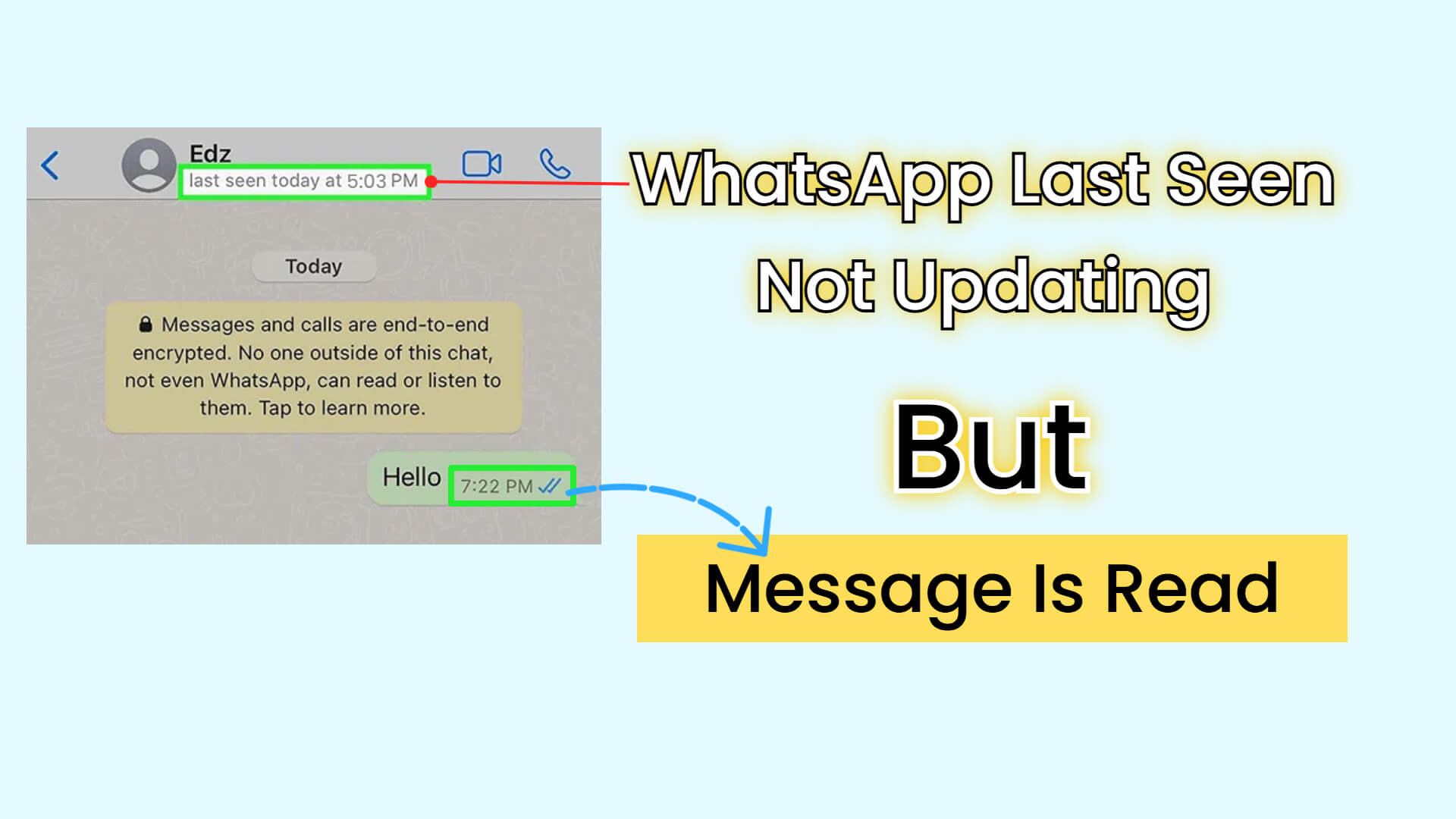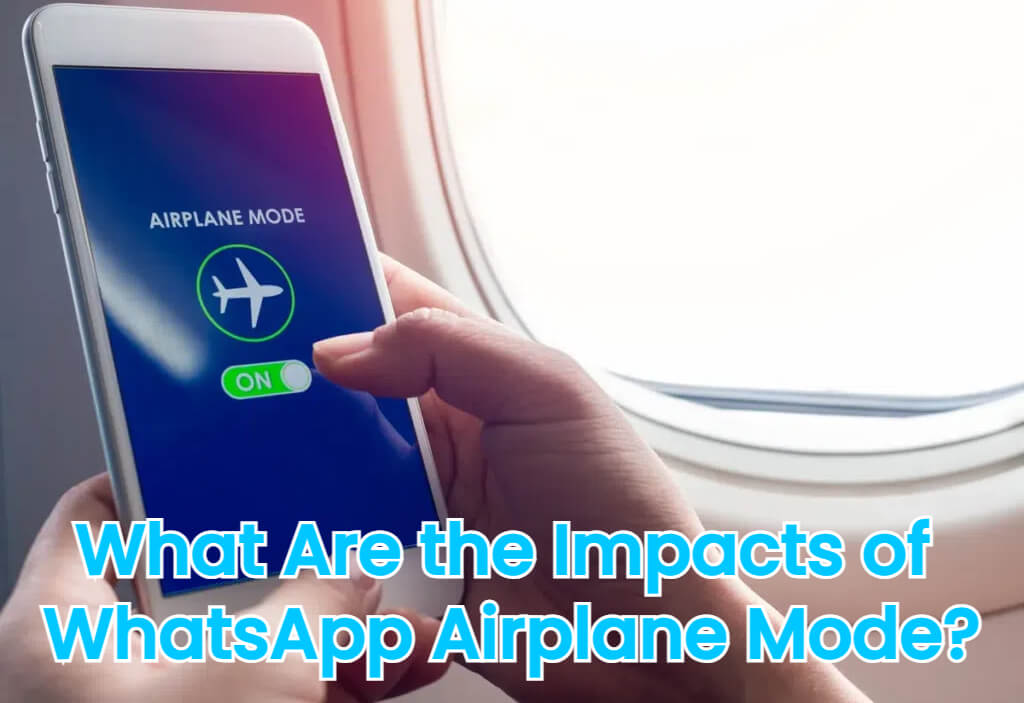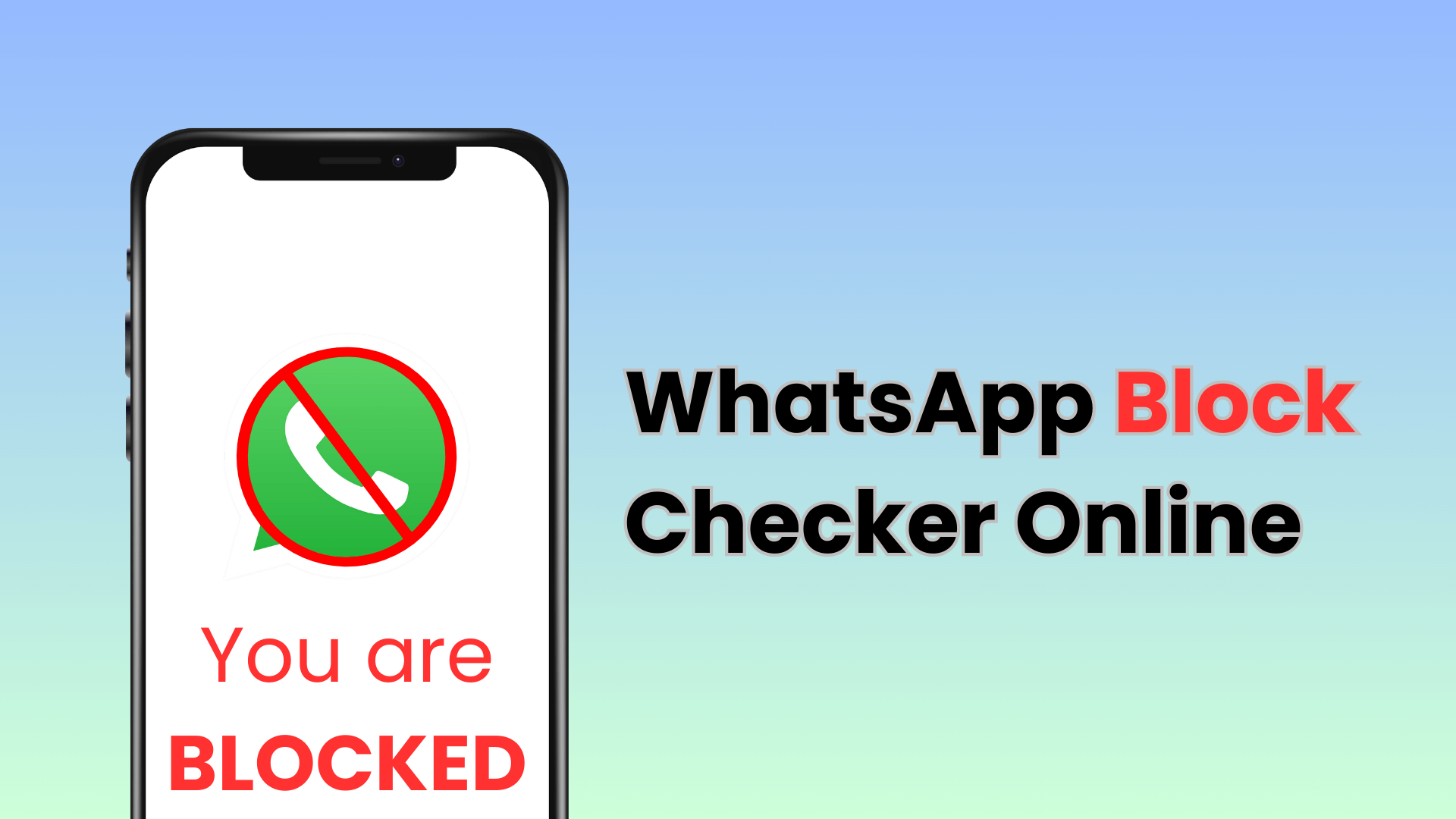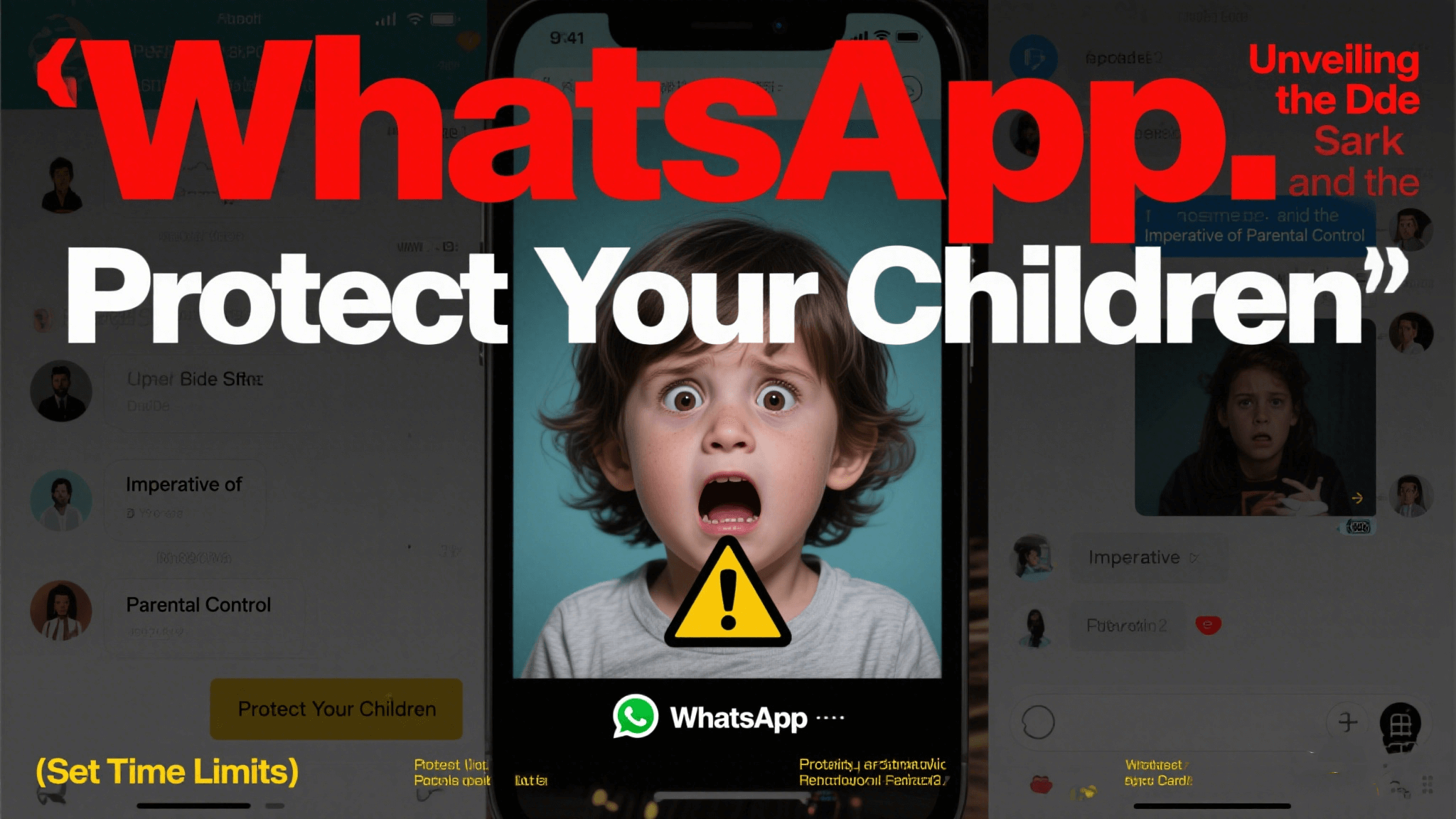FamiGuard Support: Monitor Devices with Others' Permission.
Meta AI rolls out everywhere—from your Facebook feed to Instagram DMs and the new AI chatbot in WhatsApp. While these features can be helpful, they also collect interaction data and may surface unwanted suggestions. In this guide, I’ll explain what Meta AI is, outline its privacy risks, and walk you through how to disable Meta AI in WhatsApp, how to turn off Meta AI on Instagram, and how to remove Meta AI from Facebook and how to remove Meta AI from Facebook Messenger. I’ll close by showing how to turn off Meta AI in Facebook and how to get rid of Meta AI on Facebook. Finally, I’ll introduce FamiGuard for snapchat to help you keep your chats private and under your control.
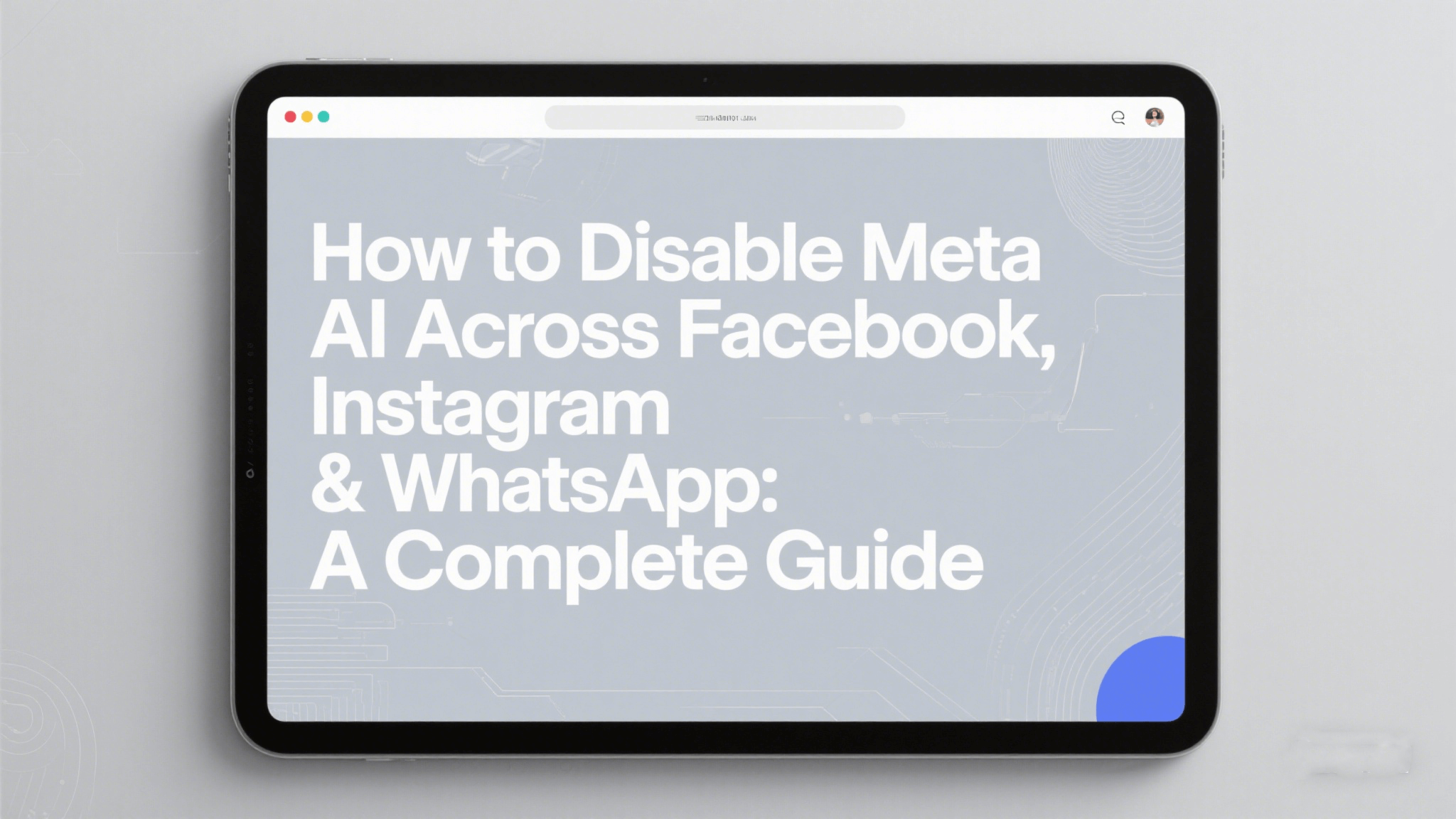
Table of Contents
Part 1: What Is Meta AI?
Part 2: Understanding the Risks
Part 3: How to Turn Off Meta AI for Facebook, Instagram & WhatsApp
Part 4: Understanding the Differences in Opt-Out Processes
Part 5: Data Subject Rights for AI Data
Part 6: How to Object to AI Data Use at Meta
Part 7: General Privacy Tips
Part 8: FamiGuard for WhatsApp Monitoring
What Is Meta AI?
Meta AI powers personalized suggestions: summary of group chat messages in WhatsApp, replies on Instagram, and “AI-generated” comment summaries on Facebook. It ingests your chat history, reactions, and posting patterns to predict what you want to see or say next. Though clever, it raises questions: who owns your data, and where does it go once processed?
Understanding the Risks: Meta AI and Data Collection
Every time Meta AI analyzes a message or suggests a response, it collects metadata—timestamps, keywords, even sentiment. That data trains their large-language models, improving future suggestions. But it also means your private chats fuel Meta’s AI. You may see more targeted ads or experience unexpected data sharing. Disabling Meta AI features can limit within a period of time profiling and improve your privacy footprint across all Meta platforms.
How to Turn Off Meta AI for Facebook, Instagram & WhatsApp
Meta provides different toggles in each app. Below are the first steps—detailed in each section—to globally silence AI features:
- Facebook: In Settings → Meta AI → Disable toggles for comment summaries and chat prompts. (how to turn off meta ai in facebook)
- Messenger: In Messenger Settings → AI Settings → Turn off Meta AI assistant. (how to remove meta ai from facebook messenger)
- Instagram: Profile → Settings → Meta AI → Disable “Suggest replies” & “AI-generated captions.” (how to turn off meta ai on instagram)
- WhatsApp: Chat Settings → AI Suggestions → Toggle off “Message summaries” and “Quick replies.” (how to disable meta ai in whatsapp)
How to Remove Meta AI from Facebook
Method 1: Disable AI Comment Summaries
Open Facebook Settings & Privacy → Settings. Scroll to Meta AI section. Toggle off Comment Summaries. This removes AI-generated previews under long threads so only human comments remain. (how to remove meta ai from facebook)
Method 2: Mute “Ask Meta AI”
Within any post, click the three dots, select Mute “Ask Meta AI”, and future AI prompts vanish. This stops sidebar chatbots from popping up in your feed.
Method 3: Switch to Basic Facebook Mobile Version
Visit m.facebook.com in your browser, then choose Switch to Basic Mobile—a lightweight UI without AI features. It’s slower but fully AI-free.
How to Remove Meta AI from Messenger
In the Messenger app, tap your profile picture → Meta AI Settings. Toggle off AI Chat Suggestions and Auto-replies. Restart Messenger to clear any cached AI prompts. Now, the AI assistant won’t suggest “How can I help?” or complete your replies. (how to disable meta ai in facebook messenger)
How to Turn Off Meta AI on Instagram
Go to your profile → Settings → Meta AI. Disable Suggest Replies in Direct Messages. Under Stories, turn off AI-generated Captions. For Feed, toggle off AI-generated Caption Suggestions when posting. This ensures all your photo captions and DM replies remain purely your own words. (how to turn off meta ai on instagram)
How to Turn Off Meta AI on WhatsApp
WhatsApp’s new AI features include chat summarization and suggested quick replies. To disable: Open Settings → Chats → Meta AI. Toggle off Message Summaries and AI Quick Replies. Restart the app to apply changes. Your group conversations now remain free from AI-generated overviews. (how to disable meta ai in whatsapp)
Understanding the Differences in Opt-Out Processes
Each Meta app houses its AI controls in a different menu. Facebook centralizes under Settings → Meta AI, while Instagram and Messenger scatter them under Messaging or Story settings. WhatsApp AI toggles appear in Chat settings. Familiarizing yourself with each UI ensures you disable every AI hint—no feature accidentally left on.
Data Subject Rights for Third-Party Information Used for AI at Meta
Under GDPR and other privacy laws, you can:
- Access: Request a copy of any personal data Meta processed for AI.
- Rectify: Correct inaccurate data used in AI training.
- Erase: Ask Meta to delete your chat history from AI datasets.
- Restrict: Temporarily pause AI processing of your data.
Visit Meta’s Privacy Center → Data Settings to file these requests and review what information AI features store.
How to Object to Your Information Being Used for AI at Meta
Submit an objection via your account’s Data & Privacy → AI Data Objection form. Explain you do not consent to chat data being used for AI training. While Meta may retain system logs, your objection ensures new data from you remains AI-free.
General Privacy Tips
- Use Ephemeral Chats: On WhatsApp, enable disappearing messages for sensitive conversations.
- Limit Personal Data: Share only minimal profile details.
- Review Permissions: Revoke camera or microphone access for undisputed AI features.
- Logout Regularly: Sign out of Meta accounts on shared devices.
Ultimately, combining manual AI opt-outs with vigilant privacy settings gives you real control over your data.
FamiGuard for WhatsApp Monitoring
If you need deeper oversight—especially for family chats—FamiGuard for WhatsApp Monitoring provides continuous tracking without relying on Meta AI:
- Real-Time Message Logs: Capture every sent and received message, even if AI features try to summarize or filter it.
- Keyword Alerts: Get notified if certain words appear, ensuring you catch any AI-skipped content.
- Usage Time Limits: Block WhatsApp during homework hours or after bedtime.
Setup Steps:
- Register: Sign up at famiguard.com/whatsapp-monitoring and subscribe.
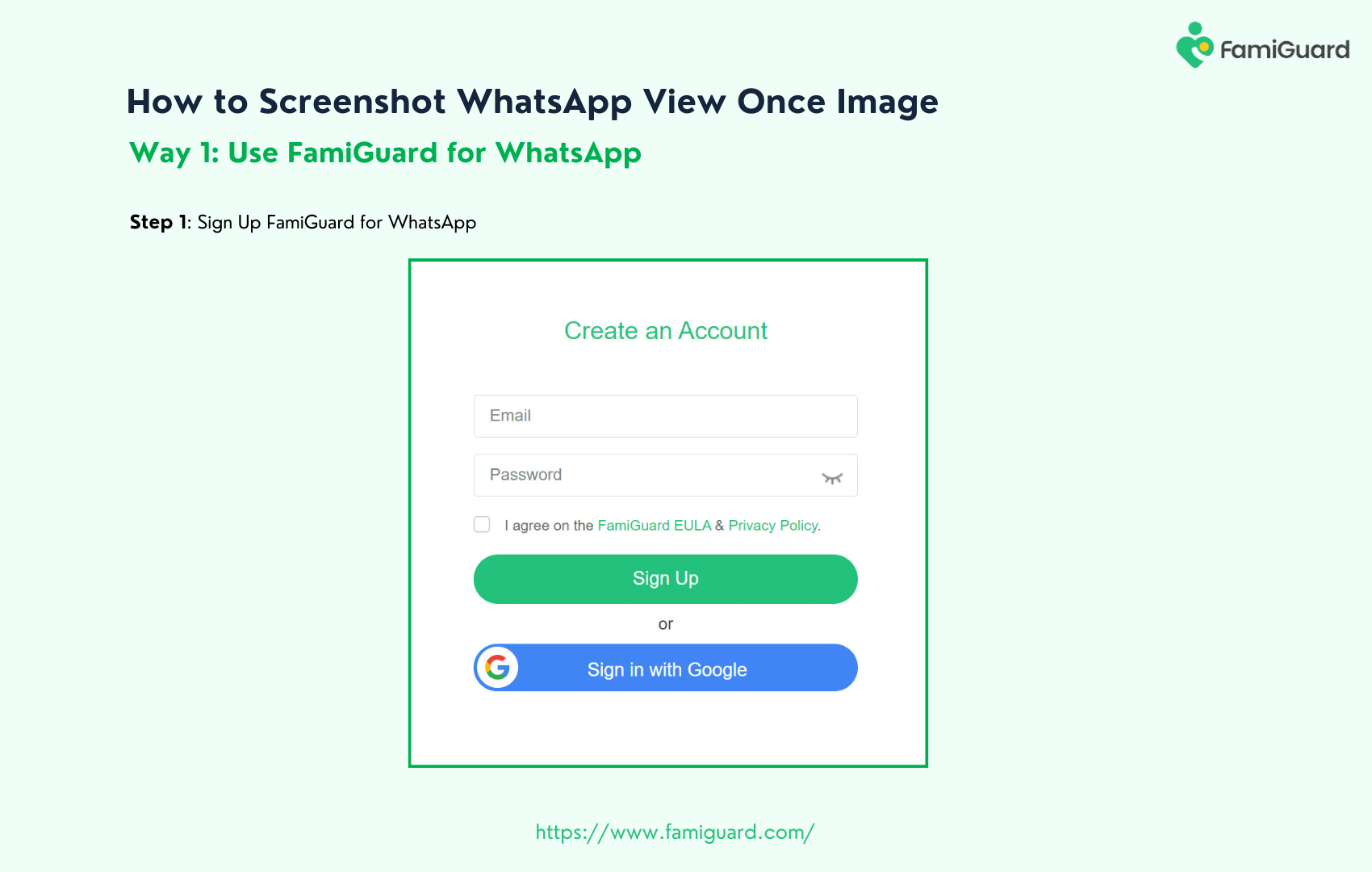
- Install: Download FamiGuard on the monitored device, grant chat-read permissions.
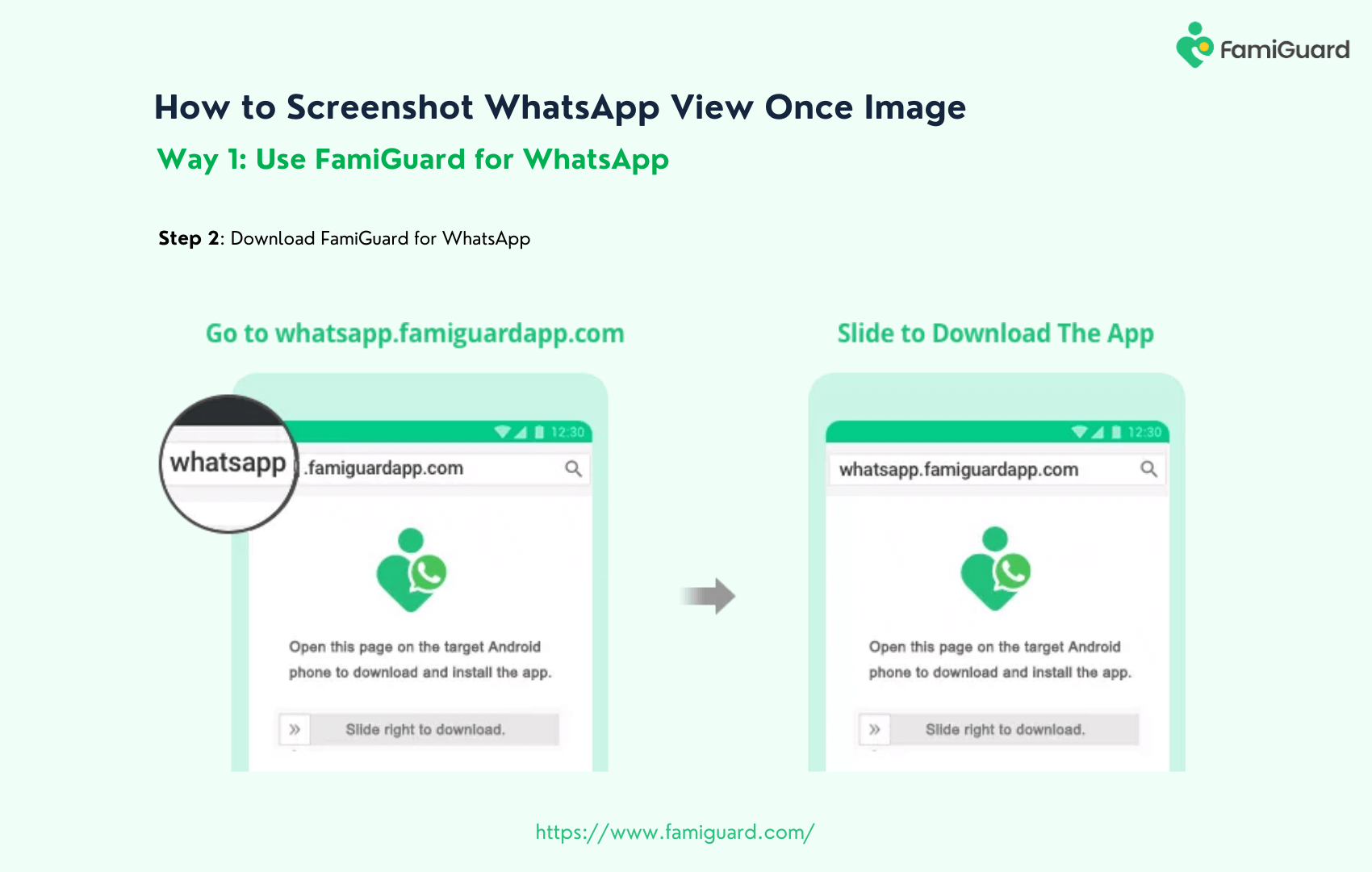
- Link & Configure: Enter the device code in your dashboard—monitoring starts immediately.
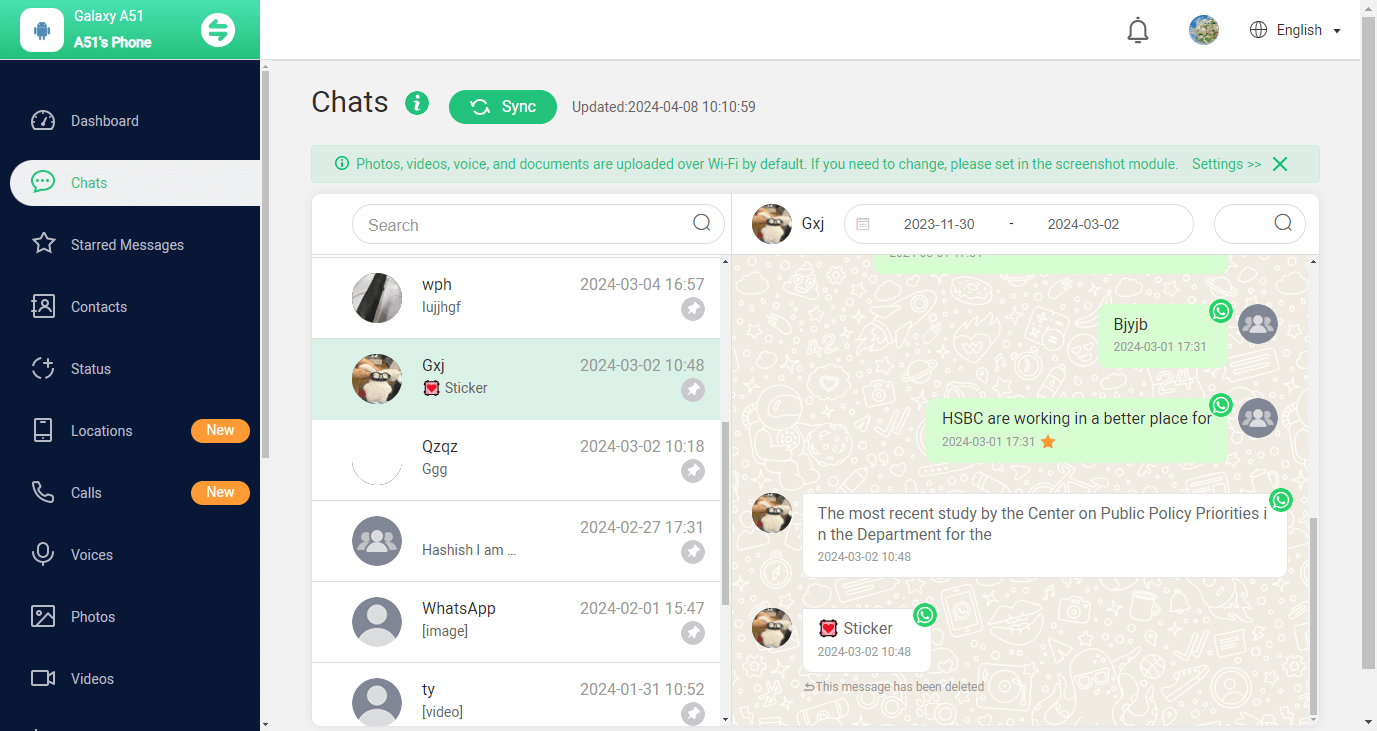
FAQs
1. Why can’t I find “Meta AI” settings in my WhatsApp?
Meta AI rolls out gradually. If you don’t see the toggle under Settings → Chats, update to the latest WhatsApp beta or wait until it’s available in your region.
2. Does disabling Meta AI improve performance?
Yes—without background AI processes pulling data, your apps may load faster and drain battery more slowly.
3. Will turning off AI affect chat backups?
No. Disabling AI toggles halts suggestions and data collection for AI, but your chat backups remain intact and unaffected.
4. Can I re-enable AI features later?
Absolutely. Simply return to the same toggles and switch them back on to restore AI-driven suggestions and summaries.
5. Is FamiGuard detectable by kids?
FamiGuard runs stealthily in the background. Kids cannot see monitoring notifications, ensuring normal app use while you maintain oversight.
Conclusion
Meta AI can feel invasive when it parses your posts, chats, and media—knowing how to disable meta ai in whatsapp, how to turn off meta ai on instagram, how to remove meta ai from facebook, how to remove meta ai from facebook messenger, how to turn off meta ai in facebook, and how to get rid of meta ai on facebook are vital steps toward reclaiming your privacy. By toggling off AI features in each app’s settings, using basic mobile versions, and filing data-use objections, you limit unwanted profiling. For parents or administrators needing comprehensive visibility without AI, FamiGuard for snapchat and FamiGuard for WhatsApp Monitoring stand ready to log every message, enforce usage rules, and keep data truly your own. Take back control today—your chats deserve it.
By Tata Davis
An excellent content writer who is professional in software and app technology and skilled in blogging on internet for more than 5 years.